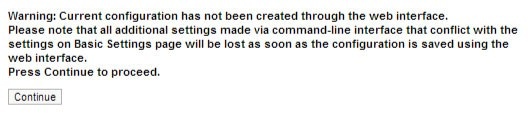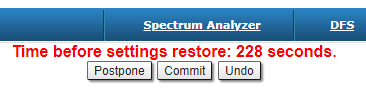Successfully pass the free certification exam at IW Academy and become an Infinet Certified Engineer.
Devices can be configured via Web interface, or via Command-line interface. The parameters for the majority of the Command-line interface commands are displayed in the Web interface. Saving the configuration for these parameters in any of the two interfaces (Command-line and Web) is reflected in both interfaces.
However, for some other commands, the most important parameters can be set via Web interface, but the enhanced parameters of these commands can be set via Command-line interface only. The commands that do not have the enhanced parameters displayed in Web interface are: sys, ifconfig, prf, qm, tun, route, mint, switch, svi, lag, sntp, dhcpc (please consult the information about the Extra commands section within the current chapter, below).
The settings of these enhanced parameters will be lost after saving the configuration via Web interface.
The warning message below is displayed in the "Basic Settings" page from the Web interface if the configuration has been previously created via CLI, in order to avoid losing data for those only few commands that don’t reflect their parameters in the Web interface:
NOTE
This message is not displayed in the default configuration, but only after the first configuration via CLI.
After performing the needed configuration in the "Basic Settings" menu, you must save all the new parameters by clicking the «Apply» button. If you are not sure about the effect of the new configuration performed, you can apply the new configuration temporarily by clicking the «Test» button. The previous configuration is automatically restored after a grace period of 180 seconds (3 minutes). You have the options to extend the grace period, or immediately accept/reject the changes.
By clicking the «Preview Configuration» button, you can view the configuration results in CLI-style format.
After clicking the «Apply» button for saving the new configuration, the system will redirect you to the login page. After a 5 seconds timer you can log in back to the unit and check the new configuration.
The "Basic Settings" page has the following sections: