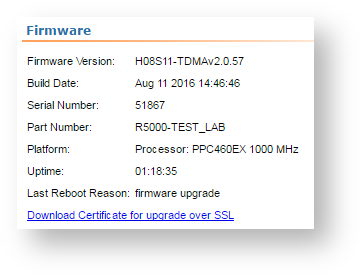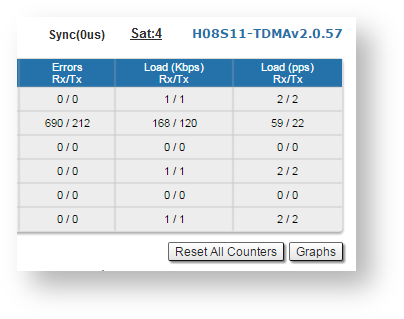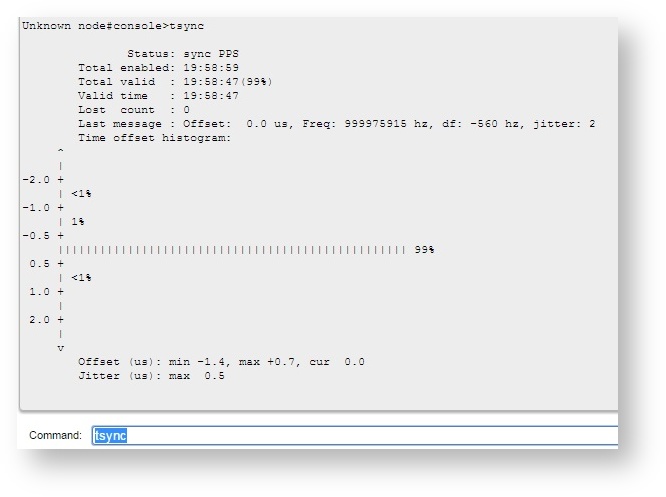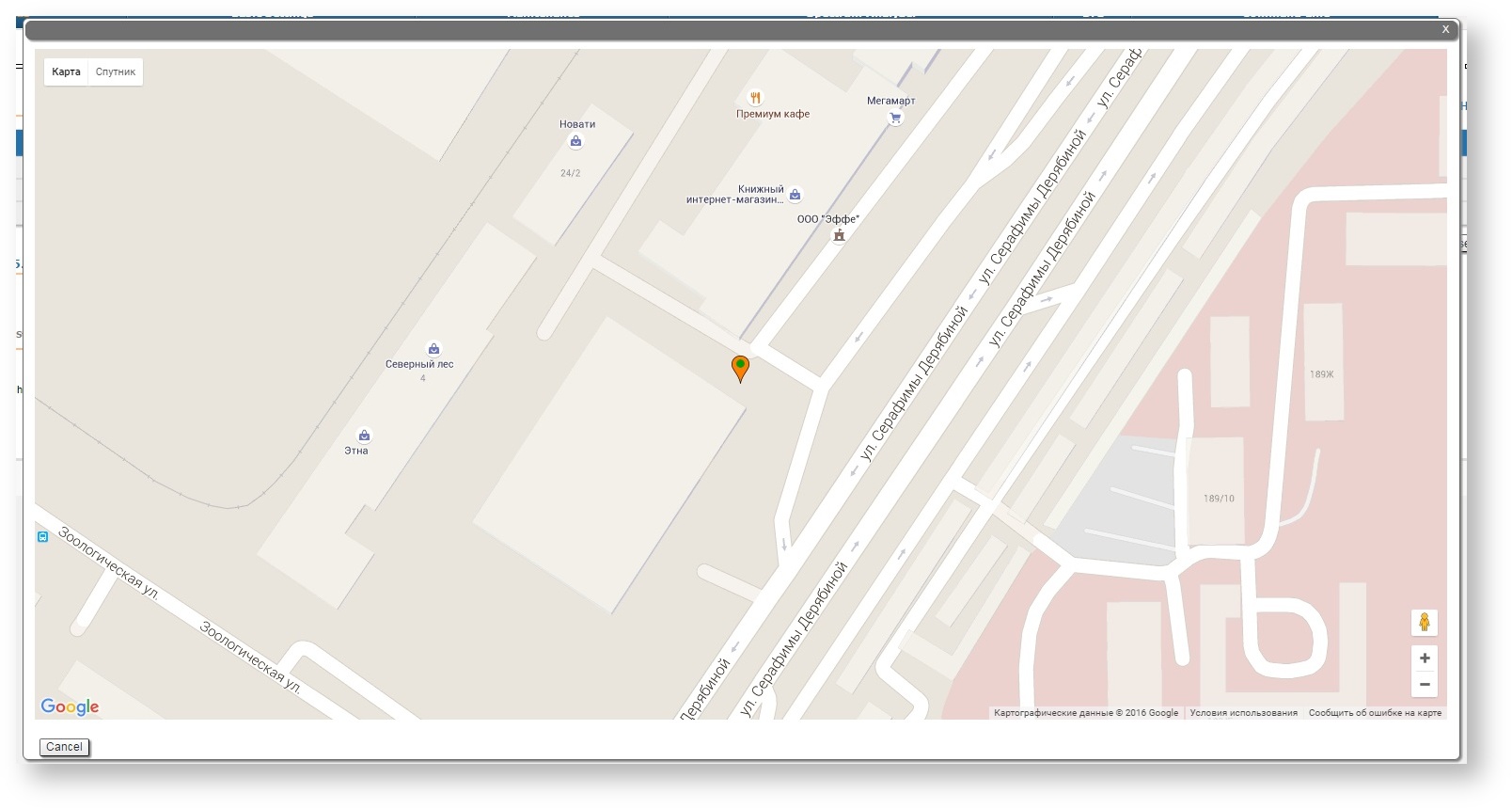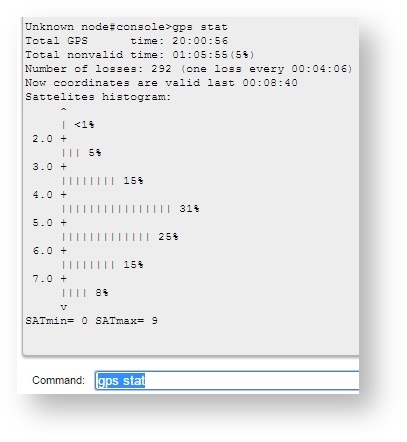Successfully pass the free certification exam at IW Academy and become an Infinet Certified Engineer.
The external synchronization unit allows to synchronize the time (the beginning of each second) across multiple devices (up to 7) with an accuracy less than a microsecond, so all the connected units can enable transmitters at the same time. This entirely eliminates mutual interference of the neighboring sectors, when one transmitting unit with its power signal interferes to the neighbor unit to receive weak signal of its customers.
The synchronization unit can be used only for "H08" hardware platform, Omx and Mmx models.
In order to connect to the synchronization unit TDMA firmware version must be installed on InfiNet Wireless R5000 devices.
NOTE
You can download TDMA firmware version via https://ftp.infinet.ru/pub/Firmware/beta/TDMA/.
In order to enable the synchronization mode:
via Web interface:
- Go to the section "Basic Settings" -> "Link Settings" -> "rf5.0"
- Check the box "Use AUX-ODU-SYNC"
- Click "Apply" button.
via CLI:
- Go to the section "Command Line"
- In the field "Command" enter the following command
tsync enable
- Click "Execute" button.
CAUTION
The device coordinates are transmitted via the standard NMEA sequences in ASCII code. The false definition of control characters to enter to the boot monitor service mode can occur during synchronization signal receiving since the synchronization unit is connected to the console port of the base station on a non-standard rate.
In order to avoid this, in case the device with:
1) MINT firmware:
- Upgrade the device boot monitor via command
_upgrade -q
NOTE
"_upgrade -q" command is available starting with firmware version "MINTv1.90.17". It is recommended to install the firmware version not lower than "MINTv1.90.25" before the boot monitor upgrade. The command can be executed via a web interface in the section "Command Line".
- Connect the synchronization unit to the device console port.
- Upgrade to TDMA firmware version.
- Reboot the device.
2) TDMA firmware:
- Make sure you have the latest firmware version and then connect the synchronization unit.
- Otherwise, update the firmware to the latest version and after reboot connect the synchronization unit.
3) Just upgraded from MINT to TDMA firmware:
- Reboot the device and only after that connect the synchronization unit to the device console port.
In the section "Device Status" -> "Link Statistics" the information about synchronization status and the number of visible satellites is displayed.
The synchronization mode information can be obtained in the "Command Line" section via command:
tsync
Time offset histogram is displayed below.
The limiting values of the time offset and jitter are in the bottom of the histogram.
| Parameter | Description |
|---|---|
| Status | Current device status |
| Total enabled | Total time during which the synchronizaion unit was enabled |
| Total valid | Total time during which the timing accuracy was better than 10 microseconds |
| Valid time | Time during which the timing accuracy was better than 10 microseconds |
| Last message | Last message from synchronization software |
Additionally in order to determine the device coordinates GNSS position can be enabled:
via Web interface:
- Go to the section "Basic Settings" -> "System Settings"
- Check the box "Use GNSS Position"
- Click "Apply" button.
via CLI:
- Go to the section "Command Line"
- In the field "Command" enter the command
gps start
Click "Open map" to view the device location.
The map is updated in real time that allows to monitor the movement of the device mounted on the mobile object.
More detailed GNSS statistic can be obtained via command
gps stat
| Параметр | Описание |
|---|---|
| Total GPS time | Total time of GPS operation |
| Total nonvalid time | Total time during which the information about coordinates was unavailable |
| Number of losses | Quantity of cases when the information about coordinates had become unavailable |
| Now coordinates are valid last ... | Time of GPS operation since last coordinates discovering |
| Sattelites histogram | Histogram of visible satellites quantity |
| SATmin | Minimum of visible satellites (since the last time you cleared the statistic) |
| SATmax | Maximum of visible satellites (since the last time you cleared the statistic) |