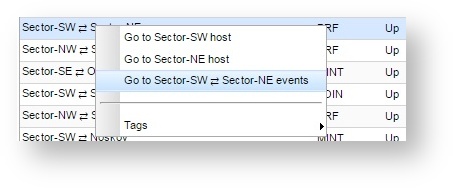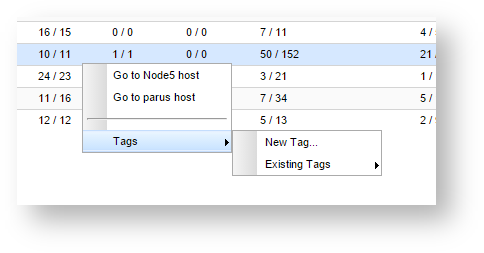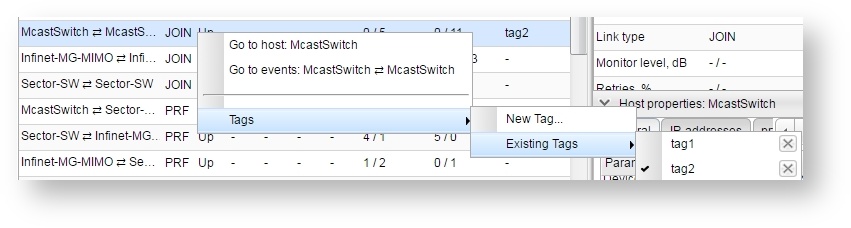Successfully pass the free certification exam at IW Academy and become an Infinet Certified Engineer.
The "Links" subsection allows operator of InfiMONITOR to obtain status information of the wireless links.
It is divided into several areas:
- List - main area, which shows the list of all links added to InfiMONITOR, including their main parameters values.
- Link properties - complete list of the selected links parameters.
- Host 1 properties - first device key parameters.
- Host 2 properties - second device key parameters.
Links information review
For each link in the list the following parameters are shown:- "Link name" - link name, consisting from the devices names communicating via the same link.
- "Type" - link type.
- "Status" - link status.
- "MCS" - current modulation, two values: first one - from the first to the second host and second one - vice versa.
- "RX Load, kbps" - number of kbits per second received by the device radio interface, two values: first one - from the first to the second device and second one - vice versa.
- "RX Load, pps" - number of packets per second transmitted by the device radio interface, two values: first one - from the first to the second device and second one - vice versa.
- "Tags" - tags assigned to a link.
Figure - The wireless links list
Transition to the events list
The system provides the ability to go to the events list from the selected link. To do this, select the desired link, right-click on it.
In the context menu, choose "Go to <Link Name> events".
Figure - Go to the events list from the link
The events list for this link will appear
Figure - Events list for the selected link
Link tags management
The tags allow to mark the links in order to speed up search and identification in future. To mark with the tag, select desired link, right-click on it. In the context menu, choose "Tags" -> "New Tag" for the first tag assignment or "Tags" -> "Existing Tag", in case the tag has already been assigned to other links.
Figure - The tag set
To unset the tag select "Tags" -> "Existing Tag", select the tag you want to unset and click on it.
To delete the tag select "Tags" -> "Existing Tag", select the tag you want to delete and click on the "X" icon on the right.
Figure - Delete and unset the tag