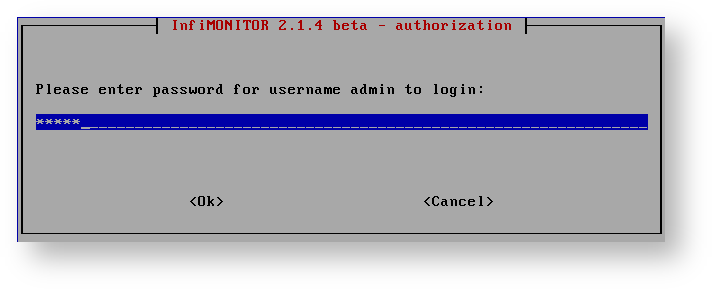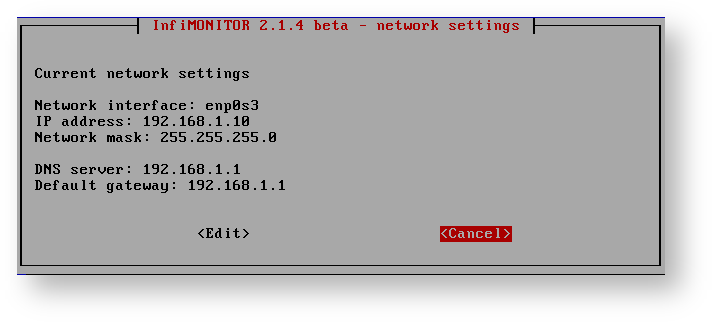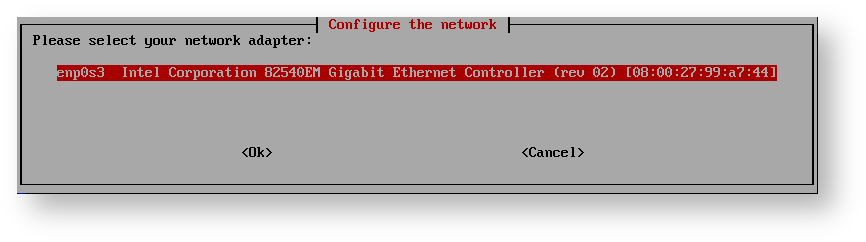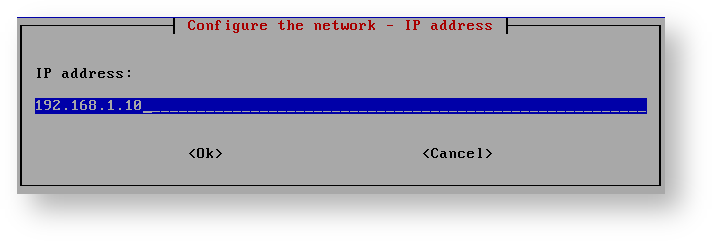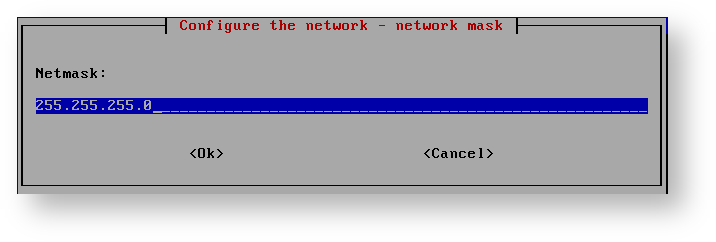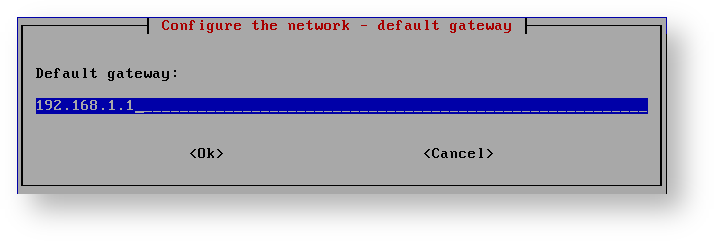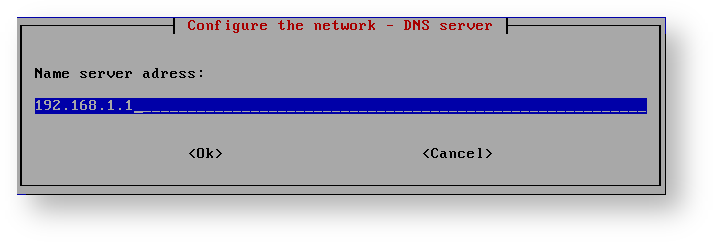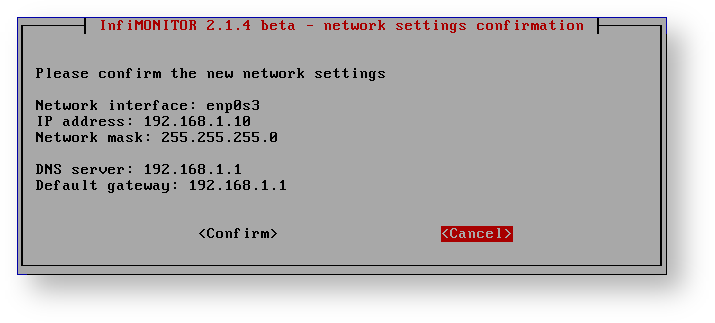Successfully pass the free certification exam at IW Academy and become an Infinet Certified Engineer.
The service mode is intended to restore the access to InfiMONITOR in case the network access to the monitoring management system has been lost, for example, when replacing the adapter or system migration to another network. The service mode distinction feature - it is available directly from the server or virtual machine.
Connect a keyboard and monitor to the server or open the virtual machine. You will be prompted to enter into the service mode click the "Service mode" button and then enter the password for the "admin" account. Click the "Ok" button.
The access to the following sections is available in the service mode:
- "Network settings"
- "Reboot InfiMONITOR".
Network settings
Select the section "Network settings" and click the "Enter" button. The current network settings summary information will appear:
Click the "Edit" button, if you want to change the settings for the network adapter .
Please, select the desired network adapter to provide the access for InfiMONITOR to your network , click the "Enter" button.
Enter a new IP-address, for the monitoring system, click the "Enter" button.
Enter the network mask, click the "Enter" button
Enter the default gateway IP-address, click the "Enter" button.
Enter the DNS server IP-address, click the "Enter" button.
All specified parameters would be displayed for the final stage. Carefully check them and if they are correct, click the "Confirm" button.