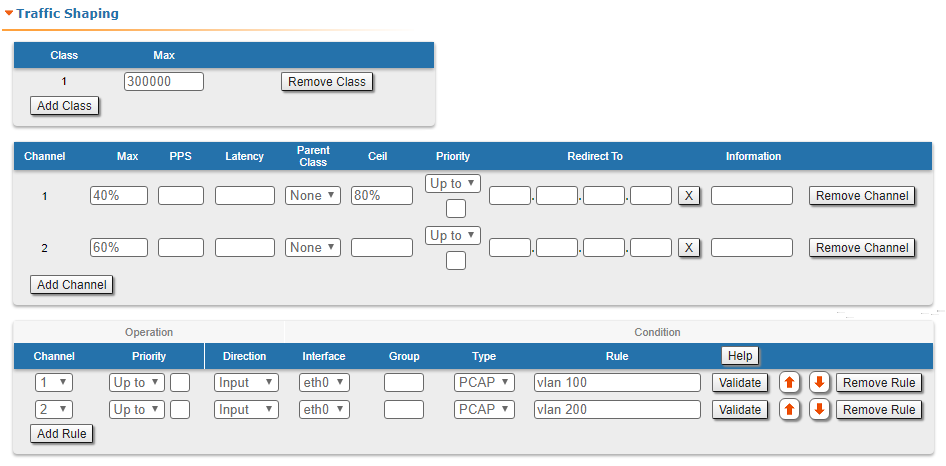Successfully pass the free certification exam at IW Academy and become an Infinet Certified Engineer.
The "Traffic Shaping" section allows to manipulate the data streams flowing through the device. Up to 200 logical channels can be created, characterized by different properties (such as priority levels and data transfer rates), and then the data streams can be assigned to these logical channels according to the special rules, previously created. In order to configure distribution of the transmit rate between several channels, can be created the class.
In the default configuration, there is no channel or class created.
Create the class by clicking the "Add Class" button, to set the transmit rate redistribution for one or more channels.
| Parameter | Description |
|---|---|
| Class | Service class number in the range 1-200 |
| Max | Maximal available transmit rate in Kbps |
You can delete an existed class by clicking the corresponding "Remove Class" button.
In order to prioritize the data flows and/or to set the data transfer rates, create the logical channels by clicking the "Add Channel" button.
The following parameters can be configured in the "Traffic Shaping" section for the logical channels:
| Logical channel parameter | Description |
|---|---|
Channel |
|
Max |
|
PPS |
|
Latency | Set latency value (between 5 ms and 200 ms) for each channel (queue length)
|
| Parent Class |
|
| Ceil |
|
Priority |
|
Redirect To |
|
Information |
|
You can delete an existed logical channel by clicking the corresponding «Remove Channel» button.
You can create a traffic shaping rule by clicking the «Add Rule» button.
| Traffic shaping rule parameter | Description |
|---|---|
Channel |
|
Priority |
|
Direction |
|
Interface |
|
Group |
|
Rule |
|
You can delete an existed traffic shaping rule by clicking the corresponding «Remove Rule» button.