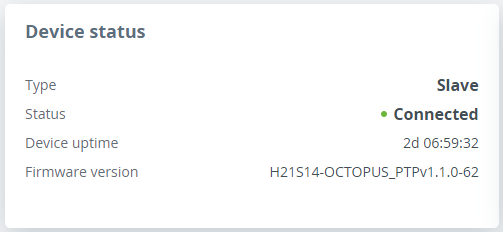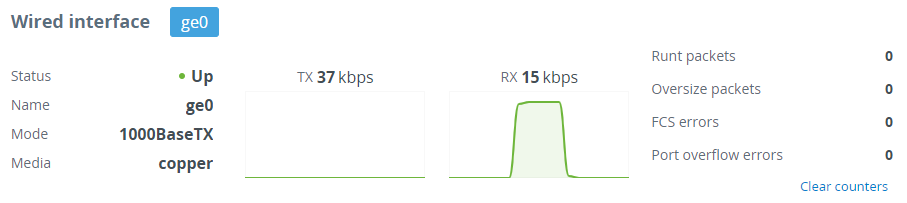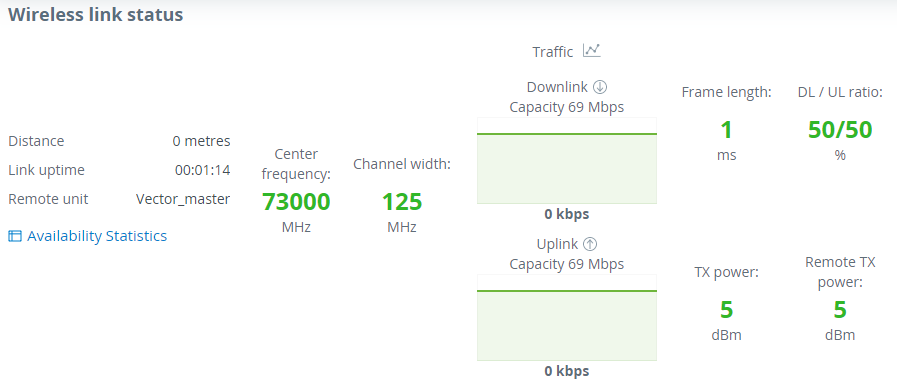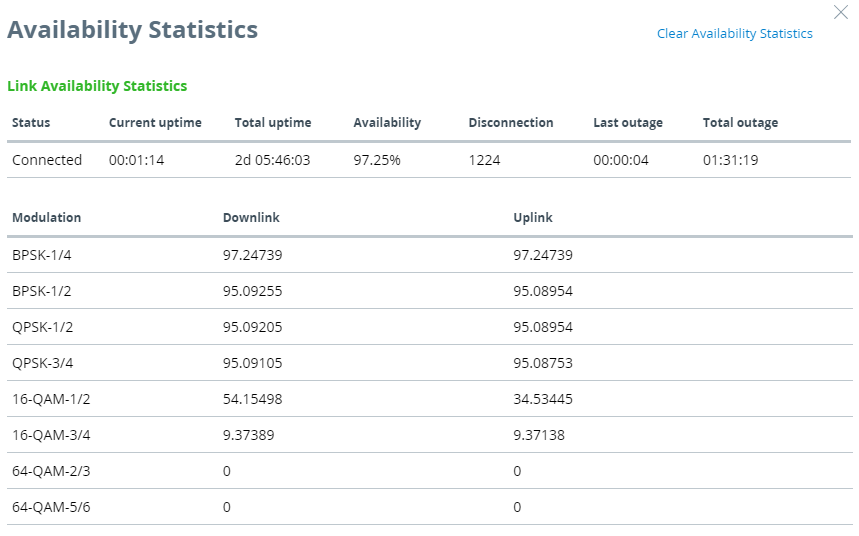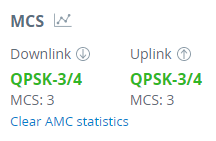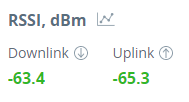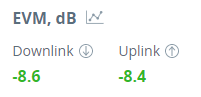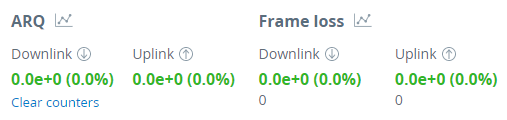...
The Dashboard displays a read-only summary of the current link status information, local and remote device signal strength, capacity for downlink and uplink, current values of the basic configuration settings and wired Ethernet network status.
Device status
| Center |
|---|
| Scroll Title |
|---|
| title-alignment | center |
|---|
| title | Figure - Device status |
|---|
| 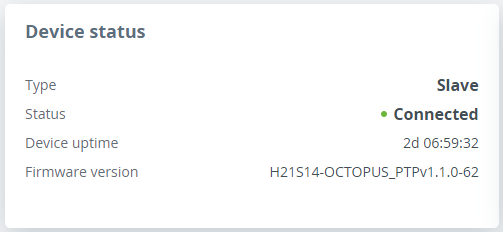 Image Added Image Added
|
|
| Center |
|---|
 Image Removed Image Removed
|
The “Radio” tab displays the current settings of the wireless connection, as well as the link load in the uplink and downlink directions.
| Center |
|---|
 Image Removed Image Removed
|
| Parameter | Description |
|---|
| Type | The device type: Master or Slave. | | Status | Wireless connection state. | | Device uptime | The device operating time since the last reboot. | | Firmware version | The firmware version uploaded to the device. |
|
Wired interface
In the "Wired interface" tab, the wired Combo Ethernet interface status can be monitored (copper media is for the Ethernet connection, fiber media indicates that device is connected via SFP), as well as media type, duplex mode and traffic load for reception and transmission. The The wired interface statistic is available on the right side, it can be reset by the "Clear counters" button.
| Center |
|---|
Parametr| Scroll Title |
|---|
| title-alignment | center |
|---|
| title | Figure - Wired interface paraqmeters |
|---|
|
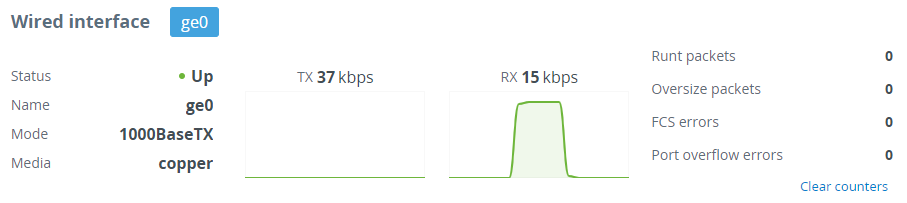 Image Added Image Added
|
| Center |
|---|
| Parameter | Description |
|---|
| Runt packets | Packets less than 64 bytes in size | | Oversize packets | Packets larger than 9038 bytes | | FCS errors | Packets dropped due to checksum mismatch. The possible reasons for the error counter increasement are described in the "Troubleshooting" article | | Port overflow errors | Packets dropped due to port buffer overflow |
|
Modulation and coding scheme
...
Wireless link status
The “Radio” tab displays the current settings of the wireless connection, as well as the link load in the uplink and downlink directions.
| Scroll Title |
|---|
| title-alignment | center |
|---|
| title | Figure - Wireless link parameters |
|---|
|
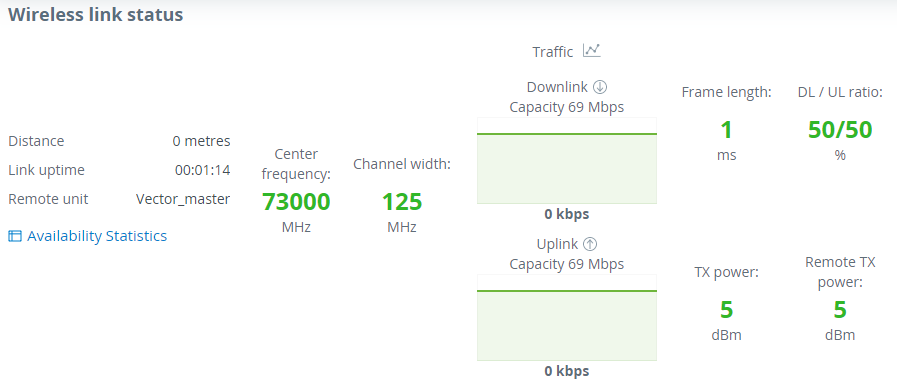 Image Added Image Added
|
| Center |
|---|
| Parameter | Description |
|---|
| Distance | The estimated link length. | | Link uptime | The link operating time since the last outage. | | Remote unit | The remote device name. | | Center frequency | Center frequency value set in the "Radio" section manually or by the automatic frequency selection mechanism. | | Channel width | The channel width value set in the "Radio" section. | | Traffic | The wireless link capacity and utilization in the uplink and downlink directions. | | Frame size | The frame size value set in the "Radio". | | DL / UL ratio | The ratio of the downlink traffic to uplink, set in the "Radio" section manually or by a mechanism for automatically determining the optimal ratio. | | Tx power | The transmitter power value on the local device determined by the automatic power control mechanism. If the automatic transmit power control tool is disabled, the value set manually by the user will be displayed. | | Remote X power | The transmitter power value on the remote device determined by the automatic power control mechanism. If the automatic transmit power control tool is disabled, the value set manually by the user will be displayed. |
|
Availability statistics
The link availability statistics window displays the following information:
- The overall wireless link availability since the last device reboot, the number of wireless outages when the connection was unavailable.
- Availability statistics for each modulation, for downlink and uplink streams.
| Scroll Title |
|---|
| title-alignment | center |
|---|
| title | Figure - Availability statistics |
|---|
|
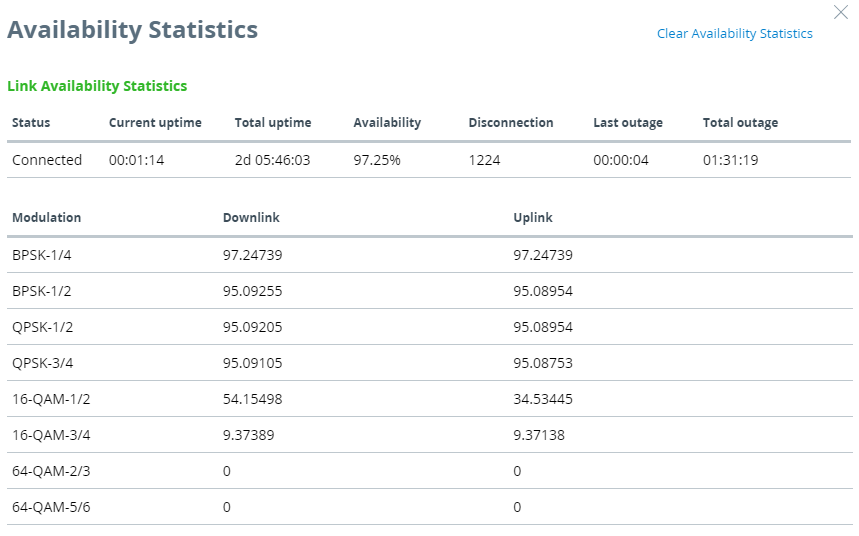 Image Added Image Added
|
Modulation code scheme
Modulation and coding schemes are selected independently for each channel (uplink and downlink). Current modulation for each channel is displayed in the MCS subsection.
| Center |
|---|
 Image Removed Image Removed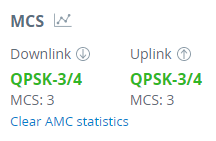 Image Added Image Added
|
Received signal strength indicator
The RSSI indicator displays the received signal level for each channel (uplink and downlink) and both polarizations. Available Available values:
- -90...-80 dBm80 dBm - close to the receiver sensitivity level, only the lowest modulations are available.
- -80...-60 dBm 60 dBm - average input range.
- -60...-40 dBm 40 dBm - the recommended range for achieving best performance.
- >-40 dBm40 dBm - input signal level is too high.
| Center |
|---|
 Image Removed Image Removed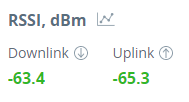 Image Added Image Added
|
EVM
Error vector magnitude - indicator of the measured input signal quality, telling how far are the received constellation symbols compared to the ideal symbols of the constellation. The parameter value must be as high as possible in absolute value.
Each MCS corresponds with certain EVM value. To achieve the best link quality, try to get EVM to values The recommended level should be less than -21 dB.
| Center |
|---|
 Image Removed Image Removed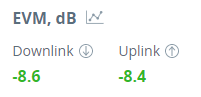 Image Added Image Added
|
Retries and Frame loss
Retried and lost packets need also to be tracked. Retries should tend to zero, link with the retries value more than 5% should not be allowed to operation.
| Center |
|---|
 Image Removed Image Removed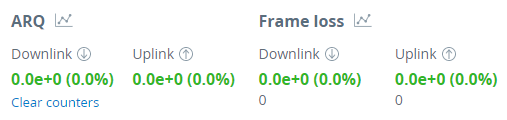 Image Added Image Added
|
| Note |
|---|
|
Downlink - the direction from Master to Slave, Uplink - the direction from Slave to Master. These directions are correct for the whole link and do not depend on the roles of the devices. |