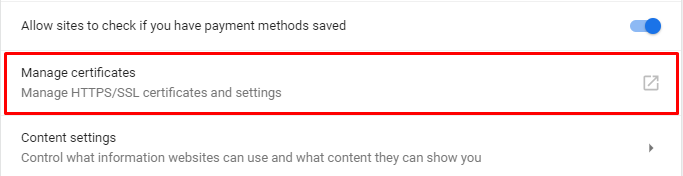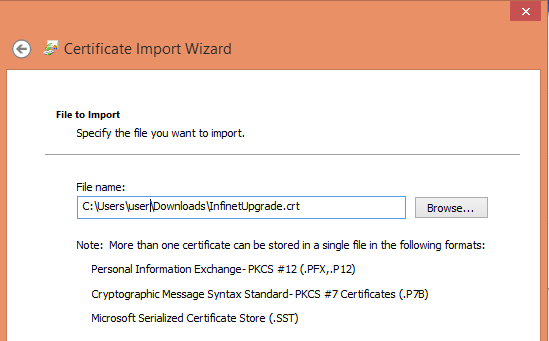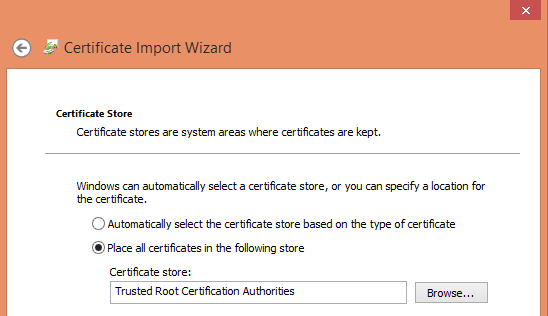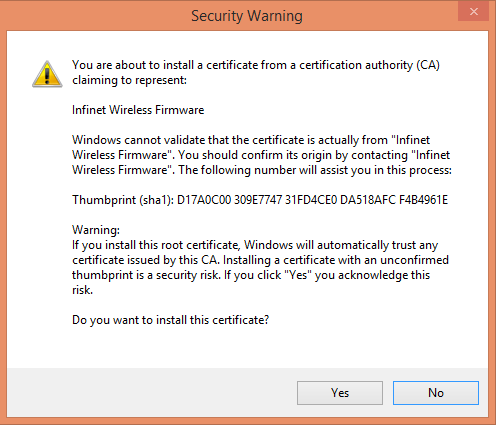...
- Download SSL certificate by clicking the "Install Certificate for upgrade firmware via SSL" link. Please note, this link is available if you connect to the Web GUI via HTTPS only.
Open the "Chrome Settings" section and click on the "Manage certificates" button.
Center Scroll Title title-alignment center title Figure – Google Chrome Settings Click the "Import..." button to launch Certificate Import Wizard.
Follow the wizard's instructions and choose the file to be imported. Click the "Browse..." button and choose the SSL certificate that you have downloaded before. Click the "Next" button to proceed.
Center Scroll Title title-alignment center title Figure – Certificate Import Wizard In the next step it is necessary to select the repository where certificate will be placed. All new certificates are installed into the personal repository by default, click on the "Browse..." button and select "Trusted Root Certification Authorities". Click the "Next" button to proceed.
Center Scroll Title title-alignment center title Figure – Certificates store selection Final step is to check all the provided information. Click the "Finish" button if it's correct. The security warning will appear, click the "Yes" button to confirm you really want to install the certificate.
Center Scroll Title title-alignment center title Figure – Installation confirmation
Firmware update
The firmware can be updated in two ways: automatically and manually.
Automatic update
The system checks automatically for the firmware updates on the InfiNet Wireless repository and displays a warning message for 10s at each login to the Web interface if a new software version is available:
...
| Note | ||
|---|---|---|
| ||
Only one firmware version can be applied during one mass upgrade cycle. The uploaded firmware version will be applied only to those devices that are built on the same platform. Thus if the upgraded network includes devices on different platforms, the mass upgrade cycle should be performed for each platform. In case the OTA function is enabled the uploaded firmware will not be applied to the device from which the upgrade is performed. It will be uploaded only to the other network devices. |
| Note | ||
|---|---|---|
| ||
To prevent loss of a network availability, by default the upgrade from MINT to TDMA firmware versions using the OTA function is forbidden. In order to update a network over the air, enter the "mint rf5.0 -air -swmodel" command in the "Command Line" section of the device from which the network is updating. This command is valid for one firmware upgrade. In order to upgrade devices with different hardware platforms (for example, H11 and H08) or for the repeated uploading of the firmware version, the command will need to be entered again after the first upgrade is completed. |
Mass upgrade cycle includes the following steps:
...