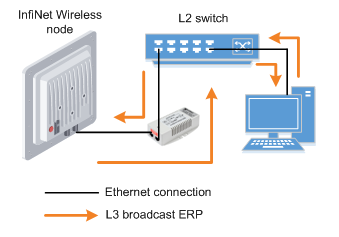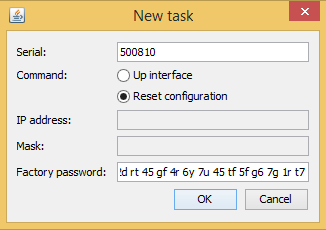...
It is recommended to turn off any anti-virus or firewall running on your computer and to turn off all the network interfaces (except Ethernet interface connected to Infinet Wireless unit). If no device can be discovered by ERConsole, turn on the firewall, and add an UDP connection port 10009 as an exception. We also recommend to use a simple unmanaged switch as intermediary device between your PC and the InfiNet unit. It is essential to reboot the InfiNet unit each time in order to activate the Emergency Repair Protocol on the unit, therefore the switch would prevent your PC Ethernet interface from flapping up and down. Using Cisco Catalyst switches for unit recoverty is not recommended due to a known issue port mode negotiation delay.
| Center | |||||
|---|---|---|---|---|---|
|
| Note | ||
|---|---|---|
| ||
ERConsole ERConsole and InfiNet Wireless units exchange information only during the bootup process, therefore each time you need to read the units IP address, to add a new IP or to restore to the default configuration, the InfiNet Wireless unit should be rebooted. |
...
If you need to restore your unit to the factory default settings, follow the instructions below:
| Note | ||
|---|---|---|
| ||
If the management of the unit is lost due to unknown user name or password it can be restored using factory password. Put an serial number of device in the "User name" field and factory password in the "Password" field. |
- Obtain the IP-address of the unit using the ERConsole as described in the section above.
- Click on the «+» button in the ERConsole application and a new window will appear.
- Obtain the Factory Password. In order to do this, please contact the distributor through whom the device was purchased, or in case purchasing the unit directly in InfiNet Wireless, send a request to the InfiNet Technical support to support@infinetwireless.com. The request must include the device serial number and the value of "Sequence" field (if it's non-zero).
Select “Reset configuration” option and enter the Factory Password obtained at the previous step in the "Factory password" field, then click «OK». The password must be entered the same format as it has been got it from the distributor or IW support (with the gaps).
Center Scroll Title title Figure - Reset configuration - Turn off and on the unit and then wait for about 30 seconds.
- The unit will start in special emergency mode with the IP-address 10.10.10.1 and mask 255.255.255.0.
- Login to the unit and set new login and password, then save the configuration and restart the unit via "Maintenance" page.