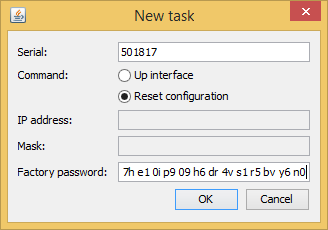...
- Obtain the IP-address of the unit using the ERConsole as described in the section above.
- Click on the «+» button in the ERConsole application and a new window will appear.
Obtain the Factory Password. In order to do this, please contact the distributor through whom the device was purchased
, or in case purchasing the unit directly in InfiNet Wireless, send a request to the InfiNet Technical support to support@infinetwireless.com. The. The request must include the device serial number and the value of "Sequence" field (if it's non-zero).
Note title NOTE In case purchasing the unit directly in InfiNet Wireless, you may send a request to the InfiNet Technical support to support@infinetwireless.com. You must be ready to provide a purchaising confirmation.
Select “Reset configuration” option and enter the Factory Password obtained at the previous step in the "Factory password" field, then click «OK». The password must be entered the same format as it has been got it from the distributor or IW support (with the gaps).
Center Scroll Title title Figure - Reset configuration - Turn off and on the unit and then wait for about 30 seconds until the "Complete" sign will uppear.
- The unit will start in special emergency mode with the IP-address 10.10.10.1 and mask 255.255.255.0.
- Login to the unit and use "Restore Factory Settings" button on the "Maintenance" page if you use Web GUI or by command "config clear" by CLI to switch off emergency mode.
- Set new login and password, then save the configuration and restart the unit.