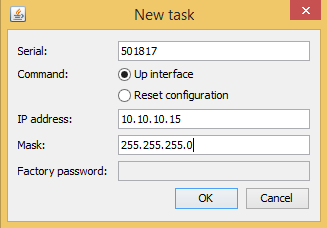...
List of possible problems:
| Table of Contents |
|---|
1. No access to the local unit
| Center |
|---|
Step 1: Local unit check
...
If you are unable to identify the cause of the problem, please contact the InfiNet Wireless support team. It is necessary to provide diagnostic card, antenna alignment test results screenshots, the installation points photos, the installation points coordinates.
2. No access to the remote unit
The section describes how to test the link when there are no radio communication and no access to the remote unit, but there is access to the local unit.
...
If you are unable to identify the cause of the problem, please contact the InfiNet Wireless support team. It is necessary to provide diagnostic card, antenna alignment test results screenshots, the installation points photos, the installation points coordinates.
3. Expected throughput is not met
The wireless link is established but the capacity is less than expected.
...
If you are unable to identify the cause of the problem, please contact the InfiNet Wireless support team. It is necessary to provide diagnostic card, antenna alignment test results screenshots, the installation points photos, the installation points coordinates.
4. No data is being transferred
The wireless link is established but no data is being transffered.
...
If you are unable to identify the cause of the problem, please contact the InfiNet Wireless support team. It is necessary to provide diagnostic card, antenna alignment test results screenshots, the installation points photos, the installation points coordinates.
5. Unit mangement is lost
If the management of the unit is completely lost (of the local and/or the remote one), the ERConsole recovery procedure should be used. ERConsole is a software application created to recover or add a new IP address to the InfiNet Wireless units. Additionally, the ERConsole can be used to reset the InfiNet Wireless units to the factory default configuration.
...
ERConsole and InfiNet Wireless units exchange information only during the bootup process, therefore each time you need to read the units IP address, to add a new IP or to restore to the default configuration, the InfiNet Wireless unit should be rebooted.
5.1. Access to the unit recovery
If you have lost management to your unit, proceed as follows:
...
- Click the "+" button in the ERConsole application and a new window will appear.
In the "New task" window, set the additional IP address and network mask, then click "OK".
Center - Turn off and on the unit. Wait for 30 seconds until the IP is assigned.
- Add an IP address from the same network subnet to your PC and access the unit. ERConsole will not show newly assigned IP address.
- Login to the unit using the new IP. Do not reboot the unit until the new configuration has been saved because the additional IP address is temporary.
5.2. Restore to the factory default settings
In case you need to restore your unit to the factory default settings, proceed as follows.
...