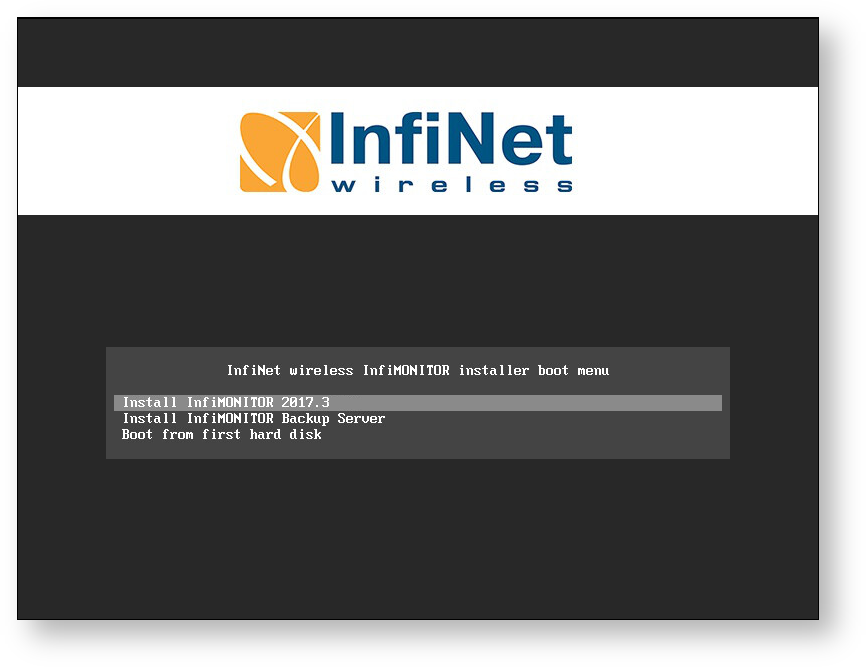...
InfiMONITOR can be installed both on the hardware and virtual platform (Oracle VM VirtualBox, VMware ESXi, Microsoft Hyper-V, Citrix XenServer are supported) from ISO image.
| Note |
|---|
|
"PCnet-FAST III (Am79C970)", "PCNet PCI II (Am79C970A)" cards are not supported in VirtualBox and VMware.VMware. |
| Note |
|---|
|
InfiMONITOR offers web-server functionality, it does not require an underlying Operating Sytem (Windows, Linux, etc.) as prerequisite. |
Below are the recommended system requirements for the platform depending on the devices number to monitor by the InfiMONITOR:
| Center |
|---|
| Scroll Title |
|---|
| title-alignment | center |
|---|
| title | Table - The platform system requirements |
|---|
| | Devices | Up to 50200 | Up to 2 000 | Up to 10 000 |
|---|
| CPU | Intel Core i3 3 GHz, 2 cores level | Intel Core i7 3 GHz, 8 cores level | Intel Xeon 32.6 GHz Quad Core 0 GHz, 16 cores level | | RAM | from 4 Gb | from 16 Gb | from 32 Gb | | HDD | from 200 Gb | from 1 TB | from 50 10 TB | | Additional | | |
|
| Hardware controller in RAID 10 level |
|
|
When an operator opens an InfiMONITOR web page in his web browser at client computer, the web page requires some place in RAM to operate smoothly. This is the reason for hardware requirements for client computer, regardless of an operating system installed on client computer.
| Warning |
|---|
|
Mandatory requirement to CPU it must be x64 architecture and . In order to install InfiMONITOR on the virtual platform server's CPU must support hardware virtualization enabled in the BIOS. |
Installation preparation
The following will be required for the InfiMONITOR deployment:
- Platform for the deployment: the dedicated server or virtual machine conforming to the system requirements
- The ISO image with the latest InfiMONITOR software version from the official InfiNet Wireless FTP server - ftp https://ftp.infinet.ru/pub/INMS/. For the installation to the dedicated server it is required to record the image to a CD or USB flash-drive.
...
- In case the InfiMONITOR installs to the virtual machine: connect the ISO image with the installation program to it, in the virtual machine BIOS specify to BIOS specify to boot from CD-ROM
- In case the InfiMONITOR installs to the dedicated server: insert the compact disk or USB flash-drive with the previously recorded installation program. In the BIOS specify the BIOS specify to boot from install device.
...
Start the server or virtual machine. In BIOS specify to boot from: CD-ROM or USB flash-drive.
After bootloader boot loader start the following menu will appear on the screen, select "Install InfiMONITOR"
| Center |
|---|
| Scroll Title |
|---|
| title | Figure - Step 2: Installation program launch |
|---|
|  Image Removed Image Removed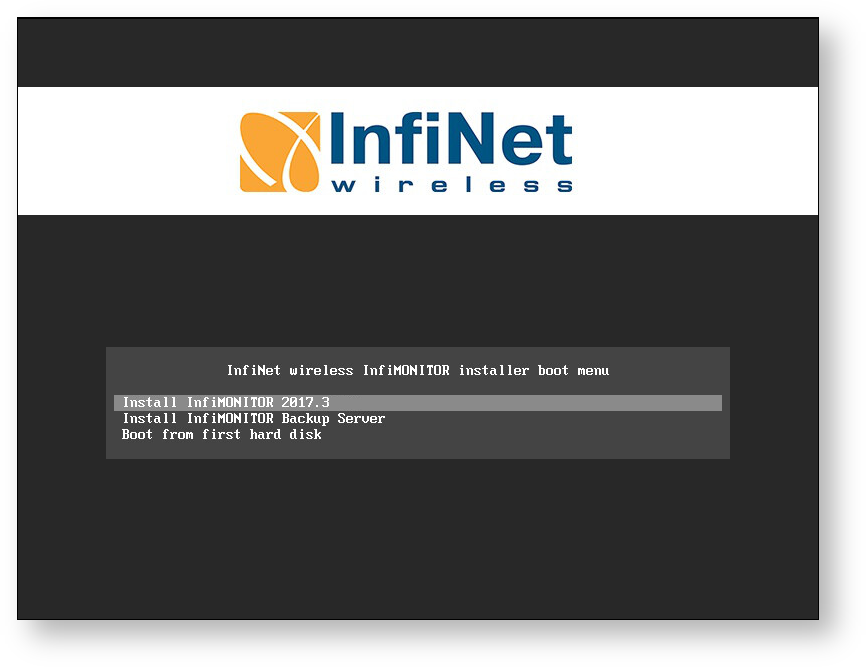 Image Added Image Added
|
|
Step 3 - The installation program
...