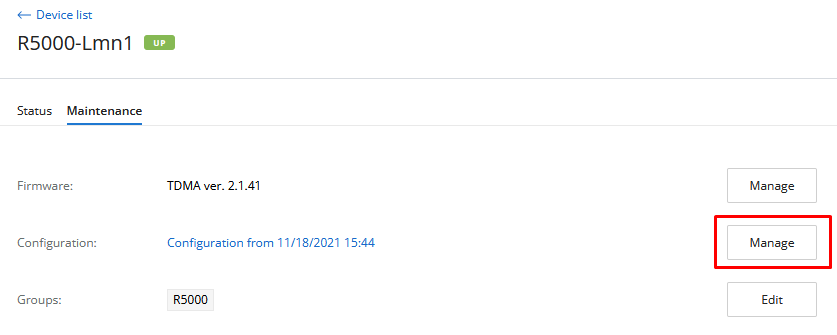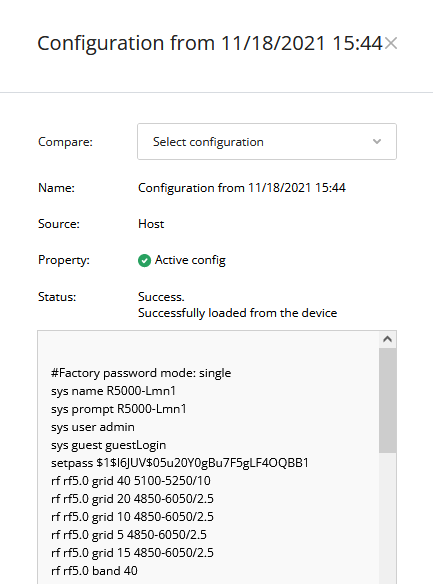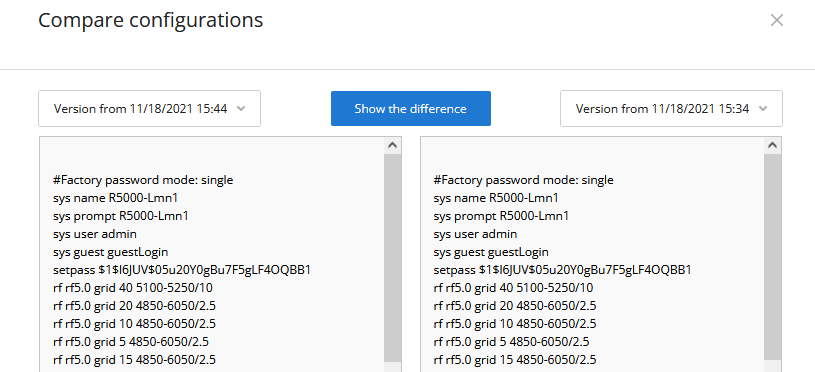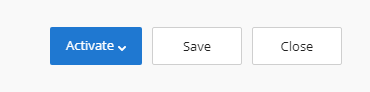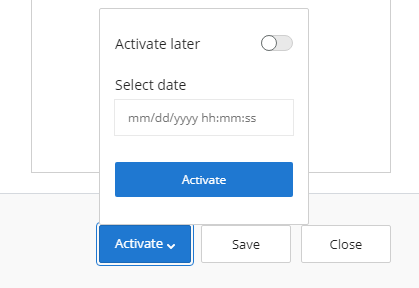NEXT allows the network engineers to monitor the status of the wireless devices and to manage their configurations.
Devices review
The section includes two key areas:
- Devices list - devices and their groups that are in the user's visibility area.
- Side area for detailed information.
The list of devices is displayed in a table with the following columns:
- "Device" - the device name.
- "Status" - current device status.
- "Family" - family to which this device belongs.
- "IP address" - device's IP addresses list.
Device card
Clicking on a specific device, its card will be opened. This is a standard interface that includes detailed information about a network host:
- "Parameters" - device name and description, its location and the SNMP settings for polling.
- "Status" - the device's operational parameters.
- "Maintenance" - in this section, a network engineer can manage the device configuration, updating its software and groups.
- "About" - information about the model, serial number and the device's family. Here it will also be displayed the current status of the NEXT license.
Configuration management
For each device added to NEXT, the configuration is loaded. If the device's configuration has been changed, it will be reloaded, but the previous configuration will not be deleted. Thus, the monitoring system always stores both the current device configuration and its previous versions.
Configuration management is performed in the "Maintenance" section of the device card. To view the device configurations list, click on the "Manage" button:
The list of configurations includes the entire configuration history, displayed as a table with the following columns:
- "Version from" - configuration date and time:
- The date and time of its upload to the monitoring system.
- For the draft, the date and time of the last change.
- "Source" - configuration source, the following values are possible:
- EMS - configuration created using NEXT.
- Device - configuration received from the device. Changes were made directly on the device, the monitoring system has detected it and downloaded the updated configuration.
- "Status" - current configuration status, the following values are possible:
- Draft - draft configuration stored in NEXT and not applied to the device.
- Success - the configuration was successfully downloaded from the device or applied to it.
- Error - the applying of the configuration on the device has failed.
Select any configuration to view it:
You can compare the two configurations to see how they differ. To do this, in the "Compare" list, select any other configuration.
To highlight changes in the comparison mode, click on the "Show the differences" button.
Configuration changing
Changing the device's configuration includes the following steps:
- Draft creating and editing - only one draft can be created for each device. Re-creating the draft will overwrite the current one.
- Job creation - setting a task for applying the configuration on the device.
- Applying the configuration — the configuration is applied on the device.
Draft creating and editing
A draft is created by copying an existing configuration. To do this, open the existing configuration and click on the "Edit" button. A draft will be created, with the content identical to the previously selected configuration. After editing, you can save a draft without applying it on the device, or create a job to apply it.
Job creation
The creation of a job is performed in draft editing mode. Open the draft and click on the "Activate" button.
In the menu, you can schedule the time for applying the configuration, the following options are available:
- Activate at a given date and time.
- Activate immediately.
Applying the configuration
At the set time, the configuration will be downloaded to the device. After successful validation, the configuration will be applied and the device will reboot. After rebooting the device, NEXT will re-poll it and perform a configuration check. If it was applied correctly, then the job will be marked as completed successfully. Otherwise, the job will fail.