
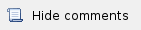
In this page, you can view and edit the basic system settings.
Read the information at the section Apply and Try buttons in order to find out the output of the «Apply», «Try» and buttons for the new configuration performed. |
The general page is divided in the following sections:
- Access Credentials and Web GUI
| General System Parameter | Description |
|---|
| Device Name | - You can set the device name
- This parameter is displayed in the web-page header
| | Username | - Displays the username (Login) used to access the unit management interfaces
- You can change the current username
| | Password and Confirm Password | - You can change the password set in the previous configuration only after unmarking the option “keep current system password" in the corresponding checkbox
- You can return to the default settings for "Password" and "User Name" (any values with non-zero length) by unmarking the checkbox “Keep current system password” and leaving the corresponding fields empty and save the configuration at the bottom of the page
| | Guest Username | - You can set the guest user name for accessing the unit in guest mode.
- The user name and password in the previous fields for normal login should be specified first. If they are not specified, the guest user name will not take effect
- The guest mode allows access to the unit in a restrictive mode: only the device status can be seen and no configuration modifications are available
| | WEB GUI language | - You can change the default system language (English) into Russian
| | Keep current system password | - If this checkbox is unselected, you can set new credentials for accessing the unit, if checked, this option will keep the current login password in use
| | Allow HTTPS only | - You can set that all HTTP connections to the unit to perform via HTTPS (HTTP with SSL only) by marking the option “Allow HTTPS only” in the corresponding checkbox
- By default, this option is disabled
|
|
|
| General System Parameter | Description |
|---|
| Enable SNTP | - You can start SNTP service by marking the option “Enable SNTP” in the corresponding checkbox
- By default, this option is disabled
| | SNTP Server Address | - You can set the IP address of a valid SNTP server
- The unit must have an active connection with the SNTP server in order to receive time services
| | Time Zone | - You can set the time zone. For example, GMT+4
|
|
|
| General System Parameter | Description |
|---|
| Active GNSS Antenna | - Turn on the power of the antenna amplifier
- By default, it is disabled
| | GNSS Receiver On | - Start/stop the GPS service
- By default, the GPS service is started
| | Latitude | - You can set the latitude of the geographical place where the unit is installed
- GPS latitude format is [N/S]YY.YYYYYY
- Use the Google Map feature to automatically fill in this field (follow the indications below)
| | Longitude | - You can set the longitude of the geographical place where the unit is installed
- GPS longitude format is [E/W]XX.XXXXXX
- Use the Google Map feature to automatically fill in this field (follow the indications below)
|
|
|
Click on the «Open Map» button to open the Google map:
Type the location name in the Address bar, click on the «Find» button to search for it and then move to the exact location where the unit is installed. Double click in that position on the map and the Google pointer (see picture above) will be placed there. After clicking on the «Ok» button, “Latitude” and “Longitude” fields are automatically filled in with the GPS coordinates.