The goal of this document is to give a description of the Infinet Wireless Service Desk – a centralized system for our users’ support. The aim of the Service Desk system is to gather any type of request received from our customers, from incidents reporting, ask for help, to consultation requests. It can encompass everything from basic help to services requests for complex projects.
Our Service Desk system is provided by Atlassian suite of integrated components which facilitate our Tech Support team to: work, edit and collaborate on issues, attach files and screenshots to issues, track their work, keep on top of SLAs, set up dashboards and raise requests on behalf of customers.
The Service Desk portal of Infinet Wireless can be accessed at the following address: http://sd.infinetwireless.com/servicedesk/customer/user/login. The access is allowed for the registered users:

Figure 1 – Access the Service Desk
In case you don’t have a login account yet, you can:

Figure 2 – Sign up for an account
The Service Desk system can be also accessed through our website http://infinetwireless.com/, going to Our Services menu and then to Service Desk submenu:
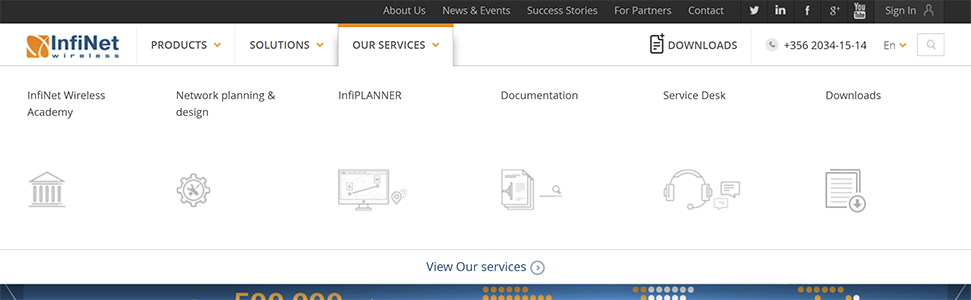
Note: The Infinet Wireless website (www.infinetwireless.com) and the Service Desk portal have different user accounts.
All components of the Service Desk component are described below. Please note that the Guest account can access the Support Request component only.

(available for the Customer account only)
This is the category you should access for any kind of technical issue encountered in your Infinet Wireless network. By clicking on the Technical issues link, you will be redirected to the a web form which allows you to send to our Tech Support team a detailed description of your technical issue, but also to attached relevant files that support your inquiry. Among other files like print screens, diagrams etc., the diagnostic cards generated from each unit involved in the case is mandatory for an efficient and effective resolution from our Tech Support team:

Figure 4 – Technical issues form
Right after pressing the Create button at the bottom of the form, the case is registered in our system and you will receive an automated e-mail with a reference number assigned to the case:

Figure 5 – Example of automated e-mail received

(available for the Customer account only)
By simply adding the serial number of the unit for which you need the factory password and by clicking the Create button at the bottom of the form, you will send the request to our Tech Support team which shortly thereafter will send you the requested factory password to your registered e-mail address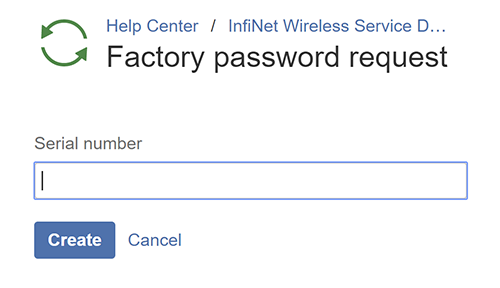
Figure 6 – Factory password form

(available for the Customer account only)
Infinet Wireless products offer enhanced flexibility in many respects. One of them is licensing - by simply uploading to the unit a new license file generated for the unit’s serial number indicated in the license request form, you can:
After submitting the license request to our Tech Support team, shortly thereafter you will receive an e-mail with the new license file which can be uploaded to the unit involved. Serial number field is mandatory, but it is recommended to fill also the optional field, providing a short description about the parameter you need to change after the license upgrade:

Figure 7 – License request form

(available for the Customer account only)
The Consultation category is dedicated to the type of inquiries listed in the description. Obviously, we go beyond the product seller activity and our specialists and experts are at your service regardless that the project is in pre-sales, or post-sales stage.
After submitting a consultation request, our Pre-Sales team will contact you shortly thereafter via e-mail and each necessary action is then jointly agreed.
Initially, you must provide us with the basic information about your inquiry in the description field and also with relevant documents which you can upload in the form, as well:
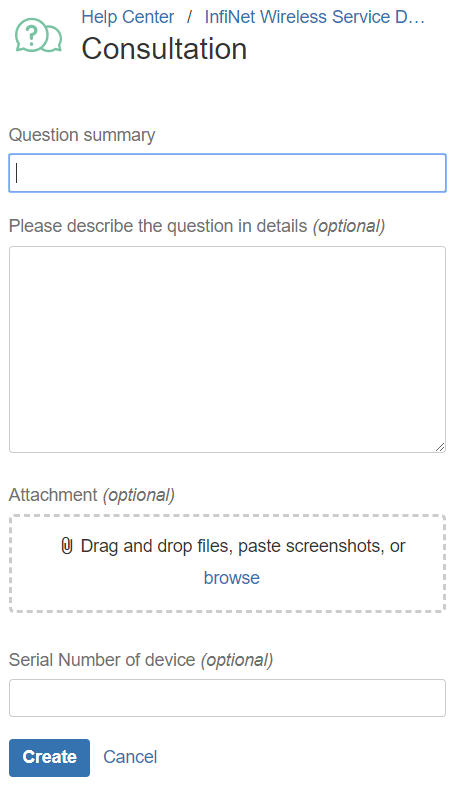

(available for the Customer account only)
In case you face an unwanted situation when an Infinet Wireless unit seems to have a hardware fault, regardless it is still during the warranty period, or after, you should fill in the RMA form and our Tech Support team will contact you shortly thereafter via e-mail and you are guided through each of the steps from the initial investigation to RMA approval.
In the RMA form, besides the problem summary and description, you can send the pictures of the faulty unit.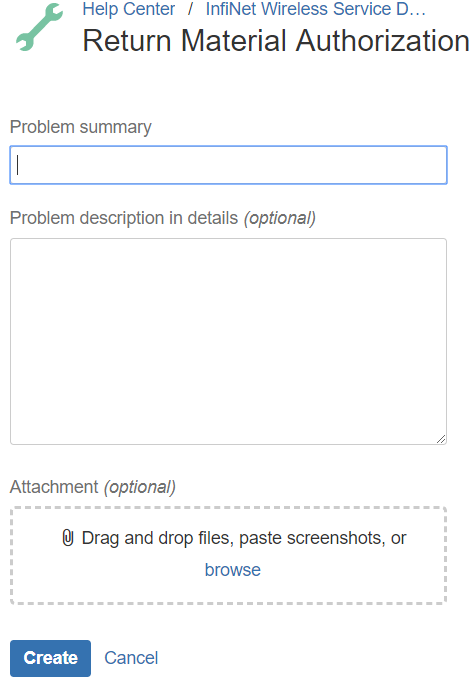
Figure 19 – RMA form

(available for the Customer account only)
This is the category you should access for any kind of technical support request, like specific configurations, parameters description, products specifications etc. Our Tech Support team will help you in the shortest possible time with your request, based on the information submitted in the support request form. In case of further necessary information, the Tech Support Engineer will request it and will be in contact with you until the case closure.
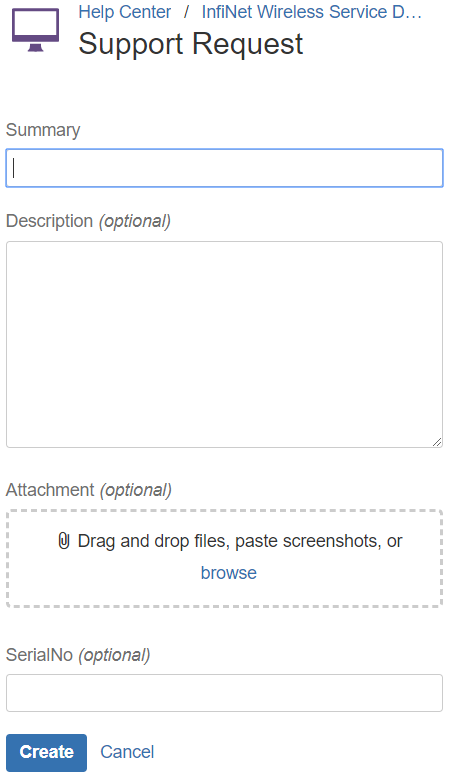
Figure 10 – Support request form
A list of all your requests is available in the Service Desk system. You can review the reference number and the status of each request in the dashboard:

Figure 18 – Requests list