
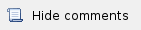
In the "Network Settings" section, there are displayed all physical and logical network interfaces that are already configured. The physical interfaces (eth0 and rf6.0) are set by default and they cannot be removed. For these two interfaces, you are allowed to change the parameters only.
Before making the configurations in the "Network Settings" section, please read the information presented in the "MAC Switch" section. |
For the following layer 2 and 3 logical interfaces, you are allowed to add (by clicking the corresponding buttons and specifying the interface number), remove and change the parameters of the interface:
- "PRF" - Pseudo Radio Interface can be attached to the Ethernet interface in order to allow it to work as a radio interface using the MINT protocol, so that the node can find its neighbors and establish the links with them through this interface. The interface encapsulates MINT-frames into the Ethernet-frames and allows connecting the units of the MINT network using wired interfaces. Also, this interface can be joined with other interfaces;
- "VLAN" can be assigned to a physical interface or to a virtual interface sviX. It is used for the creation of the logical network topology regardless of the physical topology of this network. VLAN allows creating groups of interfaces which have a common set of requirements. It contributes to reducing the multicast traffic in the network, as every VLAN is a separate multicast domain. VLAN usage increases the network security and manageability;
- "LAG" can be assign to two physical interfaces in order to use them as one logical interface for total throughput increasing and system reliability improving. The total throughput of the logical channel represents the sum of the capabilities of associated physical interfaces. In case of failure of any physical channel included in the logical channel, the system will continue to operate, using the rest operable physical channels. Interface allows creating high speed links (between the unit and the network switch, for example) by means of aggregation of the two available Ethernet-interfaces of the unit;
- "SVI", Switch Virtual Interface is an L3 interface that can be assigned to a switching group for getting access to the unit management via this switching group. This interface becomes part of this switching group and can participate in the exchange of information with other group members so that any packets received by the group (according to its rules), or addressed to the sviX directly, or copies of multicast/broadcast packets, will be received by the unit through the "sviX". This interface allows getting the remote access to the unit management. It is also used for the Management VLAN configuration;
- "Tunnel" is implemented like a PtP link between two routers that encapsulates the flow into the IP packets and send it to the end point of the link using the existing transport environment. It allows to unite two remote networks (which are not directly connected) in an integrated logical structure (VPNs) which use its own network address allocation and account policies, independent from the ones supplied by the service providers for each of the separate network segments;
- "TAP" interface simulates a link layer (L2) device and operates with Ethernet frames. TAP interface is used for creating a network bridge.

| Interface type | Operations |
|---|
| ethX | - Configure the IP address(es) and the mask of the interface
- The IP address(es) of the "ethX" interface is accessible via Ethernet LAN segment only (it won't be accessible via the "rfX" interface from other neighbor unit)
- The IP address(es) of the "ethX" interface is used in the routing process
- Enable/disable the interface
- Enable/disable DHCP - obtain an IP address automatically
- DHCP option is disabled by default
- Set the interface description (up to 72 characters)
- Set the interface mode (for example: 1000Base-TX-fullduplex):
- The default value is “Auto” (recommended)
- Optical SFP modules may not work properly in auto-negotiation mode with some devices. In case of troubles with data transmission via the SFP port, it is recommended to set a fixed speed and duplex mode (for example, 1000BaseTX-fullduplex-manual).
- Make sure the same duplex mode is set on both devices.
| | rfX | - Configure the IP address(es) and the mask of the interface
- Enable/disable the interface
- Enable/disable DHCP - obtain an IP address automatically
- DHCP option is disabled by default
- Set the interface description (up to 72 characters)
| | sviX | - SVI interface is a logical L3 interface of the switch (solely used for the management of the unit)
- Configure the IP address(es) and the mask of the interface (as the management IP address(es) of the unit)
- Enable/disable the interface
- Enable/disable DHCP - obtain an IP address automatically (as the management IP address(es) of the unit)
- DHCP option is disabled by default
- Set the interface description (up to 72 characters)
- Remove the interface
- Set the Switch group number which this interface is assigned to (bind the SVI interface to a switch group)
| | prfX | - PRF interface makes the Ethernet interface that it is assigned to, to appear as a regular RF interface in terms of the MINT network (for more information please refer to the WANFleX OS User Manual)
- Configure the IP address(es) and the mask of the interface
- Enable/disable the interface
- Enable/disable DHCP - obtain an IP address automatically
- Set the interface description (up to 72 characters)
- Remove the interface
- Set the parent interface to be transmitted the encapsulated packets (assign the PRF interface to the physical Ethernet interface)
- Set the channel number (from 0 to 3) on which the frames are sent and received by the parent interface
- Both PRF interfaces (of the two units in the link) must have the same channel assigned in order to establish the wireless link
| | vlanX | - Configure the IP address(es) and the mask of the interface in case you use this interface for the management of the unit, only (not recommended way)
- Enable/disable the interface
- Enable/disable DHCP - obtain an IP address automatically
- Set the interface description (up to 72 characters)
- Remove the interface
- Set the parent interface to be transmitted the encapsulated packets
- Configure the VLAN tag (or VLAN ID) for the current interface (from 1 to 4094)
- In the drop-down window, you can select the vlan interface operation mode:
- 802.1q - vlan tag operations are performed according to this standard;
- 802.1ad - double tagging "QinQ";
- 802.1ah - backbone bridge using mac-in-mac technology described by the IEEE 802.1ah-2008 standard.
| | lagX | - Link aggregation interface is a logical interface used to combine multiple physical channels into one logical channel in order to increase link capacity and redundancy (for the units with two physical Ethernet ports)
- Configure the IP address(es) and the mask of the interface
- Enable/disable the interface
- Enable/disable DHCP - obtain an IP address automatically
- Set the interface description (up to 72 characters)
- Remove the interface
- Set the parent interface to be aggregated the encapsulated packets
- Enable/disable Fast Mode
| | tunX | - Configure the IP address(es) and the mask of the interface
- Enable/disable the interface
- Enable/disable DHCP - obtain an IP address automatically
- Set the interface description (up to 72 characters)
- Remove the interface
- Set the tunneling mode: IPIP or GRE
| | tapX | - Configure the IP address(es) and the mask of the interface
- Enable/disable the interface
- Enable/disable DHCP - obtain an IP address automatically
- Set the interface description (up to 72 characters)
- Remove the interface
|
|
|
In the "Network Settings" section, "Routing Parameters" zone, you can configure the static routes:
- In the “Network” field, you can configure the destination network IP-address
- In the “Gateway” field, you can configure the IP-address of the router through which the network address is reachable.
As all wireless MINT interfaces are in one virtual Ethernet segment, they can be enumerated by assigning IP addresses from one IP subnet (manually or automatically, via DHCP). Thus, getting to one node (via telnet, for example), you can access all the other nodes. The access from the “outside” network can be established by configuring the necessary routing, so that the “inner” MINT network can be accessible from the administrator’s computer through the Ethernet port of the MINT node which is connected to the “outside” network. From the “inner” MINT network, the route to the administrator’s computer should go through the radio-interface to the border router.