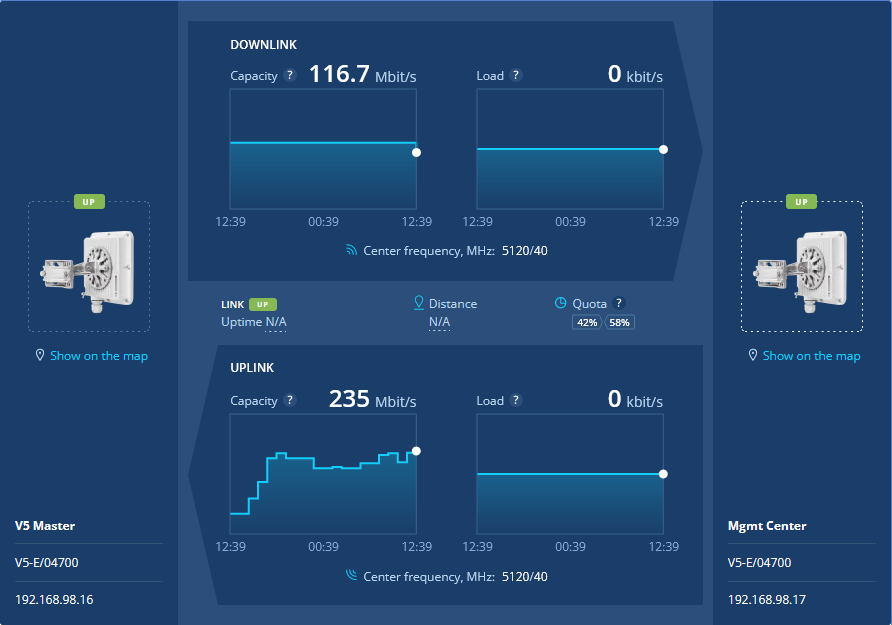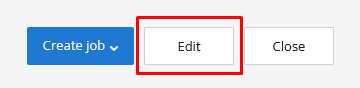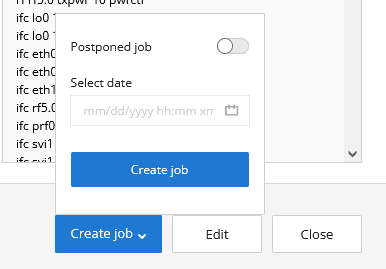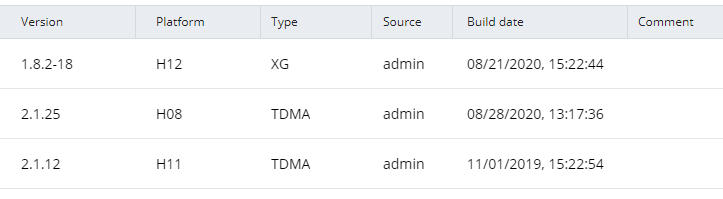...
| Center | |||||||
|---|---|---|---|---|---|---|---|
|
Network infrastructure requirements
...
Configuration editing
Click "Edit" button in the selected configuration. A draft will be created, with the content identical to the previously selected configuration. Each device may have only one configuration draft. If you create a new draft the previous will be rewritten.
After editing, you can save a draft without applying it on the device, or create a job to apply it. You may apply any configuration version without editing by clicking "Create job" button.
| Center | |||||||
|---|---|---|---|---|---|---|---|
|
Job creation
When you are ready to apply configuration draft please click "Create job" button.
In the menu, you can schedule the time for applying the configuration, the following options are available:
...
| Center | |||||||
|---|---|---|---|---|---|---|---|
|
Applying the configuration
At the set time, the configuration will be downloaded to the device. After successful validation, the configuration will be applied and the device will reboot.
| Note |
|---|
Configuration applying procedure eliminates the risk of loss of communication with the device due to configuration errors or other failures. For details, see the Description and operational principles. |
After rebooting the device, InfiMONITOR NEXT will re-poll it and perform a configuration check. If it was applied correctly, then the job will be marked as completed successfully. Otherwise, the job will fail.
...
Each file in the repository has the following fields:
- "Version" - the software version.
- "Platform" - the hardware platform for which the software is intended. The monitoring system will allow to create an update task using only those files that are suitable for the device selected.
- "Type" - the software type, MINT or TDMA.
- "Source" - firmware files can be uploaded to the repository either manually or automatically from the update center (not available at the moment). Here will be displayed the source of the file.
- "Build date" - date when the software file was built.
- "Comment" - the monitoring system administrators can leave comments to each file.
| Center | |||||
|---|---|---|---|---|---|
|
Software update
...
The software update is performed via a special update job. In order to do this, go to the "Maintenance" section of the device card. In the "Firmware" line click the "Manage" button. This will open a list of software files suitable for this device.
...
Select the software version to be applied to the device, then click the "ActivateCreate job" button. Same Same to the configuration update jobs, you can run the update immediately or schedule it for a later time.