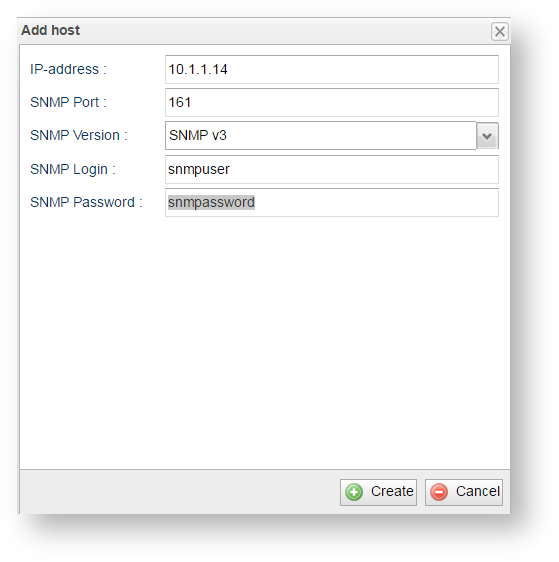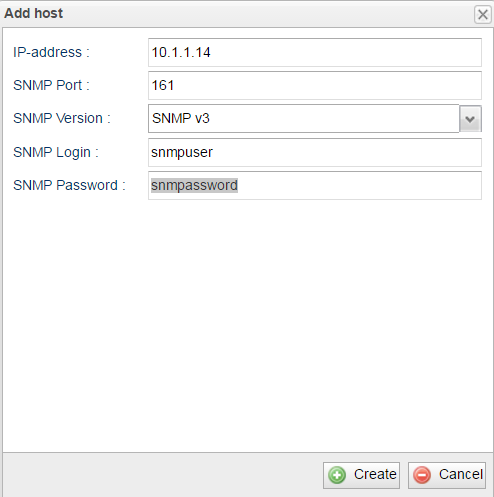...
| Scroll Ignore | ||||
|---|---|---|---|---|
|
In order to start wireless devices hosts monitoring by InfiMONITOR it is necessary to add them to the system, first. There are two methods:
- The manual - each wireless device host should be added to the monitoring system manually
- The automatic - it is sufficient to add at least one or several deviceshosts, depending on a network structure afterwards InfiMONITOR will automatically add all the rest connected deviceshosts.
| Note | ||
|---|---|---|
| ||
Please note, before adding devices hosts to the system SNMP parameter must be enabled on them. This process is described in the section "SNMP configuration". |
...
Auto-discovering
InfiMONITOR performs automatic devices hosts search via the MINT technology (see Description and working principles of InfiMONITOR). By default, the automatic search function is enabled, to check it, proceed to the section "Settings" -> "Discovering".
| Center | |||||
|---|---|---|---|---|---|
|
In order to disable the automatic devices hosts search and addition function, click the "Disable Autoauto-Discoveringdiscovering" button. It possible to re-enable at any time.
Adding
...
hosts
In order to add the devices hosts go to the section "Settings" -> "DevicesHosts management". Here is the list of all devices hosts added earlier with the following parameters:
- Host name
- IP-addresses
- Family
- Device serial number
- Status - the current host status. There are the following possible options:
Anchor Device status Device status
- Up - Monitoring system has access to the
device via - host via the SNMP protocol
- Unknown - Monitoring system has no access to the
device via the SNMP protocol - host via the SNMP protocol at the moment, however the access has been recently lost. Possible reasons:
Device - host via the SNMP protocol at the moment, however the access has been recently lost. Possible reasons:
- Host is powered off or is rebooted suspiciously often
- "SNMP Agent" is not started in
device configuration- host configuration
- IP-address and SNMP credentials (protocol version, Community name, user name and password) mismatch with data stored in InfiMONITOR for this
device- host
Device - Host is too busy with client traffic and hence SNMP agent replies are sent with great latency
- SNMP port 161 is closed by firewall in
device configuration - host configuration or at some network point between the
device and - host and InfiMONITOR server
- Routing of SNMP datagrams is not properly set at some network point between the
device and - host and InfiMONITOR server
- UDP datagrams fragmentation is broken at some network point between the
device and - host and InfiMONITOR server
- SNMP traffic is shaped too much at some network point between the
device and - host and InfiMONITOR server
- SNMP configuration in InfiMONITOR has settings with too short timeouts and/or too few retries.
- Down - Monitoring system has no access to the
device for - host for considerably long time period via
the SNMP protocol- the SNMP protocol. Possible reasons:
- Any of two endpoint
devices - the SNMP protocol. Possible reasons:
- hosts is not activated in INfiMONITOR due to license restriction
- Any of two endpoint
devices - hosts is in status "Unknown"
- Wireless connection was not established between the endpoint
devices - hosts in the moment of last polling of either one ore another
device- host. If you are sure that wireless connection is OK right now, then be patient and wait while both endpoint
devices - hosts will be polled again (up to 300 seconds by default)
- Deactivated - Deactivated
device- host, which is put out of action and without license
| Center | |||||
|---|---|---|---|---|---|
|
In order to add devices hosts click the "Add host" button, the window with the following fields will appear:
- "IP Address-address" - the added device host IP - address which InfiMONITOR will use to poll the devicehost
- "SNMP Port" - the network port for the SNMP service SNMP service to be is available on the devicehost. By default, 161
- "SNMP Version" - the SNMP protocol version, which has to be used by the monitoring system for data receiving from the devicehost. By default, v3
- SNMP protocol authentication data:
- "SNMP Community" - the group name for versions authentication. It is applicable for the following SNMP Versions: v1, v2c
- "SNMP Login" - the SNMP protocol user's account name. It is applicable for the following SNMP Version: v3
- "SNMP Password" - the SNMP protocol user's account password. It is applicable for the following SNMP Version: v3.
| Center | |||||
|---|---|---|---|---|---|
|
Сlick the "Create" button аfter filling all the fields.
Adding
...
host procedure
The device host would not be added instantly, only after its polling. The procedure to add the device host consist from the following steps:
- The device host is put into the polling pending queue after being added by the user. At this stage it has not yet been added to the monitoring system and will not be displayed in the common list
After a short period of time InfiMONITOR will start the device pollinghost polling
- If access to the device via host via the SNMP protocol has been received, the monitoring system will receive all the necessary information and then perform its addition
- If InfiMONITOR could not get access to the device via host via the SNMP protocol, the polling will be postponed until the next polling cycle. This process will continue until gaining access to the devicehost.
To see the pending devices hpsts click the "Pending hosts" button
| Center | |||||
|---|---|---|---|---|---|
|
| Note | ||
|---|---|---|
| ||
If the device host is pending for a long time, it can indicate the authentication credentials are incorrectl and/or the SNMP server has not been started on the devicehost. Check the settings and correct them if necessary. |
Adding links
| Anchor | ||||
|---|---|---|---|---|
|
InfiMONITOR automatically defines wireless links between the devices hosts therefore there is no need for their manual addition.