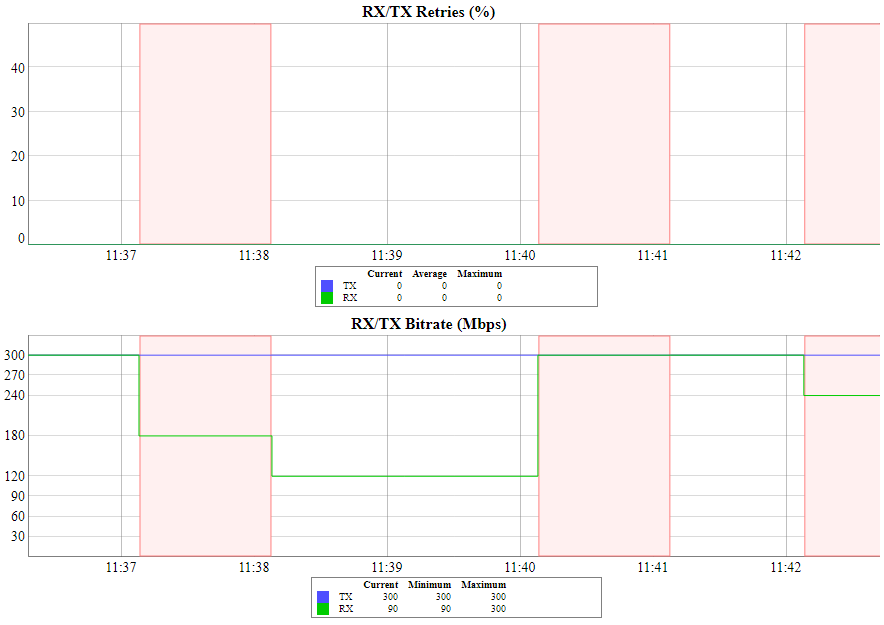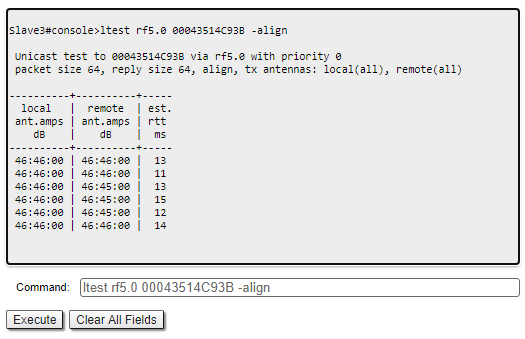...
| Hide_comments |
|---|
| Table of Contents |
|---|
Performance tests
Web interface
The throughput test can be performed with the "Performance Tests" tool built into the web interface, in the section "Device status" → "Link statistics for the rf5.0 interface". This tool generate generates test traffic , between the devices and it allows to obtain data about the real link throughput both in one direction and in a two-way manner. Throughput evaluation are made for The throughput evaluation is performed using traffic with the specified priority without taking into account the service traffic required to maintain the link operationoperational. To exclude the influence of the data traffic on the test's result, it is recommended to set the highest priority for the test traffic (at least 15). When the MINT testing mode is enabled (the "use MINT" checkbox), performance tests are always performed on the highest modulation, otherwise testing will be performed on each modulation available. The detailed description of the parameters description and the performance tests test settings is are available in the "Device Status menu" article.
...
When using the command line interface to manage the device, it is possible to test the radio link via the "ltest" command.
Wireless
...
link status
Link statistics on the rf5.0 interface
Web interface
To evaluate the quality of the wireless connection quality with the neighboring device, use the color indication in the "Status" column of the "Link statistics on rf5.0" subsection:
...
At the wireless connection uptime column:
F - the local device has a newer software version than the remote device.
E - the Ethernet port of the remote device is flapping.
- At the TX power column:
- * - hardware device failure.
- At the RSSI column (only for software versions with TDMA technology support):
- * - significant difference in the signals signal power of between the vertical and horizontal polarizations.
Make sure the "TX Power" and "Bitrate" parameters match with the values of the planning phase. In the "Link statistics on rf5.0" of the "Device status" section, pay attention to the wireless connection parameters. The main parameters are the retries number and the bitrate. It is not recommended to use the link with the a retries number exceeding 5%. The actual bitrate (modulation level) depends on the SNR parameter - the signal-to-noise ratio. The highest modulations are available at SNR values of 27-50 dB.
...
To display information about the wireless links link status via the command line interface, use the "mint rf5.0 map detail" command.
...
Pay attention to the indicators in the "Options" column, the . The following values are possible:
- M - Master device;
- S - Slave device;
- TM - Master device with software with having support for the TDMA technology support;
- P - polling mode is enabled;
- L - the throughput is limited by license;
- F - the software version is older than on the one the local device.
A question mark in front of the remote's device name indicates that it has no password.
...
- At the "pwr" column - hardware device failure.
- At the "rssi" column (only for software with TDMA technology support) - significant difference in between the signals signal power of the vertical and horizontal polarizations.
Radio statistics
Web interface
In case of a high retries level, use the built-in statistics tools. The "General statistics" section contains information about media loading, queue overflow, etc..
...
Pay attention to the following indicators:
- "Lost Frames" the - the number of frames number that were not received by the device, even after retries.
- "Duplicates Received" - the number of frames number that were received several times due to because the other side did not receive an acknowledgment of the frame receipt.
- "Aggr Subframe Retries" and "Aggr Full Retries" the frames number that - the number of frames that the device sent several times because the other side did not acknowledge the receipt.
- "Exscessive Excessive Retries" the frames number failed to send - the number of frames that failed to to be sent after all the retry attempts.
Command line interface
To display statistic statistics via the command line interface, use the ""rfconfig stat" command.
QoS
...
statistics
Web interface
The "QoS statistics" section provides information about the transmitted and dropped packets in each priority queue configured on the device. Drops present in the traffic processing queues indicates indicate that the throughput threshold has been exceeded. Losses in queue q00 (P16) are acceptable because this queue contains performance test data.
...
To display statistic via the command line interface, use the "rfconfig rf5.0 stat qos" command. The number of dropped packets number for each configured queue can be displayed by the "qm stat" command.
Statistics graphs
If the link has deteriorated during operation, with having the initial parameters corresponding to the calculated ones, it is necessary to find out when the problem has beginbegun. Use the "Statistics graphs" tool to determine when or how often the problem occurs by changing the display options.
| Center | |||||
|---|---|---|---|---|---|
|
Device status
Pay attention to the CPU and memory usage indicators in the "Device status" section. Excessive processes running on a device can overflow the volatile memory and overload the CPU (over 95% usage), and deteriorate leading to a deterioration in the wireless link's quality. The CPU load can be displayed with using the "system cpu" command, and information about the device memory state by can be shown using the "mem" command.
| Center | |||||
|---|---|---|---|---|---|
|
Last reboot reason
Disruptions in the wireless link may be caused by the device reboot. At In the "Maintenance" section or at in the "system uptime" command output pay attention to the last device reboot reason. Following The following values are possible:
- "Software fault".
- "Unexpected restart".
- "Manual restart".
- "Manual delayed restart".
- "Firmware upgrade".
- "SNMP managed restart".
- "Test firmware loaded".
- "Power-on reset".
System log
Proceed to the System Log tool in the "Device status" section or by using the "system log" command. Using the log entries, check if the link degradation was caused by a configuration change ("system reconfiguration" message). Restore the configuration previous version of the configuration if necessary. Detailed information about saving and uploading the configuration is available in the "General Purpose Command Set" article.
...
| Center | ||||||||||||||
|---|---|---|---|---|---|---|---|---|---|---|---|---|---|---|
|
Frequent changes in the status of the Ethernet interface status ("Up" and "Down") may indicate problems with the Ethernet interface, the cable connected to it, with the power supply, or with the switch.
Antenna alignment
Web interface
The link degradation can be caused by misalignment or the obstacles appearance in the signal propagation path. Use the built-in "Antenna Alignment Tool". Recommended parameters are in the table below. If the parameters differ significantly from the calculated ones, check the alignment accuracy of the devices on both link sides.
...
| Center | |||||
|---|---|---|---|---|---|
|
Analysis of the radio environment
Web interface
To assess the radio environment state proceed to the "Radio Scanner" tool. The tool has the following purposes:
...