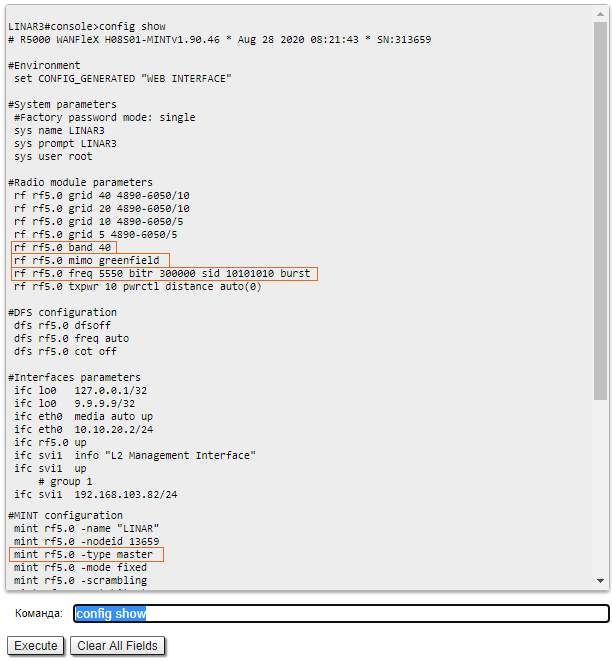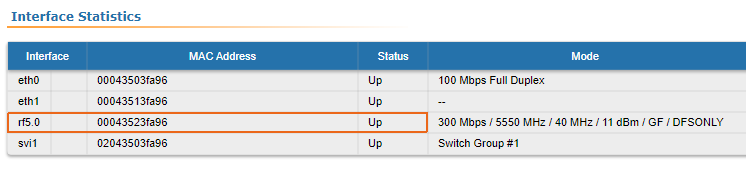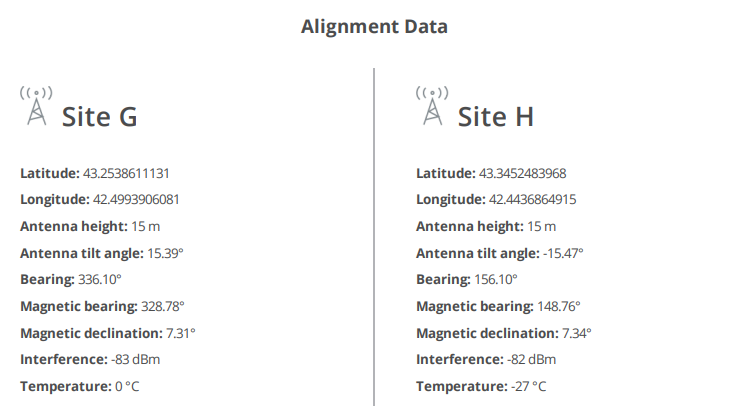...
| Table of Contents | ||
|---|---|---|
|
Checking the radio settings
Pre-configuration in the lab
Before installing the devices to the siteson site, we recommend to configure the basic parameters in the lab and making to make sure that the link is establishing. Step-by-step instructions for a wireless link configuration are given in the "Setting up a basic PtP link" article, we . We also recommend to pass review the "InfiLINK 2x2 / InfiMAN 2x2: Initial Link Configuration and Installation" online course.
| Note | ||
|---|---|---|
| ||
During the configuration of the devices configuration in a lab, take into account the following requirements:
|
Checking the radio parameters
If the wireless link is not establishing in lab conditions: , make sure that the radio parameters are set to the values determined at during the planning stage, the . The correct devices configuration of the device can be obtained using the Configuration Generator tool found on the IW Academy website. To establish a wireless link, one device must be configured as the Master, the second (or all subscribers of the base station in the point-to-multipoint topology) - as the Slave. The following parameters must be identical on both devices:
...
To check the wireless link parameters go to the "Basic settings" - Link settings" section. Make sure that the "Enable Link" checkbox is on.
...
| Center | |||||
|---|---|---|---|---|---|
|
Checking the status of the radio interface
...
Make sure that the radio interfaces of both devices are in the "Up" state.
| Center | |||||
|---|---|---|---|---|---|
|
If the status of the interface status is "Down", enable the radio interface in the "Network settings" section by clicking the checkbox.
...
If the device does not have a radio interface, the reason of for such behavior can be the recovery mode present during resetting the reset of the device using the ERConsole. Complete the recovery process by returning the device to factory settings in the Maintenance section.
Checking the firmware version
Web interface
In the "Maintenance" section, make sure the same software version is installed on both devices: MINT or TDMA. Instructions for transmission switching between the MINT and TDMA software versions are available in the article "How to upgrade your network from MINT to TDMA". We recommend to update the devices to the latest beta software version.
...
The latest software versions can be downloaded from the official Infinet InfiNet FTP server.
Command line interface
To upload the software via the command line, use the "flashnet" command described in the "General Purpose Command Set" article.
Checking device placement requirements
Checking the network infrastructure
If the link is not established after the installation on site, ensure make sure that the devices were not damaged during shipping, check the integrity of the network infrastructure, the cables and the power supplies.
Checking
...
the installation requirements
Check if the suspension height, azimuth and elevation of the antenna match with the values obtained from the InfiPLANNER. Убедитесь, что препятствия, находящиеся на профиле трассы, не выше указанных на этапе планированияfrom InfiPLANNER. Make sure that the obstacles on the path profile are not higher than those specified during the planning phase.
| Center | |||||
|---|---|---|---|---|---|
|
Interference detection
Web interface
Using the built-in Spectrum Analyzer tool, scan the air on both sides of the link to make sure there is no interference that could corrupt the signal on the devices device's operating frequency and on the adjacent frequencies. The current modulation (bit rate) will be selected by the device depending on the carrier to interference and noise ratio (CINR). To operate at higher modulations, the CINR parameter must be greater or equal to 28 dB. To get accurate information about the frequency, hover the mouse cursor over it. The pop-up window below provides information about frequency, noise level (in dBm), maximum signal level (Max RSSI), average signal level (Average RSSI). The "High RSSI" indicator allows to estimate the number of signal sources, if . If the value differs significantly from the average RSSI, then there are several interference sources. The indicators show the signal level in dB, while the signal in dBm is indicated in parentheses.
| Note | ||
|---|---|---|
| ||
It is recommended to run the spectrum scanning simultaneously on both devices to avoid a misrepresentation due to the signal received from the remote device. |
...