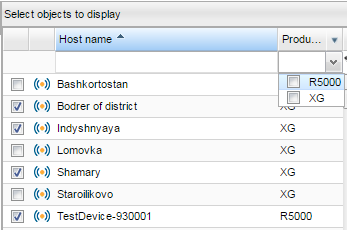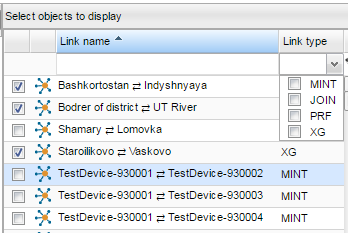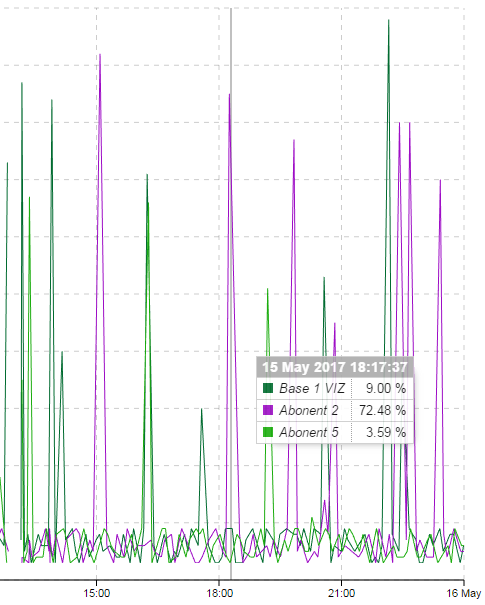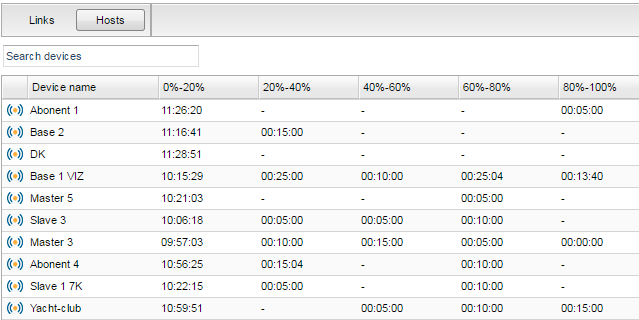Reports subsystem - provides
InfiMONITOR users the possibility to analyze the conditions of hosts and links. Reports, presented in graphs and data tables, helps wireless network operators to forecast changes and demands to scale the network.
...
- Switch between Links and Hosts graghs.
- Parameter selection. Links and hosts have different parameters specified below.
- View:
- Time range.
Linear graph
"Linear graph" graphs shown show data for the selected hosts and links only. Hosts and links They can be selected in the right sidebar.
| Note |
|---|
|
The maximum number of the objects displayed in the on graph simultaneously: hosts - 10, links - 3. |
The hosts can be filtered by the "Product family", links - by the "Link type".
| Center |
|---|
| Scroll Title |
|---|
| title | Figure - Hosts and links selection |
|---|
| 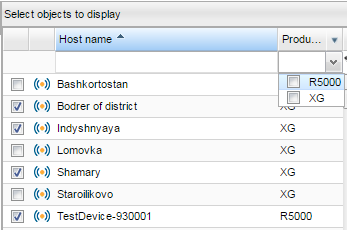 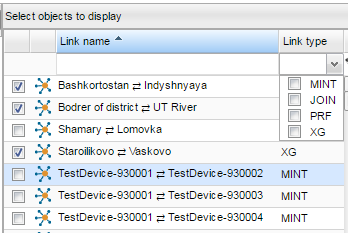
|
|
| Note |
|---|
|
List List of selected hosts and links is saved when kept while switching from one graph to another. Use Use "Deselect all" to reset selection. |
...
- X-direction - time range.
- Y-direction - parameter value.
Color line indication for each host/link line provides better visualization of the linear graphs.
The time stamp timestamp is fixed, thus when you select a point on the graph (vertical line), the parameter values for all hosts/links are displayed in the new table:
- top table row - selected time;
- first column - host/link name;
- second column - parameter value.
| Center |
|---|
| Scroll Title |
|---|
| title | Figure - "CPU Load" graph example |
|---|
| 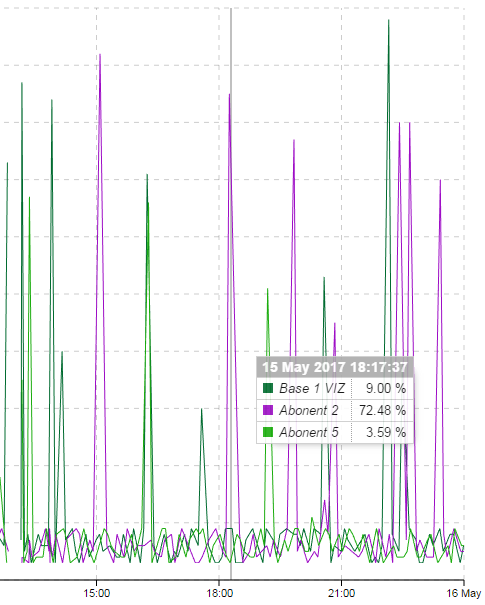
|
|
Data table
"Data table" generates for all available hosts.
...
| Center |
|---|
| Scroll Title |
|---|
| title | Figure - Data table example |
|---|
| 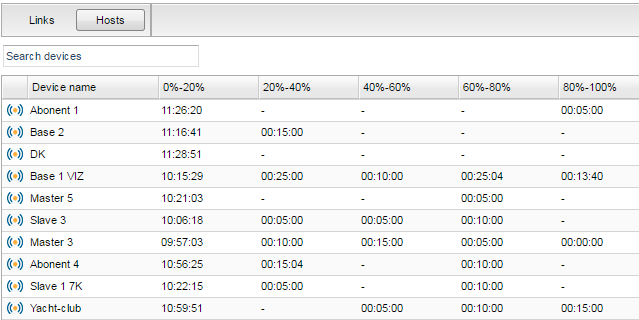
|
|
Time range
The subsystem allows users to select the time range for the graphs generation. The arbitrary or predefined date and time can be selected.
...