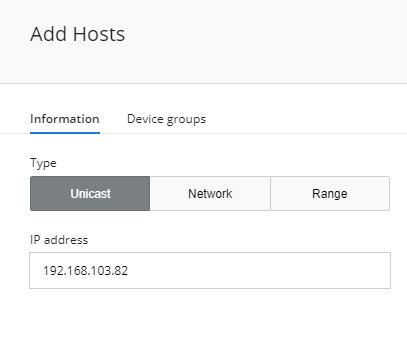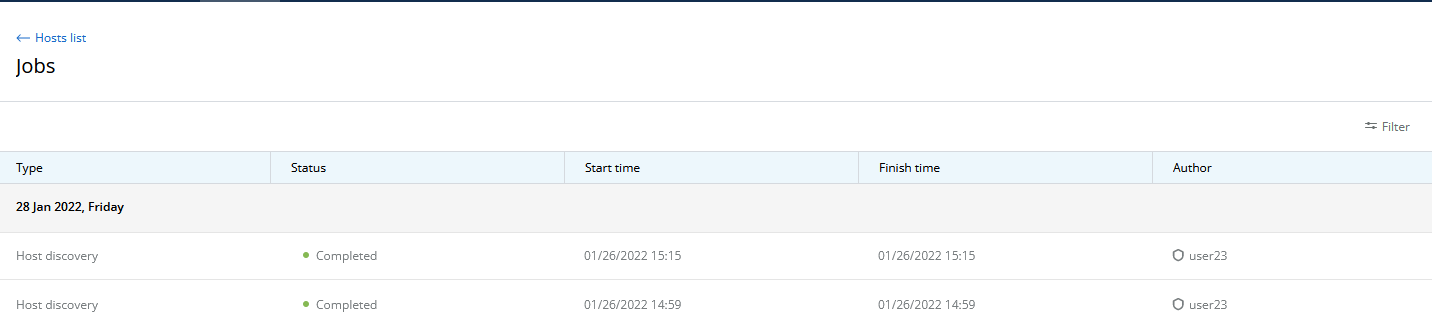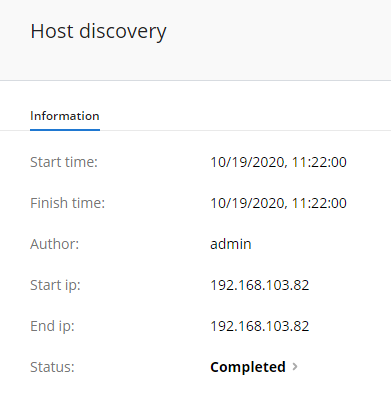...
| Hide_comments |
|---|
| Table of Contents |
|---|
Adding network hosts
InfiMONITOR NEXT provides automatic, continuous device discovery. The connections of the devices already added to the monitoring system are continuously investigated. ThusThus, for monitoring the subscribers of the base station sector, it is enough to add only the sector itself. When When a new subscriber is connected to the sector, it will be detected and added automatically, in case there is the network connectivity between a monitoring system and a discovered device. You can manage the function in System configuration section.
There is also the possibility to add devices to the monitoring system manually. In In this case, the devices can be immediately added to the desired device group, while an automatically detected device will be added to the "Auto-Discovered Devices" groupspecial group for auto-discovered devices, which is defind in Installation wizard.
| Note | ||
|---|---|---|
| ||
Before adding network nodes to the system, enable the SNMP support on each device. This process is described in the "Wireless devices preparation" section. |
...
To add network hosts, go to the "Management" section. This section provides a list of all the devices and groups added previously. The following parameters are displayed:
- "Host" - the device's name.
- "Status" - current device status.
- "Family" - the product family of this device model.
- "IP address" - device IP address list.
...
| Center | |||||||
|---|---|---|---|---|---|---|---|
|
Then go to the "Device Groups" section and select the group to which the devices added in this job should be placed. Devices Devices not covered by the job, but discovered through this process will be placed to the "Auto-Discovered Devices" Groupspecial group for auto-discovered devices.
To start the task, click on the "SaveCreate job" button.
...
Device adding procedure
A network node is not added immediately, but only after polling. The procedure is implemented in the following way:
After creating a job, the network nodes are queued for polling. At this stage, they are not yet added to the monitoring system and will not be reflected in the general list.
- InfiMONITOR NEXT will add a network node to the polling queue.
- The device will be added to the monitoring system only after a successful SNMP polling.
- If NEXT monitoring system could not access the network node via SNMP, then the polling of this device will be stopped.
...
| Center | |||||||
|---|---|---|---|---|---|---|---|
|
Detailed information about the job will be displayed on the right.
| Center | |||||||
|---|---|---|---|---|---|---|---|
|
Link addition
| Anchor | ||||
|---|---|---|---|---|
|
InfiMONITOR NEXT automatically detects the wireless links between network nodes, there is no need to add them manually.
Devices groups
The devices can be joined in groups. Grouping is necessary to manage visibility areas and perform group operations such as software updates. Each device must be added to at least one group.
By default, InfiMONITOR NEXT has the following groups:
- Default group - first group necessary to start using NEXT.
- Auto Discovered Devices - a special group that contains all automatically discovered devices.
To create a new group, go to the "Management" section and click the "Add Group" button. In the appeared window, specify the group name and a description if required.
Device groups are managed in the "Maintenance" section of its information card.
...
| title-alignment | center |
|---|---|
| title | Figure - devices groups |
...