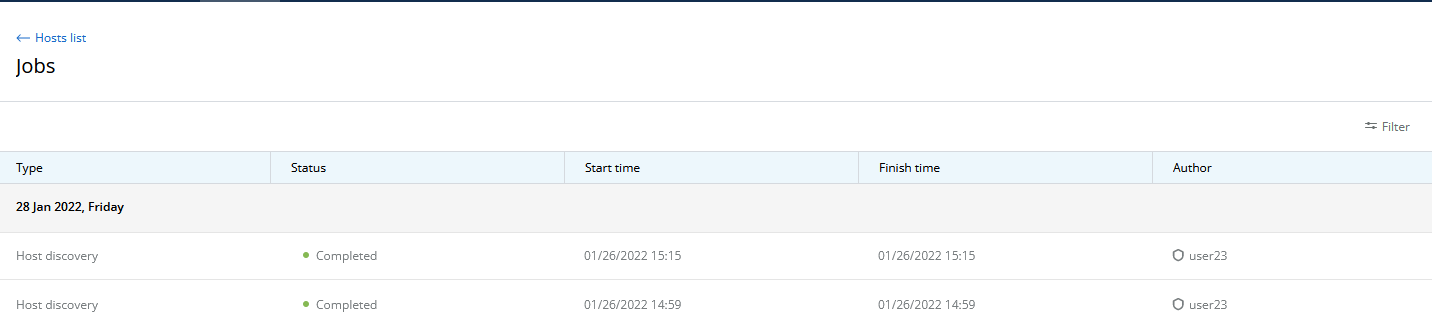...
To add network hosts, go to the "Management" section. This section provides a list of all the devices and groups added previously. The following parameters are displayed:
- "Host" - the device's name.
- "Status" - current device status.
- "Family" - the product family of this device model.
- "IP address" - device IP address list.
...
After creating a job, the network nodes are queued for polling. At this stage, they are not yet added to the monitoring system and will not be reflected in the general list.
- InfiMONITOR NEXT will add a network node to the polling queue.
- The device will be added to the monitoring system only after a successful SNMP polling.
- If NEXT monitoring system could not access the network node via SNMP, then the polling of this device will be stopped.
...
| Center | |||||||
|---|---|---|---|---|---|---|---|
|
Detailed information about the job will be displayed on the right.
...
InfiMONITOR NEXT automatically detects the wireless links between network nodes, there is no need to add them manually.
Devices groups
The devices can be joined in groups. Grouping is necessary to manage visibility areas and perform group operations such as software updates. Each device must be added to at least one group.
By default, InfiMONITOR NEXT has the following groups:
- Default group - first group necessary to start using NEXT.
- Group for automatically discovered devices - a special group where automatically added devices are placed.
To create a new group, proceed to the "Devices" section and click the "Add Group" button. In the appeared window, specify the group name and a description if required.
Device groups are managed in the "Maintenance" section of device profile.
...
| title-alignment | center |
|---|---|
| title | Figure - devices groups |
...