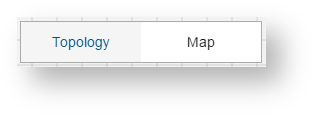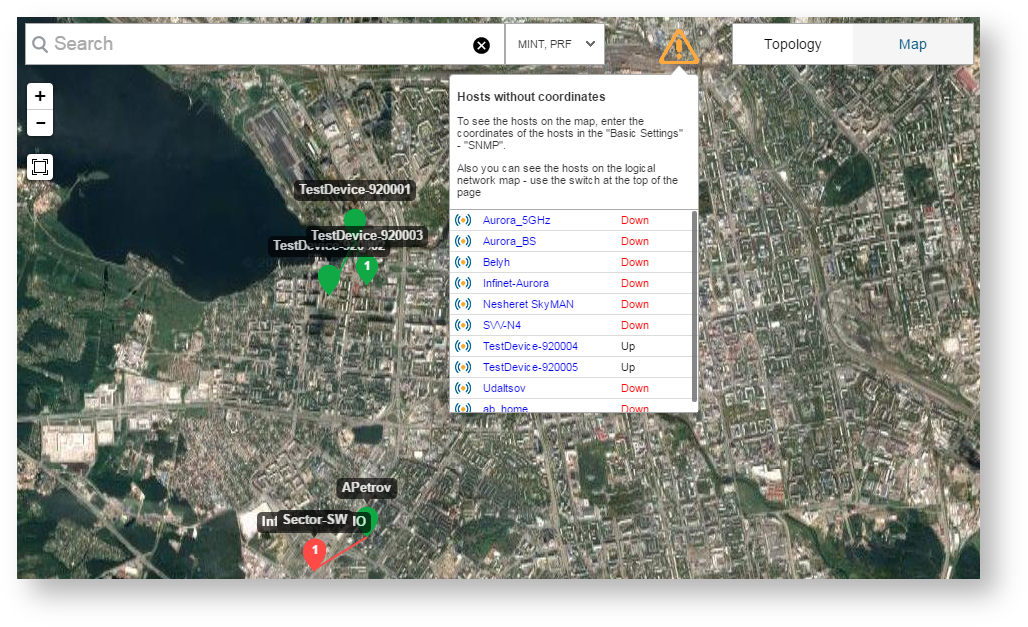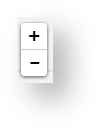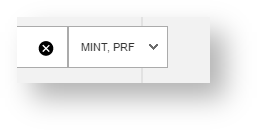Network map allows to visually determine the hosts connectivity and to get necessary information about hosts and links status and their active events.
There are two possible topology and map views that can be represented with the button on the right top corner.
Notification with the list of hosts that are not indicated on the map displays when you open the map view. In order to view them you need to enter hosts coordinates via web-interface in the section "Settings" → "SNMP" (InfiLINK XG), "Basic Settings" → "SNMP" (InfiNet Wireless R5000).
NOTE
Map view works with Google Maps API. In order to get the correct geographical map operation go to the section "Settings" → "System" and enter the key in the field "API key". The key can be obtained on the website https://console.developers.google.com → "Google Maps Geolocation API".
Presented information
Each network host is represented as a separate point on the map with the name. The point has the following structure:
- external circle color depends on the current host status;
- internal circle color depends on the maximum severity among the unresolved events of the host;
- in the center of the point there is the total number of unresolved events.
Host and link statuses information is updated in real-time.
For detailed information on each host click on it to get properties panel. In this case the host point on the map will be highlighted with a blue circle.
Links are represented as lines, the color of which depends on the connectivity between hosts. For detailed information on required link click on it to get properties panel.
For more convenient work links and hosts can be highlighted and centered on the map with the special button.
A list of last 10 unresolved host/link events displays in the properties panel, to view all click on the link "See all". The subsection "Events" with all generated for this host/link events will open.
In order to hide properties panel and to clear highlight from the host or link use the button in the field "Search".
Zoom button allows to zoom in and zoom out the hosts image on the map.
The optimum map scale with all visible hosts can be set automatically with the special button in the top left corner.
In this subsection you can also select the link type that should be represented on the map.
By default the information about links "MINT" and "PRF" is displayed on the map. In order to hide or to display the particular link type use the drop-down list near the "Search" field.
Host search
In order to find the appropriate network host and to point on it use "Search" option.
The search can be performed over the following parameters:
- host name;
- host IP-address.