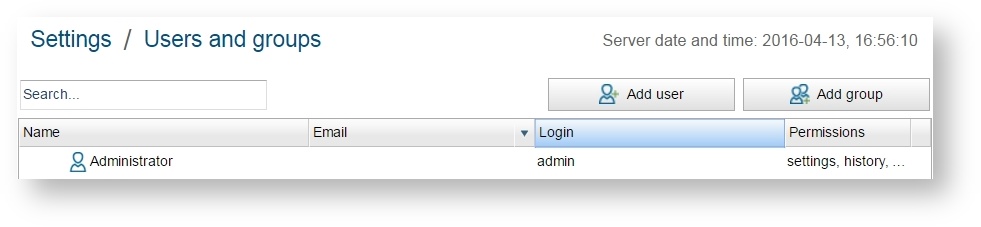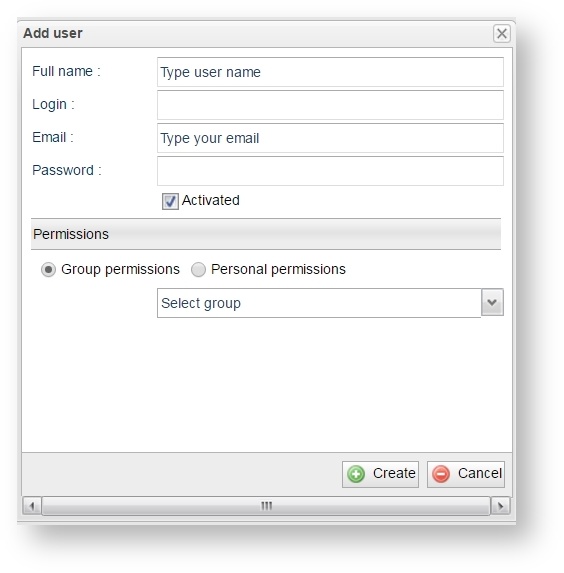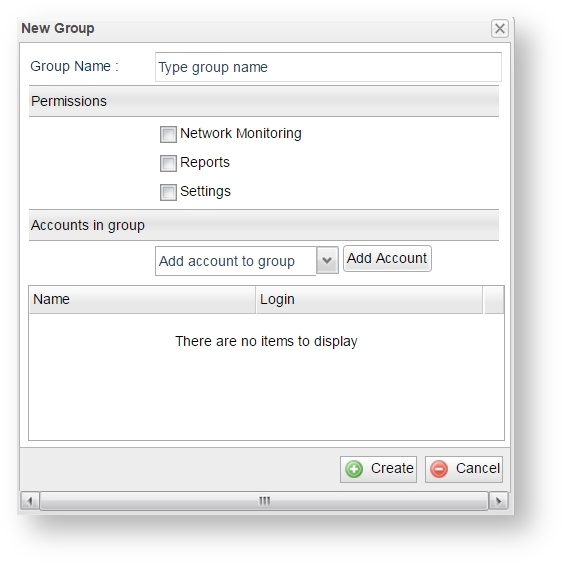Successfully pass the free certification exam at IW Academy and become an Infinet Certified Engineer.
InfiMONITOR - the multiuser system with the access privileges assignment. For each operator of the monitoring system separate authorization account for the web-interface can be created. The access privileges can be assigned to a single account or to the group of accounts.
Account list of the users and groups is available in the section "Settings" -> "Users and groups". For each account the following parameters values are set:
- "Name" - account name most fully describing the user
- "Email" - the user's email address
- "Login" - the user's login
- "Permissions" - access rights for the web-interface sections.
Administrator account
By default, InfiMONITOR has an administrator account with the name "admin" and with the following features:
- The administrator account login can't be changed
- The administrator account can't be removed.
User adding
In order to add a new user click the "Add user" button. The window with the following fields will appear on display:
- "Full Name" - account name
- "Login" - the user's login for authentication in the web-interface
- "Email" - email address for automatic incidents notification
- "Password" - authentication password
- "Activated" - the account state: enable/disable. The disabled account doesn't allow to pass authorization for the web-interface
- "Permissions" - the access privileges to the InfiMONITOR sections, which are provided individually or inherited from group including the account.
Group adding
In order to add a new group click the "Add group" button. The window with the following fields will appear:
- "Group name" - the group name, for example, the department name
- "Permissions" - the access privileges to the InfiMONITOR sections to be used within the group
- "Accounts in group" - the users accounts in group. In order to add a new account, find it in the list and click the "Add Account" button.
The users and groups accounts deletion and editing
It is possible to delete a one account or several users and groups accounts simultaneously:
- One account deletion - in the list mouse over the user or group account you want to delete. The account will be highlighted and the "Edit" for editing and the "Delete" for deletion buttons will appear in the line
- Several accounts deletion - with a special checkbox in the list select those users or groups accounts you want to delete. After that the following buttons will appear at the bottom of the page:
- "Delete" - to delete the selected users and groups accounts
- "Move" - to move the selected users accounts to other group
- "Exclude" - to exclude the users from the selected group.