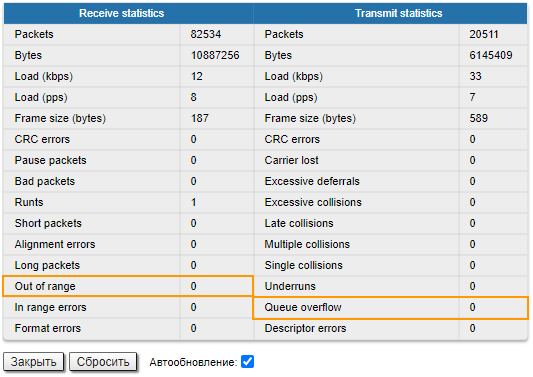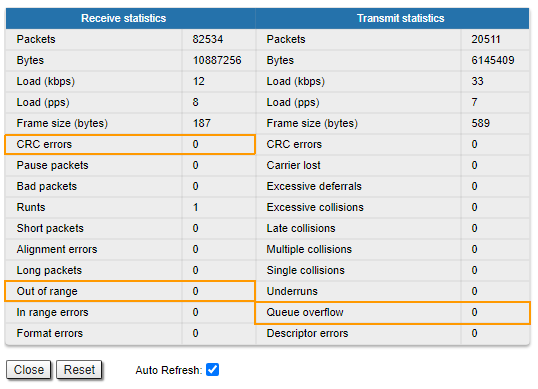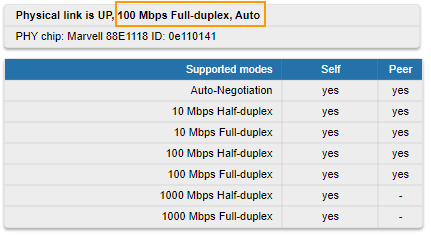| Include Page | ||||
|---|---|---|---|---|
|
| Hide_comments |
|---|
Убедитесь, что между центром управления и точкой установки устройства обеспечена связность. В случае, если доступ отсутствует только к устройству Infinet, дальнейшую проверку необходимо выполнять в месте установки устройстваMake sure the connectivity is provided between the control center and the device installation point. If the access is missing to the Infinet device only, further actions must be performed at the device installation site.
| Table of Contents | ||
|---|---|---|
|
Индикация
...
Indicators
Pay attention to the indication on the device enclosure.
| Note | ||||
|---|---|---|---|---|
| Светодиодная индикация на устройстве может быть выключена административно, убедитесь в отсутствии команды
| |||
The LED indication on the device can be disabled administratively, make sure there is no "system no indicator" в последней сохранённой конфигурации устройства. Рекомендуем своевременно сохранять резервные копии конфигурации во внутреннюю память устройства и в отдельную папку на ПК. На устройстве может быть сохранено 8 резервных копий конфигурации. При сохранении текущей конфигурации её предыдущая версия автоматически добавляется в список резервных копий с номером записи 0. Все операции с конфигурациями устройств выполняются командой "config". |
...
command in the last saved device configuration. We recommend to save backup configurations to the internal memory of the device and to a folder on your PC. The device can store 8 configuration backups. When saving the current configuration, its previous version is automatically added to the backup list with record number 0. All operations with device configurations are performed using the "config" command. |
If the power and Ethernet indicators are off, check the integrity of the power supply, Ethernet cables, RJ-45 connectors. Replace power supply and cables with definitely working.
R5000-Mmx, R5000-
...
Qmx and R5000-Omx
Устройства R5000The R5000-Mmx, R5000-Qmx и R5000-Omx имеют два светодиодных индикатора (красный и зеленый), расположенных в консольном порту. В процессе установки по данным индикаторам можно отслеживать состояние устройства. Соответствие состояний индикаторов и текущего состояния устройства приведено в виде следующей таблицы нижеR5000-Qmx, and R5000-Omx have two LED indicators (red and green) located in the console port. These indicators help to monitor the device status during the installation. The correspondence between the indicators states and the current device state is shown in the table below.
| Center | |||||||||||
|---|---|---|---|---|---|---|---|---|---|---|---|
|
| Center | ||||||||||||||||
|---|---|---|---|---|---|---|---|---|---|---|---|---|---|---|---|---|
|
R5000-Smn и R5000-Lmn
...
|
R5000-Smn and R5000-Lmn
R5000-Smn and R5000-Lmn devices have a special LED indicator set located at the back of each device, displaying the current device state.
| Center | |||||||||||
|---|---|---|---|---|---|---|---|---|---|---|---|
|
| Center | |||||||||||||||||||||||||||||||||
|---|---|---|---|---|---|---|---|---|---|---|---|---|---|---|---|---|---|---|---|---|---|---|---|---|---|---|---|---|---|---|---|---|---|
|
Восстановление доступа
Если индикация показывает наличие электропитания и подключения через интерфейс Ethernet, подключитесь к устройству напрямую в соответствии со схемой ниже. Убедитесь, что на ПК настроен IP-адрес из той же подсети, что и на устройстве. Восстановить IP-адрес и сбросить устройство к заводским настройкам можно посредством утилиты ERConsole.
...
|
Access recovery
If the power indicator is on and there is connection via the Ethernet interface, connect to the device directly as it is shown in the scheme below. Make sure the IP address of PC is in the same subnet as the device's one. You can restore the IP address and reset the device to factory settings using the ERConsole utility.
The device restoring process using the utility is described in the "Emergence Repair Console" article.
| Center | |||||||||
|---|---|---|---|---|---|---|---|---|---|
|
Проверка состояния интерфейса Ethernet
Статистика проводного интерфейса
Web-интерфейс
...
Checking the Ethernet interface status
Wired interface statistic
Web interface
If you were able to access the device by connecting directly, try to determine the possible reason for the unavailability through the network. Pay attention to the wired interface statistics. In order to do this, go to the "Device status" section of the web interface, open the "General statistics" window for the Ethernet interface in the "Interface statistics" section. Pay attention to the CRC errors number, they indicates a violation of data integrity during transmission over the wired segment. Also, the problem can be caused by a queue overflow or an inappropriate frame size (Out of range).
| Center | |||||
|---|---|---|---|---|---|
|
Описание параметров для более полной диагностики доступно в статье "Состояние устройства".
Интерфейс командной строки
При отсутствии доступа к web-интерфейсу устройства, выполните команду "ifconfig eth0", для получения статистики через CLI.
...
Режим дуплекса
...
|
The description of parameters for more complete diagnostics is available in the "Device status" article.
Command line interface
If there is no access to the device web interface, run the "ifconfig eth0" command to get statistics via the CLI.
The description of parameters for more complete diagnostics is available in the "Ifconfig command (interfaces configuration)" article.
Duplex mode
Pay attention to the duplex mode on the network devices connected to the wireless router. This information is available in the the web interface, proceed to the "Device status" section - "Interface statistics" and open the "General statistic" for the Ethernet interface, or by run the "ifconfig eth0" command in the command line interface.
| Center | |||||
|---|---|---|---|---|---|
|
Рекомендуем выставлять режим автосогласования, предусмотренный стандартом Ethernet. Проблема может возникать при подключении двух устройств с разными настройками режима дуплекса. Например, если одно из устройств работает в режиме автосогласования, а второе в фиксированном режиме "full duplex"We recommend to set the auto-negotiation mode provided by the Ethernet standard. The problem can occur due to connection of two devices with different duplex settings. For example, if one device is in auto-negotiation mode, and the other in fixed full duplex mode.