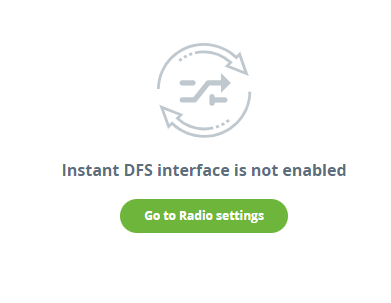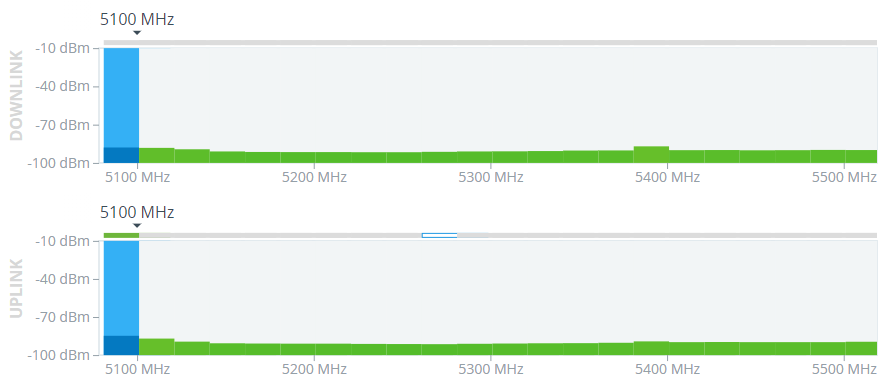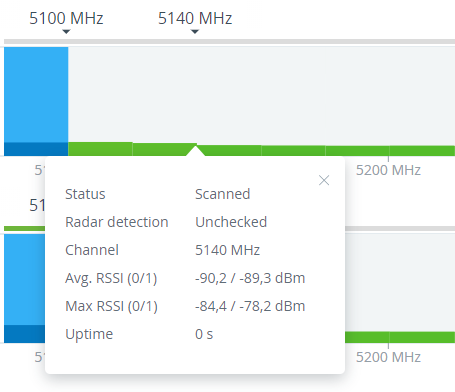...
This section allows to monitor the Instant DFS tool operation in real time. To display the data in this section, the frequency selection must be set to "Instant DFS" or "Instant DFS and radar detection" mode. To enable the required mode, go to the "
Radio" section.
| Center |
|---|
| Scroll Title |
|---|
| title-alignment | center |
|---|
| title | Figure - Instant DFS configuration |
|---|
|
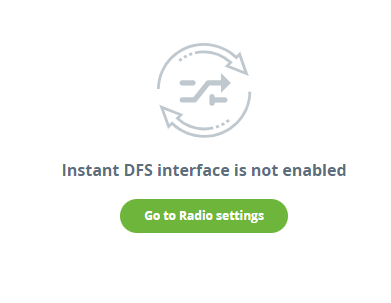 Image Modified Image Modified
|
At the top of the section there is information about the status of each band participating in the scan in accordance with the frequency grid. The The upper stripe displays the band status discovered by the radar detection tool. The The columns show the signal levels detected by the Instant DFS tool. There There is the RSSI scale displaying the level of the detected signal in this band at the left side. Band Band statuses are described in the legend at the bottom of the section.
| Center |
|---|
| Scroll Title |
|---|
| title-alignment | center |
|---|
| title | Figure - Band state legend |
|---|
|
 Image Modified Image Modified |
Scanning is performed in two directions:
...
Enabling the "Instant DFS" mode on one device automatically starts the scanning process at the remote end of the link.
| Center |
|---|
| Scroll Title |
|---|
| title-alignment | center |
|---|
| title | Figure - Instant DFS band state |
|---|
|
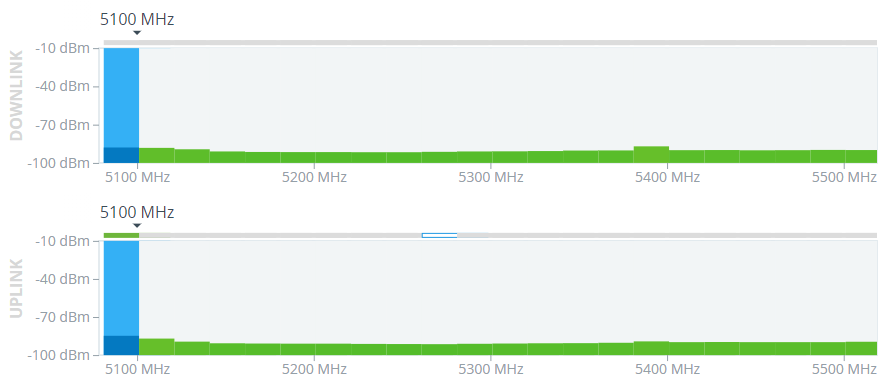 Image Modified Image Modified
|
Detailed information about the band status can be obtained by clicking on the corresponding column.
| Center |
|---|
| Scroll Title |
|---|
| title-alignment | center |
|---|
| title | Figure - Band information |
|---|
|
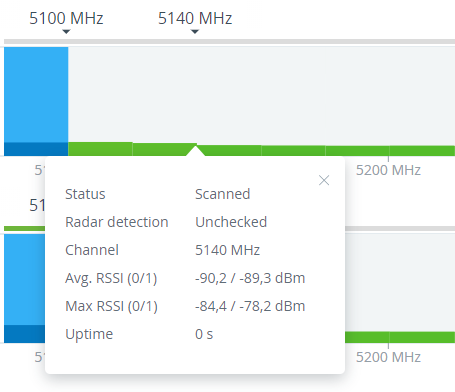 Image Modified Image Modified
|
Use sliders on the scale at the bottom of the section to zoom in or zoom out the layout.
...
| Scroll Title |
|---|
| title-alignment | center |
|---|
| title | Figure - Layout scale |
|---|
|
 Image Modified Image Modified
|