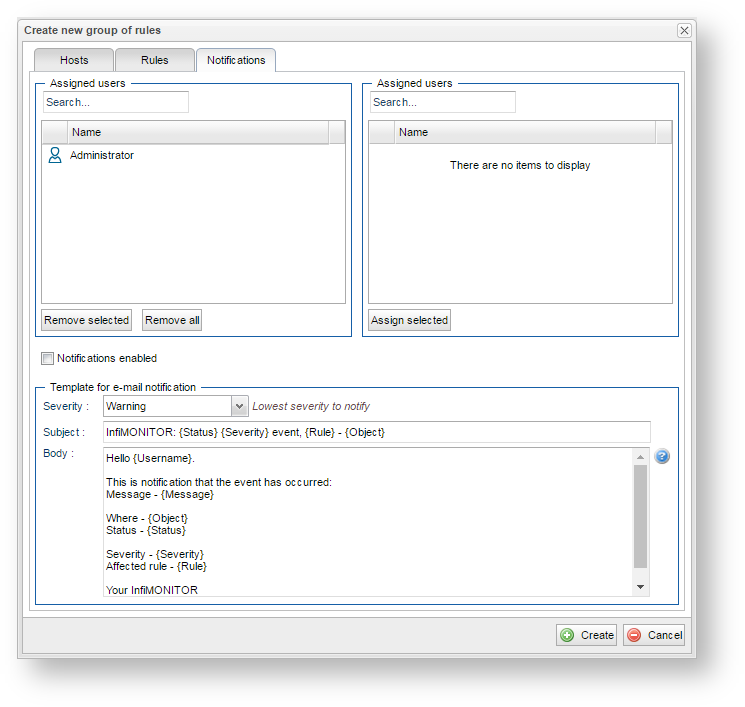...
| Center | |||||||||||
|---|---|---|---|---|---|---|---|---|---|---|---|
|
Each rules group includes:
- Devices Hosts - the devices hosts list to be used for events generation
- Rules - events would be generated according to rules conditions list
- Notifications - notifications would be created to send notifications for the InfiMONITOR operators about the events which has been generated for the selected devices hosts according to the devices hosts rules conditions.
Group of rules creation
Rules management for the events accessible in the section "Settings" -> "Event rules" -> "Groups of rules". In order to create a new group click the "Create Group" button, the form with three sections will appear. By default, the section "DevicesHosts" is opened.
...
Hosts
The section "DevicesHosts" is used to select devices hosts for the events generation. This section includes the following parameters:
- "Group name" - rules group name
- "Assigned hosts" - devices hosts list within the rules group. In order to exclude the device from host from the group select it and click the "Remove selected" button or drag it with the mouse from the "Assigned hosts" list into the "Available hosts" list
- "Available hosts" - all available in InfiMONITOR devicesInfiMONITOR hosts. In order to add the device into host into the rules group select it and click the "Assign selected" button or drag it with the mouse from the "Available hosts" list into the "Assigned hosts" list.
| Note | ||
|---|---|---|
| ||
| The devices hosts can be added one by one and a group with a tag. If at least one device host in the section "Network Monitoring"-> "Hosts" has been assigned to at least one tag, it will be available in the "Available hosts" list. If you want to add the device host group with the exception of some of them, such devices hosts can be placed in the exclusion list. To do this, find the corresponding devices hosts and select in the "Available hosts" list, and then click the "Exclude selected" button. Thus, the events will be generated for all devices hosts with the selected tag, but not for added to the exclusion. |
| Center | |||||
|---|---|---|---|---|---|
|
Rules
After the devices hosts selection it is necessary to assign the rules with the conditions to generate events. The rules would be applied only to devices hosts added to the rules group. Proceed to the section "Rules", which list the following parameters:
...
| Center | |||||
|---|---|---|---|---|---|
|
Notifications
After the selection of the devices hosts and rules selection, it is required to choose InfiMONITOR operators to receive events notification by email. Proceed to the section "Notifications", which has the the following parameters:
...
| Center | |||||
|---|---|---|---|---|---|
|
Click "Create" button to finish creation of rules group.
...
| Center | |||||
|---|---|---|---|---|---|
|
Click the "Create rule" button to create new rule, the window form with two sections will appear:
...
- "The logical operator" - the operators "and", "or" and "not" indicate the parameters comparison options specified in the condition. Logical operators can be nested into each other
- "And" - the condition will be executed in case the comparison results of all parameters is true
- "Or" - the condition will be executed in case the comparison result of at least one parameter is true
- "Not" - the condition will be executed in case the comparison results of all parameters is false
- "Parameter" - values of the various parameters belonging to device or host or wireless link, which can be compared
- "The comparison operator" - the operators "empty", "not empty", "equals", "not equal", "changed", "not changed", "greater than", "greater than or equal to", "less than", "less than or equal to" indicate comparison option:
- "empty" - result of the operator execution will be true if the parameter value is empty, otherwise - false
- "not empty" - result of the operator execution will be true if the parameter value is not empty, otherwise - false
- "equals" - result of the operator execution will be true if the parameter value is equal to the specified value, otherwise - false
- "not equal" - result of the operator execution will be true if the parameter value isn't equal to the specified value, otherwise - false
- "changed" - result of the operator execution will be true if the parameter value changed in relation to previous, otherwise - false
- "not changed" - result of the operator execution will be true if the parameter value didn't change in relation to previous, otherwise - false
- "greater than" - result of the operator execution will be true if the parameter value is greater than the specified value, otherwise - false
- "greater than or equal to" - result of the operator execution will be true if the parameter value is greater than or equal to specified value, otherwise - false
- "less than" - result of the operator execution will be true if the parameter value is less than the specified value, otherwise - false
- "less than or equal to" - result of the operator execution will be true if the parameter value is less than or equal to specified value, otherwise - false.
...
To prevent disk space exhaustion InfiMONITOR automatically removes all events with statuses "Resolved" or "Aged", when the date of their appearance exceeds the retention period. By default the retention period is 1 month. The administrator of InfiMONITOR may change the retention period in the section "Settings" -> "System" up to 12 monthesmonths.
| Center | |||||
|---|---|---|---|---|---|
|