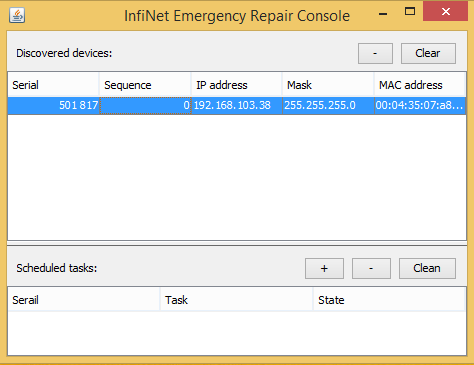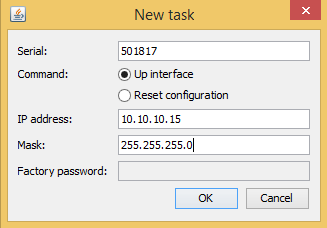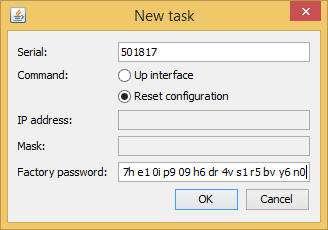...
- Run the ERConsole.jar application downloaded from our FTP.
- Connect a network Ethernet cables between the InfiNet Wireless unit, unmanaged switch and your PC, as shown in the figure above.
- Turn off the InfiNet Wireless unit by removing ethernet cable from power supply unit and then turn it on in a few seconds.
Wait for 30 seconds and the ERConsole screen should receive update from the unit as shown in the figure below. The Serial number, number of device reset cycles ("Sequence" field), IP-address, network mask and MAC-adress will be displayed on the screen.
Center Scroll Title title Figure - ERConsole information - If an IP-address is assigned to the unit, configure on your laptop an IP-address belonging to the same network and connect to the unit. If there is no IP-address displayed (0.0.0.0), proceed with the next step.
- If there is more than one unit on the list, please, select the required unit.
- Click the «+» button in the ERConsole application and a new window will appear.
In the new task window, set the additional IP-address and network mask, then click «OK».
Center Scroll Title title Figure - Adding a new IP address - Turn off and on the InfiNet unit. Wait for about 30 seconds until the "Complete" sign will appearappears.
- Add an IP-address from the same network subnet to your PC and access the unit. ERConsole will not show newly assigned IP-address.
- Login to the unit using the new IP-address. Do not reboot the unit now because the IP-address added by ERConsole is temporar until the new configuration has been saved.
...
- Obtain the IP-address of the unit using the ERConsole as described in the section above.
- Click on the «+» button in the ERConsole application and a new window will appear.
- Obtain the Factory Password. In order to do this, please contact the distributor through whom the device was purchased, or in case purchasing the unit directly in InfiNet Wireless, send a request to the InfiNet Technical support to support@infinetwireless.com. The request must include the device serial number and the value of "Sequence" field (if it's non-zero).
Select “Reset configuration” option and enter the Factory Password obtained at the previous step in the "Factory password" field, then click «OK». The password must be entered the same format as it has been got it from the distributor or IW support (with the gaps).
Center Scroll Title title Figure - Reset configuration - Turn off and on the unit and then wait for about 30 seconds until the "Complete" sign will appearappears.
- The unit will start in special emergency mode with the IP-address 10.10.10.1 and mask 255.255.255.0.
- Login to the unit and use "Restore Factory Settings" button on the "Maintenance" page if you use Web GUI or by command "config clear" by CLI to switch off emergency mode.
- Set new login and password, then save the configuration and restart the unit.