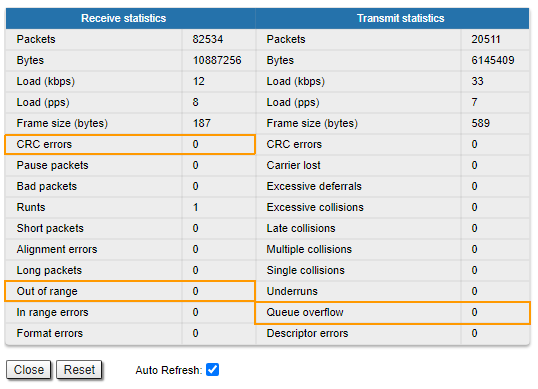| Include Page | ||||
|---|---|---|---|---|
|
| Hide_comments |
|---|
Make sure that the connectivity is provided between the control center and the device's installation point. If the access is missing to only for the Infinet InfiNet device only, further actions must be performed at the device's installation site.
| Table of Contents | ||
|---|---|---|
|
Indicators
Pay attention to the indication LED indicators on the device's enclosure.
| Note | ||
|---|---|---|
| ||
The LED indication on the device can be disabled administratively, make . Make sure there is no "system no indicator" command in the last saved device configuration. We recommend to save backup configurations to the internal memory of the device and to a folder on your PC. The device can store 8 configuration backups. When saving the current configuration, its previous version is automatically added to the backup list with record number 0. All operations with the device configurations are performed using the "config" command. |
If the power and Ethernet indicators are off, check the integrity of the power supply, the Ethernet cables, the RJ-45 connectors. Replace the power supply and the cables with definitely workingif necessary.
R5000-Mmx, R5000-Qmx and R5000-Omx
The R5000-Mmx, R5000-Qmx, and R5000-Omx have two LED indicators (red and green) located in the console port. These indicators help to monitor the device's status during the installation. The correspondence between the state of the indicators states and the current device state is shown in the table below.
...
| Center | |||||||||||||||||
|---|---|---|---|---|---|---|---|---|---|---|---|---|---|---|---|---|---|
|
R5000-Smn and R5000-Lmn
The R5000-Smn and R5000-Lmn devices have a special LED indicator set located at the back of each device, displaying the current device state.
...
| Center | ||||||||||||||||||||||
|---|---|---|---|---|---|---|---|---|---|---|---|---|---|---|---|---|---|---|---|---|---|---|
|
...
If the power indicator is on and there is connection via the Ethernet interface, connect to the device directly as it is shown in the scheme below. Make sure that the IP address of the PC is in the same subnet as the device's one. You can restore the IP address and reset the device to the factory settings using the ERConsole utility.
The device restoring factory reset process using the utility ERConsole is described in the "Emergence Repair Console" article.
| Center | |||||||||
|---|---|---|---|---|---|---|---|---|---|
|
Checking the status of the Ethernet interface
...
Wired interface
...
statistics
Web interface
If you were able to access the device by connecting directly, try to determine the possible reason for the unavailability through the network. Pay attention to the wired interface statistics. In order to do this, go to the "Device status" section of the web interface , and open the "General statistics" window for the Ethernet interface in the "Interface statistics" section. Pay attention to the CRC errors number, as they indicates indicate a violation of the data's integrity during the transmission over the wired segment. Also, the problem can be caused by a queue overflow or an inappropriate frame size (Out of range).
| Center | |||||
|---|---|---|---|---|---|
|
The description of the parameters for more a complete diagnostics diagnostic is available in the "Device status" article.
...
If there is no access to the device's web interface, run the "ifconfig eth0" command to get statistics via the CLI.
The description of the parameters for more a complete diagnostics diagnostic is available in the "Ifconfig command (interfaces configuration)" article.
Duplex mode
Pay attention to the duplex mode on the network devices connected to the wireless router. This information is available in the the web interface, proceed . Proceed to the "Device status" section - "Interface statistics" and open the "General statistic" for the Ethernet interface, or by run the "ifconfig eth0" command in the command line interface.
...
We recommend to set the auto-negotiation mode provided by the Ethernet standard. The problem can occur due to the connection of between two devices with different duplex settings. For example, if one device is in auto-negotiation mode , and the other in fixed full duplex mode.