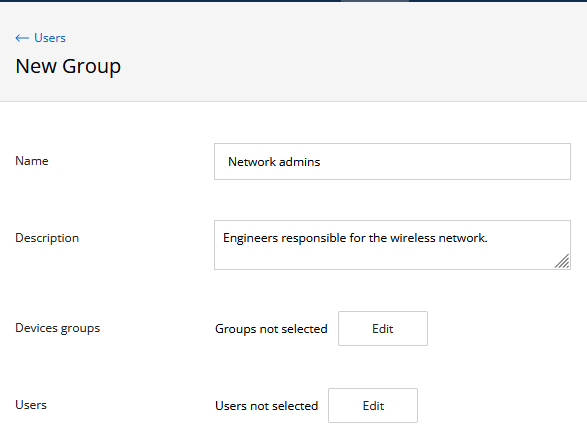...
To create a new user group, click on the "Add group" button. A form will appear on the screen containing the following fields:
- "Name" - user group name.
- "Description" - arbitrary group description.
- "Devices groups" - the list of devices groups that will be included in the visibility area of new user group.
- "Users" - the list of user accounts included in the group.
Fill these fields and click on the "Save" button to add a new group.
| Center | |||||
|---|---|---|---|---|---|
|
Assigning device groups to user groups
Assigning device groups is possible only for an already created group.
Select the devices groups to which the user group should be assigned. A block with information about the selected group and management options will appear on the right. Go to the "Hosts" section where all the assigned device groups are displayed. To assign a new group, click on the "Chose Groups" button and in the new menu, check all the groups that should be assigned to the selected user group. To deselect, click on the corresponding device group again. To apply the changes, click "OK" and then "Save".
...
|
...
|
Remove users groups
In order to be able to delete a user group, it must not contain user accounts. Move all users of the deleted group to another group, then select the deleted group and click the "Delete" button.
...
To add a new user account, click on the "Add User" button. A form will appear on the screen containing two sections:
...