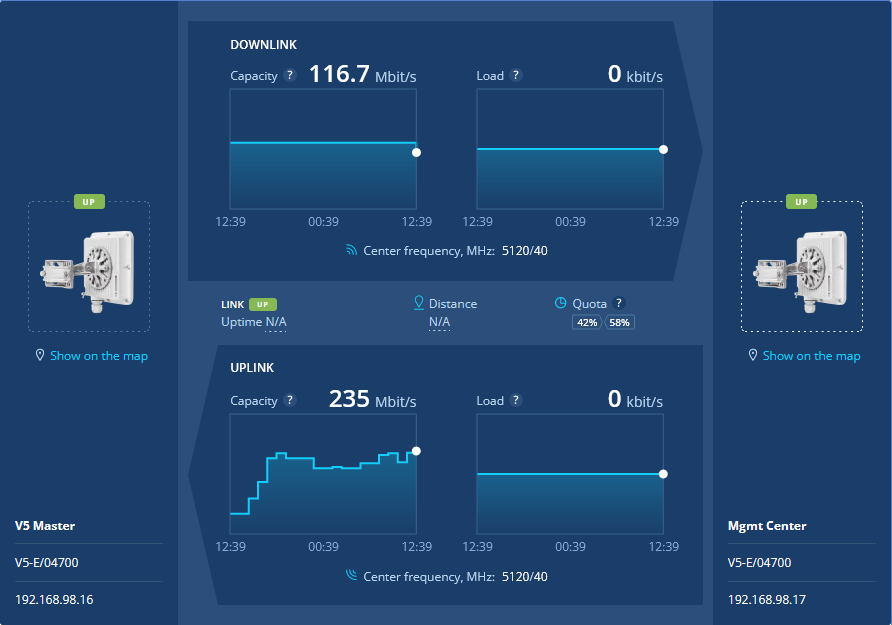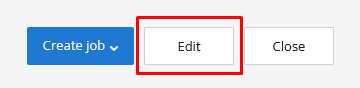...
- "Device" - the device name.
- "Status" - current device status.
- "Family" - family to which this device belongs.
- "Serial number" - unique serial number assigned to device at the production stage.
- "IP address" - device's IP addresses list.
...
This section contains the key information about a wireless device status. There are the following subsections:
- Status of the device and its wireless links.
- Network interfaces statistics.
- General information.
There is the special block where the current and neighbour devices are presentedThe main block displays information about the selected device and it's neighbour. The block presents displays the wireless link characteristics in uplink and downlink streams directions simultaneously.
| Center | |||||||
|---|---|---|---|---|---|---|---|
|
...
- "Status" - current configuration status, the following values are possible:
- Draft - draft configuration stored in NEXT and not applied to on the device.
- Success - the configuration was successfully downloaded from the device or applied to on it.
- Error - the applying of the configuration on the device has failed.
- "Source" - configuration source, the following values are possible:
- EMS - configuration applied using NEXT.
- Device - configuration received from the device. Configuration changes were made directly on the device, the monitoring system has detected it and downloaded the updated configuration.
- "Version from" - configuration date and time:
- The date and time of its upload uploading to the monitoring system.
- For the draft, the date and time of the last change.
...
Changing the device's configuration includes the following steps:
- Selecting Select the configuration version.
- Editing Edit selected configuration.
- Creating Create job - set a task for applying the configuration on the device.
- Applying Apply the configuration — the configuration is applied on the device.
...
Click "Edit" button in the selected configuration. A draft will be created, with the content identical to the previously selected configuration. Each device may have only the one configuration draft. If you create a new draft the previous will be rewritten.
After editing, you can save a draft without applying it on the device, or create a job to apply it. You may apply any configuration version without editing , just click by clicking "Create job" button.
| Center | |||||||
|---|---|---|---|---|---|---|---|
|
...
In the menu, you can schedule the time for applying the configuration, the following options are available:
- Create job at a given required date and time.
- Create job for the current time.
...