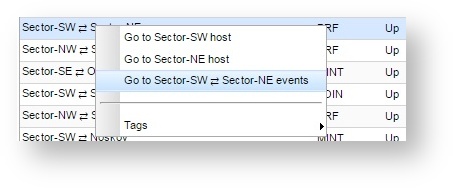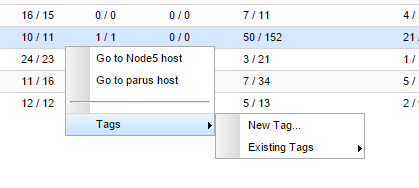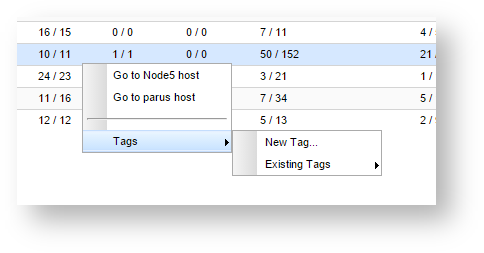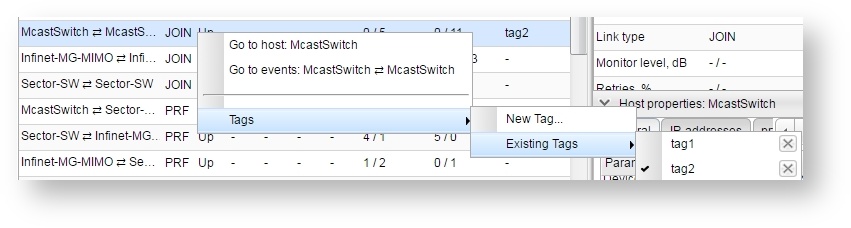...
- List - main area, which shows the list of all links added to InfiMONITOR, including their main parameters valuestheir main parameters values
- Link properties - complete list of the selected links parameters
- Endpoint Host 1 properties - first device key parameters
- Endpoint Host 2 properties - second device key parameters.
...
- "Link name" - link name, consisting from the devices names communicating via the same link
- "Type" - link type
- "Status" - link status
- "Bitrate, Mbps" - data rate, shows two values: first one - from the first to the second device and second one - vice versa
- "Current level, dB" - the device signal-to-noise value for the current value of "Bitrate"
- "Retries, %" - percentage of retransmitted data, two two values: first one - from the first to the second device and second one - vice versa
- "Errors, %" - percentage of lost data, two two values: first one - from the first to the second device and second one - vice versa
- "Link RX Load, kbps" - number of kbits/sec received by the device radio interface, two two values: first one - from the first to the second device and second one - vice versa
- "Link RX Load, pps" - number of packets per second transmited by the by the device radio interface, two two values: first one - from the first to the second device and second one - vice versa versa
- "Tags" - tags, assigned to a link.
| Center |
|---|
| Scroll Title |
|---|
| title | Figure - The wireless links list |
|---|
|  Image Added Image Added
|
|
Transition to the events list
The system provides the ability to go to the events list from the selected link.
To do this, select the desired link, right-click on it.
In the context menu, choose "Go to <Link Name> events".
| Center |
|---|
| Scroll Title |
|---|
| title | Figure - Go to the events list |
|---|
|  Image Removed Image Removed
|
|
...
| 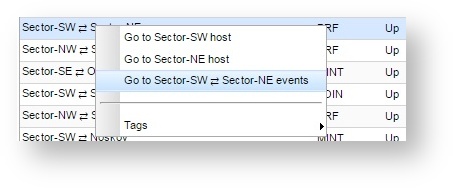 Image Added Image Added
|
|
The events list for this link will appear
| Center |
|---|
| Scroll Title |
|---|
| title | Figure - Events list for the selected link |
|---|
|  Image Added Image Added
|
|
Link tags management
The tags allow to mark the links in order to speed up search and identification in future. To mark with the tag, select desired link, right-click on it.
...
| Center |
|---|
| Scroll Title |
|---|
| title | Figure - The tag set |
|---|
| 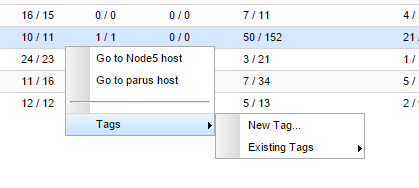 Image Removed Image Removed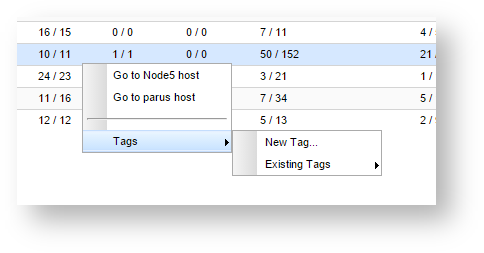 Image Added Image Added
|
|
To unset the tag select "Tags" -> "Existing Tag", select the tag you want to unset and click on it.
To delete the tag select tag select "Tags" -> "Existing Tag", select the tag you want to delete and click on the "X" icon on the right.
| Center |
|---|
| Scroll Title |
|---|
| title | Figure - Delete and unset the tag |
|---|
|  Image Removed Image Removed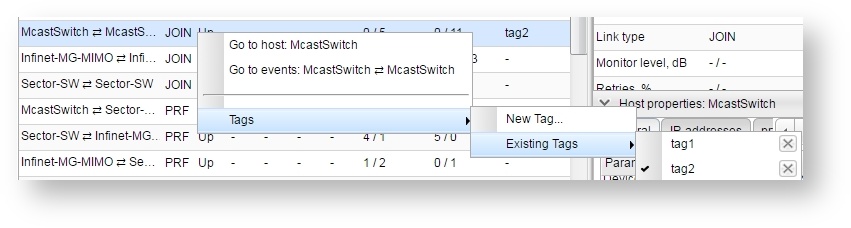 Image Added Image Added
|
|