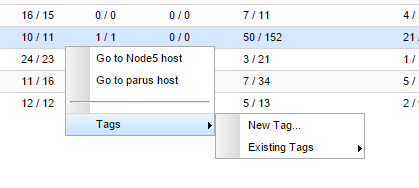The "Links" subsection allows operator of InfiMONITOR to obtain status information of the wireless links.
It is divided into several areas:
- List - main area, which shows the list of all links added to InfiMONITOR, including their main parameters values
- Link properties - complete list of the selected links parameters
- Endpoint 1 properties - first device key parameters
- Endpoint 2 properties - second device key parameters.
Links information review
For each link in the list the following parameters are shown:- "Link name" - link name, consisting from the devices names communicating via the same link
- "Type" - link type
- "Status" - link status
- "Bitrate" - data rate, shows two values: first one - from the first to the second device and second one - vice versa
- "Current level" - the device signal-to-noise value for the current value of "Bitrate"
- "Retries" - percentage of retransmitted data, two values: first one - from the first to the second device and second one - vice versa
- "Errors" - percentage of lost data, two values: first one - from the first to the second device and second one - vice versa
- "Link RX Load, kbps" - number of kbits/sec received by the device radio interface, two values: first one - from the first to the second device and second one - vice versa
- "Link RX Load, pps" - number of packets per second transmited by the device radio interface, two values: first one - from the first to the second device and second one - vice versa
- "Tags" - tags, assigned to a link
Figure - The wireless links list
Tags management
The tags allow to mark the links in order to speed up search and identification in future. To mark with the tag, select desired link, right-click on it. In the context menu, choose "Tags" -> "New Tag" for the first tag assignment or "Tags" -> "Existing Tag", in case the tag has already been assigned to other links.
Figure - The tag set
To unset the tag select "Tags" -> "Existing Tag", select the tag you want to unset and click on it.
To delete the tag select "Tags" -> "Existing Tag", select the tag you want to delete and click on the "X" icon on the right.
Figure - Delete and unset the tag