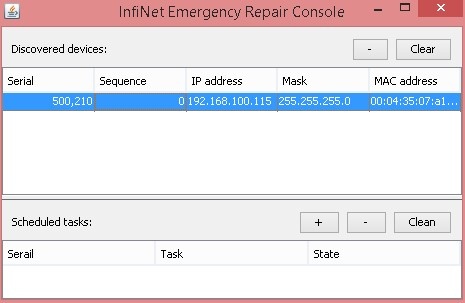...
- Java Runtime Environment should be installed. If you don’t have it already, you can download it from from http://www.java.com/en/download/
- ERConsole software application - can be obtained from our ftp site: ftp://ftp.infinet.ru/pub/Utils/EmergenceRepairConsole/ERConsole.zip
It is recommended to turn off any anti-virus or firewall running on your computer and to turn off all the network interfaces (except Ethernet interface connected to Infinet Wireless unit). We also recommend to use a simple unmanaged switch as intermediary device between your PC and the the InfiNet unit unit. It is essential to reboot the InfiNet unit each time in order to activate the Emergency Repair Protocol on the unit, therefore the switch would prevent your PC Ethernet interface from flapping up and down. Using Cisco Catalyst switches for unit recoverty is not recommended due to a known issue port mode negotiation delay.
| Note | ||
|---|---|---|
| ||
ERConsole and InfiNet Wireless units exchange information only during the bootup process, therefore each time you need to read the units IP address, to add a new IP or to restore to the default configuration, the InfiNet Wireless unit should be rebooted. |
If you lost management If you have lost management to your InfiNet Wireless unit, proceed with the following steps:
- Run the ERConsole.jar application downloaded from our FTP.
- Connect a network Ethernet cable between the InfiNet Wireless unit and your PC.
- Power off the Turn off the InfiNet Wireless unit and then power then turn it on in on in a few seconds
Wait about 30 Wait for 30 seconds and the ERConsole screen should receive update from the unit like the unit as it's shown on the figure below. The Serial number, number of device reset cycles ("Sequence" field), IP address address, network mask and MAC-adress will be displayed on the screen:
Center Scroll Title title Figure - ERConsole information - If an an IP address address is assigned to the unit, configure on your laptop an an IP from belonging to the same network class and network and connect to the unit in order to perform the modifications and checking required. If there is no no IP displayed displayed (0.0.0.0), proceed with the next step
- If there are more is more than one unit in the list, please, select the necessary unitselect the required unit.
- Click the «+» button in the ERConsole application and a new window will appear
In the New task window, set the additional additional IP address address and network mask, then click «OK» like below:
Center Scroll Title title Figure - Adding a new IP address - Power Turn off and on the on the InfiNet unit. Wait Wait for about 30 seconds until the the IP is is assigned
- Add an IP address from the same network subnet to your PC and access the unit. ERC will will not show newly assigned assigned IP address address
- Login to the unit using the new new IP. Do not reboot the unit now because the additional additional IP address address is temporar until the next restart or the new configuration is configuration has been saved.
Restore to factory settings using ERConsole
If you need to restore your unit to the factory settingsthe factory default settings, follow the instructions below:
- Obtain the IP-address of the unit using the ERConsole as described in described in the section above.
- Click on the «+» button in the ERConsole application and a new window will appear.
- Obtain the Factory Password. In order to do this, please contact the distributor through whom the device was purchased, or in case purchasing the unit directly in InfiNet Wireless, send a request to the InfiNet Technical support to support@infinetwirelessto support@infinetwireless.com. The request must include the device serial number and the value of "Sequence" field (if it's non-zero).
- Select “Reset configuration” option and input the and enter the Factory Password obtained at the previous step in the "Factory password" field, then click «OK». The The password must be entered the same way as you got it entered the same format as it has been got it from the distributor or IW support (with the gaps).
- Power off and Turn off and on the unit and then wait about 30 then wait for about 30 seconds.
- The unit will start in special emergency mode with the IP-address 10.10.10.1 and mask 255.255.255.0.
- Login to the unit and set new login and password, then save the configuration and restart the unit via "Maintenance" page.