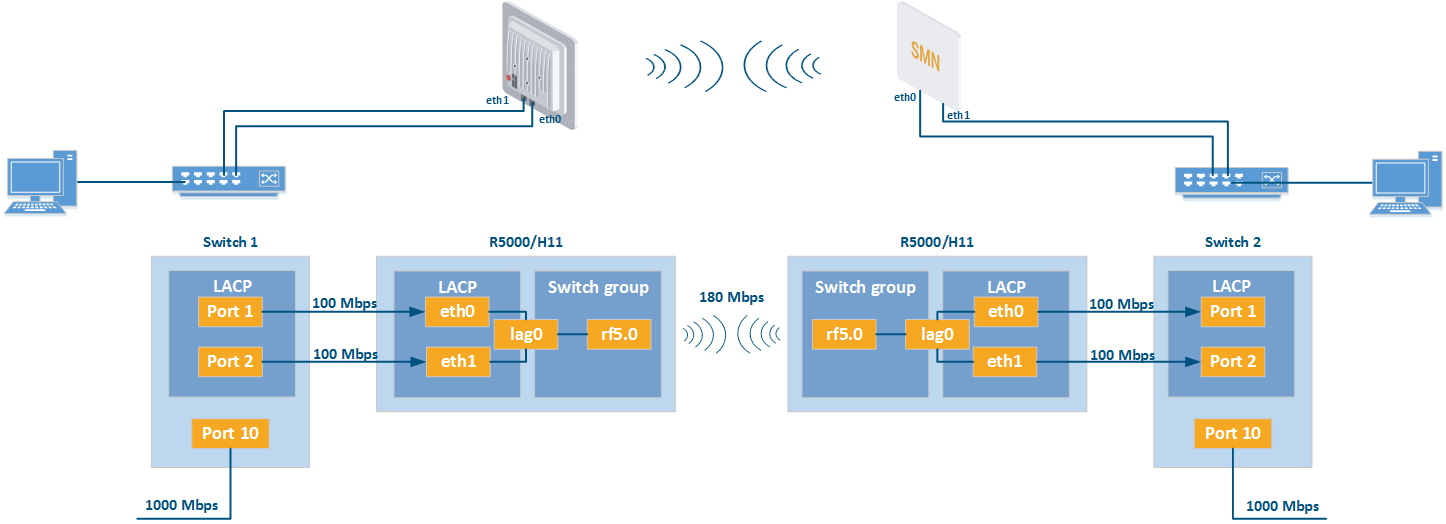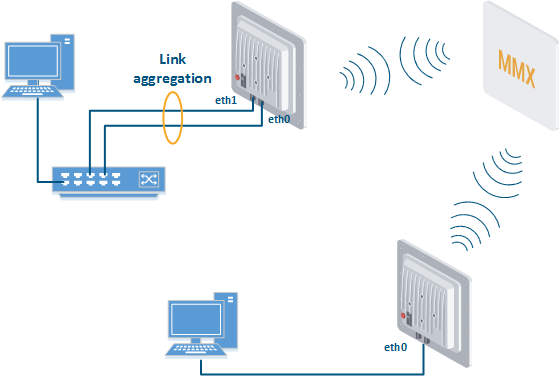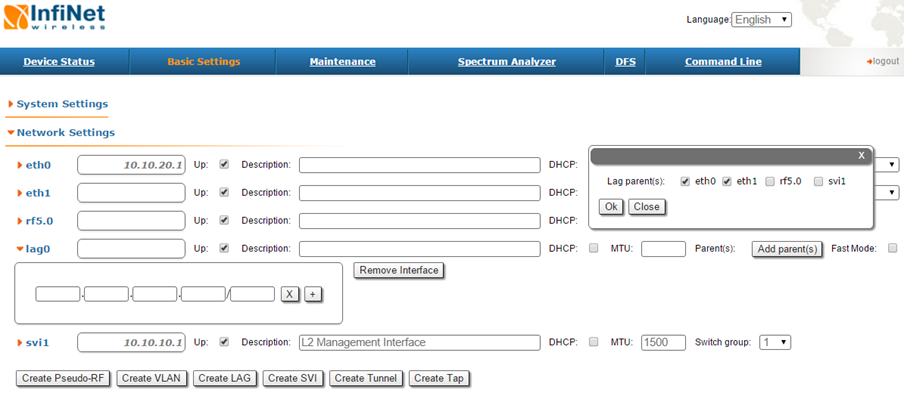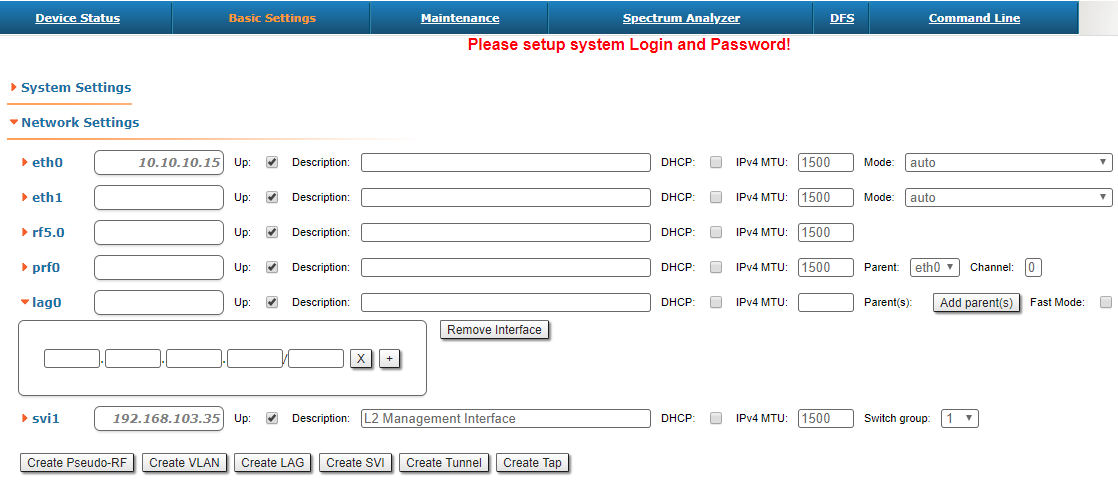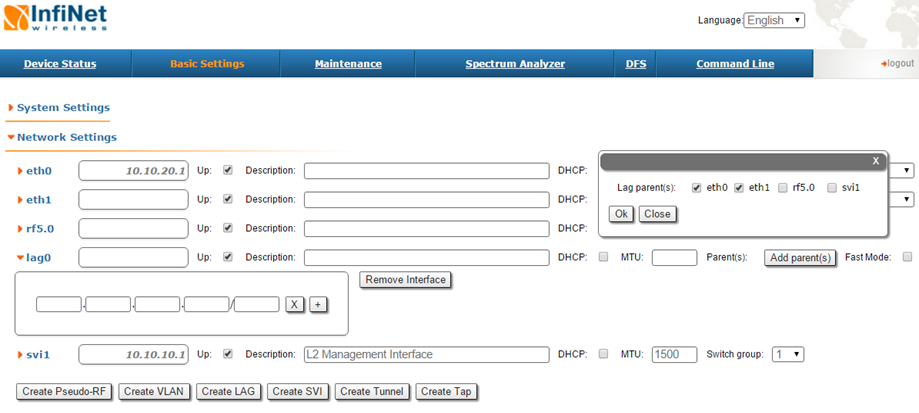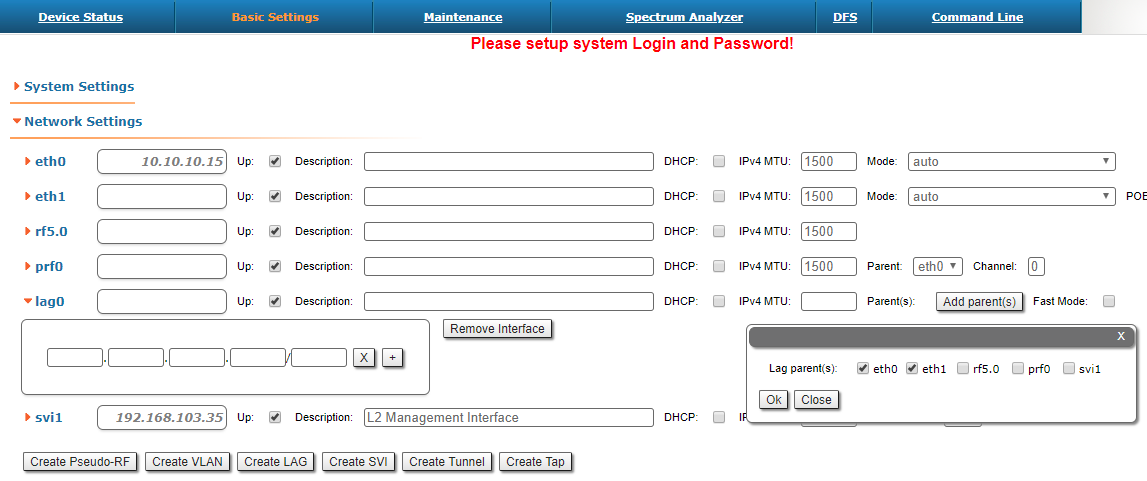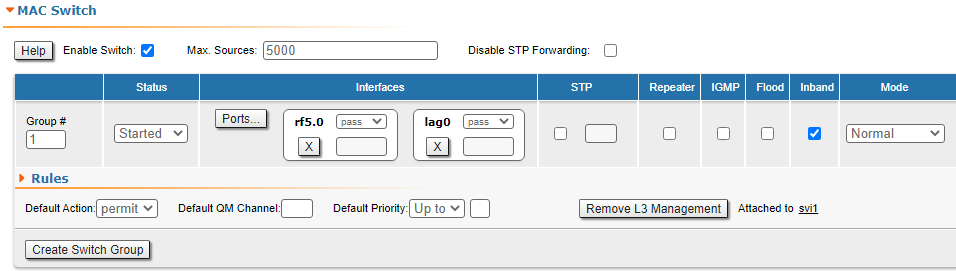| Include Page | ||||
|---|---|---|---|---|
|
| Table of Contents |
|---|
| Warning | ||
|---|---|---|
| ||
Configurations from the scenarios below are examples that demonstrate the potential capabilities of Infinet the InfiNet Wireless devices. The configuration configurations may change vary depending on the model and firmware version. Do We do not recommend copying the solution data this solutions to the hardware without checking. |
Description
The maximum throughput of a single port is limited to by the standard 100Base-TX. The throughput of the radio module The radio module throughput can be higher depending on the MCS and the channel width can be higher. Devices of Lite series InfiMAN 2x2 and InfiLINK 2x2 families can achieve the maximum throughput . The maximum achievable throughput of the InfiLINK 2x2 LITE and InfiMAN 2x2 CPE families units is up to 180 Mbps of the bi-directional aggregated stream. It is not possible to use the maximum throughput of the radio channel in one direction through one 100Base-TX port. However, the combination of ports aggregation into one LAG allows achieving the maximum throughput in one direction.
| Center |
|---|
...
PtP scheme |
Also, this This scenario can be also used in "point-to-multipoint" topologies.
| Center |
|---|
...
PtMP scheme |
Configuration via GUIAnchor GUILAG GUILAG
| GUILAG | |
| GUILAG |
Create a LAG interface.
Center Add ports.
Center Choose Select LACP (Standard or Fast mode). "Standard" LACP fully complies with the standard IEEE 802.3ad. “Fast” LACP uses only with Infinet InfiNet Wireless devices and increases efficiency and performance compared "Standart" mode.
Warning title AttentionCAUTION The "Fast" mode is a proprietary extension of the LACP protocol. Compatibility of this mode is guaranteed only with devices that support the MINT protocol.
Center - Configure Assign management IP for LAG interface or SVI (optionally).
- Configure switch group.
...
| Center |
|---|
Configuration via CLI
| Code Block | ||||||
|---|---|---|---|---|---|---|
| ||||||
lag N [command] [(port|-port) (IFNAME | IFNAME...)] |
...
Description
...
lag N port (IFNAME | IFNAME...)]
...
Create LAG with name “lagN” and add ports
...
lag N status
...
Check the status of LAG with name “lagN”
...
lag N migrate
lag N -migrate
...
Allow/disallow existing sessions migration between the available parent interfaces in case of the difference in the overload. By default, migration is allowed
...
lag N balance
lag N -balance
Allow/disallow load-depending dispersion of new-coming sessions between the available parent interfaces. By default, balancing is enabled
...
lag N mode
...
Choose LACP (Standard or Fast mode). "Standard" LACP fully complies with the standard IEEE 802.3ad. “Fast” LACP uses only with Infinet devices and increases efficiency and performance compared default mode
| Warning | ||
|---|---|---|
| ||
The "Fast" mode is a proprietary extension of the LACP protocol. Compatibility of this mode is guaranteed only with devices that support the MINT protocol. |
...
lag N clear
...
Delete LAG with name "lagN"
...
lag N loadm
...
Show a load statistics in real time on each of the parent interfaces
Example
The basic configuration of Link Aggregation. The configuration via GUI is described above."lag" command and its parameters description is given in the section "lag command (Link Aggregation )".
Configuration Example
Configuration via CLI:
Create LAG interface, add eth0 and eth1 interfaces to it.
Code Block language text theme Emacs title Creating LAG Creation lag 0 port eth0 eth1 ifc lag0 up
Configure Assign management IP for a LAG interface or SVI (optionally).
Warning title CAUTION If you associate a management IP address with a LAG interface, you must first assign the IP address to the interface and then make the interface active.
Code Block language text theme Emacs title Creating Managment ifc lag0 10.10.10.1/24
Configure switch group.
Code Block language text theme Emacs title Creating Managment switch group 1 add 2 rf5.0 lag0 switch group 1 start