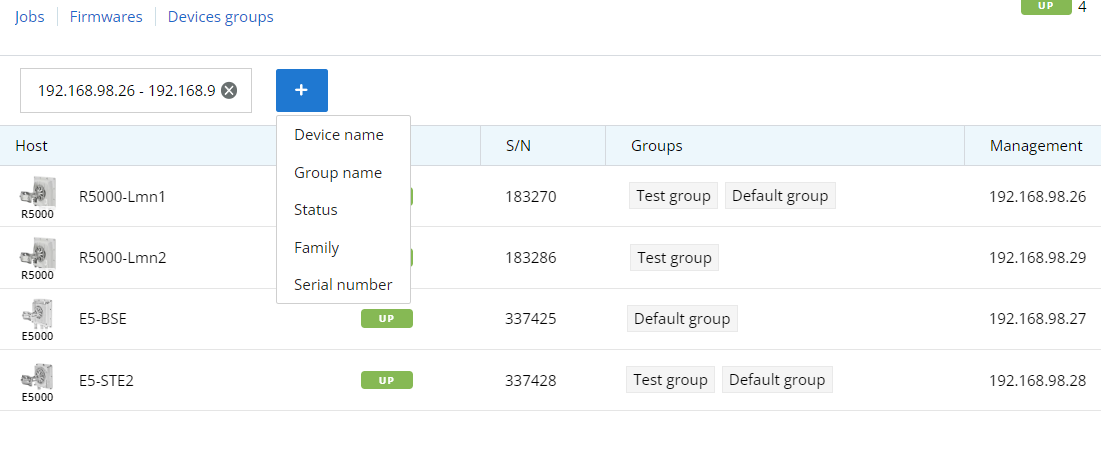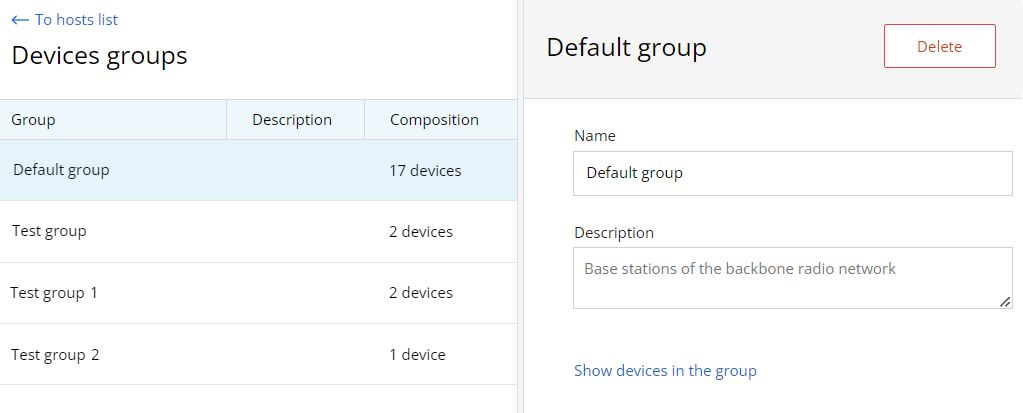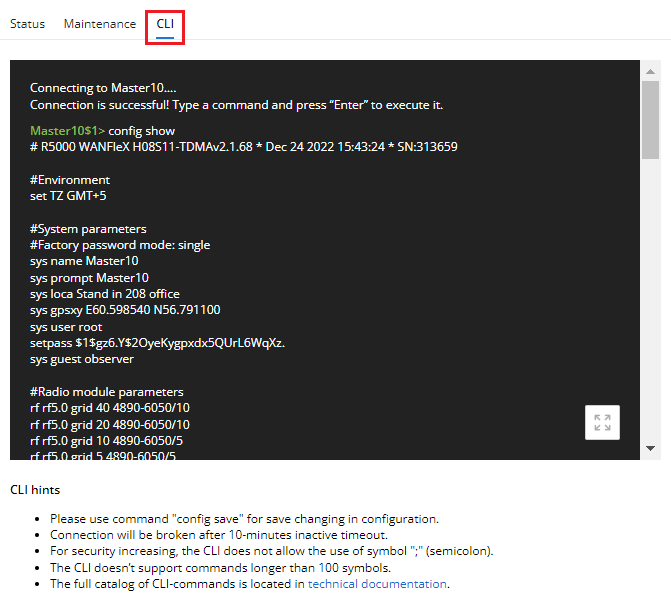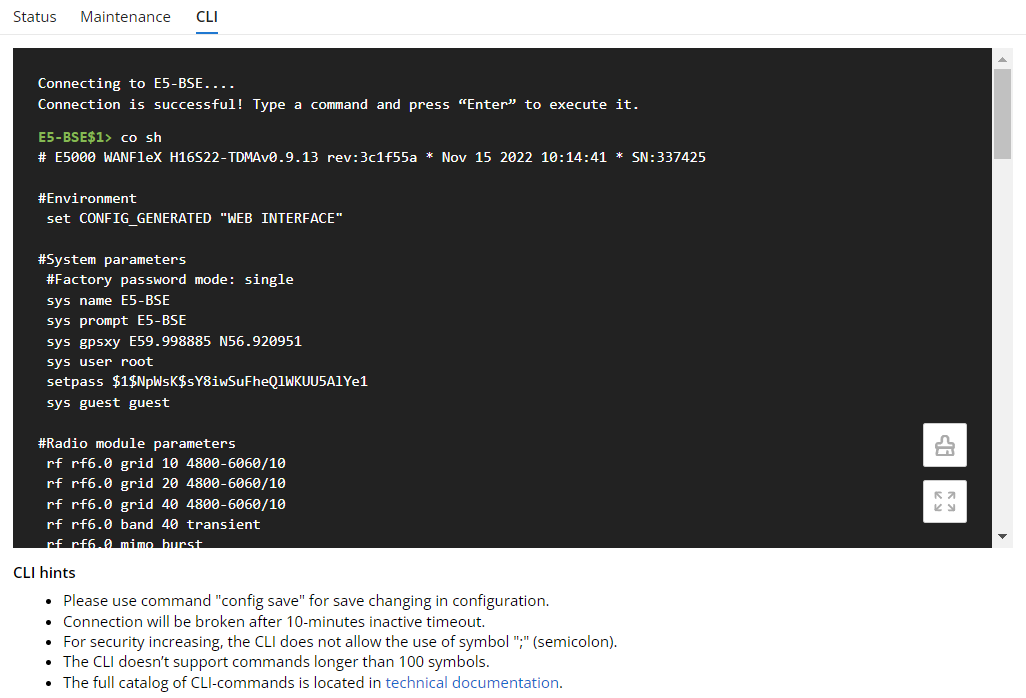...
The section includes two key areas:
- Devices list - devices and their groups that are in the user's visibility area.
- Side area for detailed information.
...
- Device - the device name.
- Status - current device status.
- Family - family to which this device belongs.
- Serial number - unique serial number assigned to device at the production stage.
- Groups - list of groups the device belongs to.
- IP address - device's IP addresses list.
To apply a device filter, use the "Add filter" button at the top of the list and set the search parameters. The "IP-address" filter allows to search both a single address and a range of addresses (no more than 255).
| Center | |||||||
|---|---|---|---|---|---|---|---|
|
Device profile
Each device is presented by its profile contains the whole information about device. There are following section in profile:
...
The configuration is automatically loaded for each device added to InfiMONITOR NEXT. If the device's configuration has been changed, it will be reloaded, but the previous configuration won't be deleted. Thus, the monitoring system always stores both the current device configuration and its previous versions.
| Note | ||
|---|---|---|
| ||
Configuration and software management functions are available only for devices monitored via SNMP v3The configuration management feature is only available for devices that have been successfully provisioned. For more details proceed to the Description and operational principles section. To update devices configurations safely via the monitoring system, perform a firmware update. For InfiLINK 2x2, InfiMAN 2x2 families:
For InfiLINK XG, InfiLINK XG 1000 families:
There are no restrictions for the InfiLINK Evolution, InfiMAN Evolution, Quanta 5/6/70 families. |
To view the device configurations list, click on the "Manage" button in the "Configuration" row:
...
Select the firmware version to be applied to the device, then click the "Create job" button. Same to the configuration update jobs, you can run the update immediately or schedule it for a later time.
Devices groups
The devices can be joined in groups. Grouping is necessary to manage visibility areas and perform group operations such as software updates. Each device must be added to at least one group.
By default, InfiMONITOR NEXT has the following groups:
- Default group - first group necessary to start using InfiMONITOR NEXT.
- Group for automatically discovered devices - a special group where automatically added devices are placed.
To manage groups in "Device Management" section, go to the "Device Groups" subsection.
This section provides a list of all groups created in the monitoring system, to create a new group, click the "Add Group" button on the sidebar. To view devices of a particular group, select the group and click the "Show devices in group" button on the sidebar.
| Center | |||||
|---|---|---|---|---|---|
|
Command execution
The monitoring system allows to manage the device using the command line. The command line is available in the "CLI" subsection of the device status section.
| Center | |||||||
|---|---|---|---|---|---|---|---|
|
To clear the command line window, click thebutton.
To manage the device from the monitoring system, it must be provisioned, see System configuration - Provisioning.
...