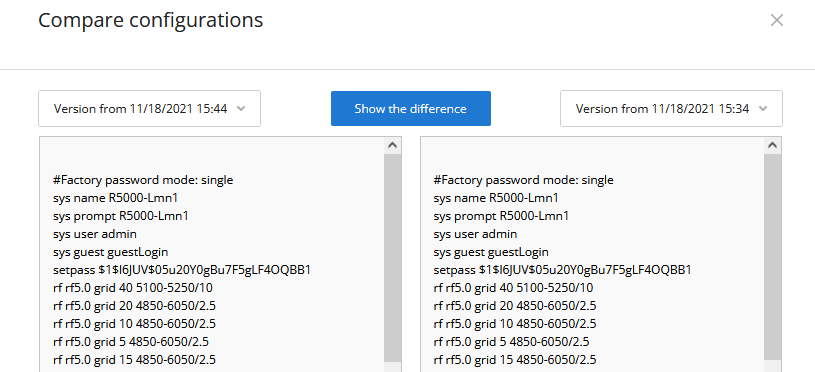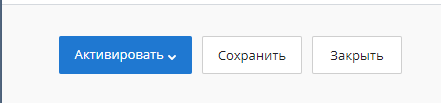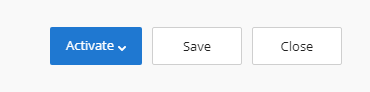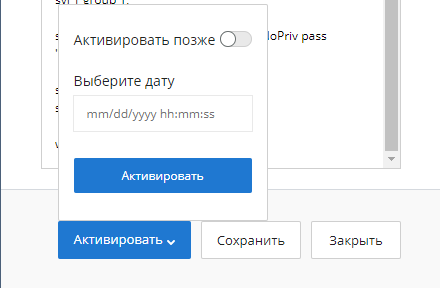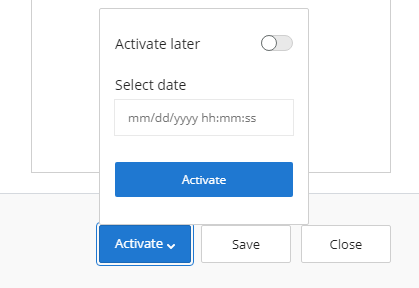...
| Center |
|---|
Configuration changing
Изменение конфигурации устройства включает в себя следующие этапы:
- Создание и редактирование черновика - для каждого устройства может быть создан только один черновик. Повторное создание черновика приведет к перезаписи текущего.
- Создание задания - постановка задания на применение конфигурации на устройстве.
- Применение конфигурации - конфигурация применяется на устройстве.
Создание и редактирование черновика
Создание черновика выполняется посредством копирования существующей конфигурации. Для этого откройте существующую конфигурацию и нажмите кнопку "Редактировать". После этого будет создан черновик, содержимое которого будет идентично содержимому выбранной ранее конфигурации. После редактирования вы можете сохранить черновик без его применения на устройстве, либо создать задание на его применение.
Создание задания
Создание задания выполняется в режиме редактирования черновика. Откройте черновик и нажмите кнопку "Активировать"Changing the device configuration includes the following steps:
- Draft creating and editing - only one draft can be created for each device. Re-creating the draft will overwrite the current one.
- Job creation - setting a task for applying the configuration on the device.
- Applying configuration — the configuration is applied on the device.
Draft creating and editing
A draft is created by copying an existing configuration. To do this, open the existing configuration and click the "Edit" button. A draft will be created, with the content identical to the previously selected configuration. After editing, you can save a draft without applying it on the device, or create a job to apply it.
Job creation
Creating a job is performed in draft editing mode. Open the draft and click the "Activate" button.
| Center | |||||
|---|---|---|---|---|---|
|
В появившемся меню вы можете запланировать время применения конфигурации, доступны следующие варианты:
...
|
In the menu, you can schedule the time for applying the configuration, the following options are available:
- Activate at a given date and time.
- Activate immediately.
| Center | |||||
|---|---|---|---|---|---|
|
Применение конфигурации
...
|
Applying configuration
At the set time, the configuration will be downloaded to the device. After successful validation, the configuration will be applied and the device will reboot. After rebooting the device, NEXT will re-poll it and perform a configuration check. If it was applied correctly, then the job will be marked as completed successfully. Otherwise, the job will fail.
| Center | |||||
|---|---|---|---|---|---|
|