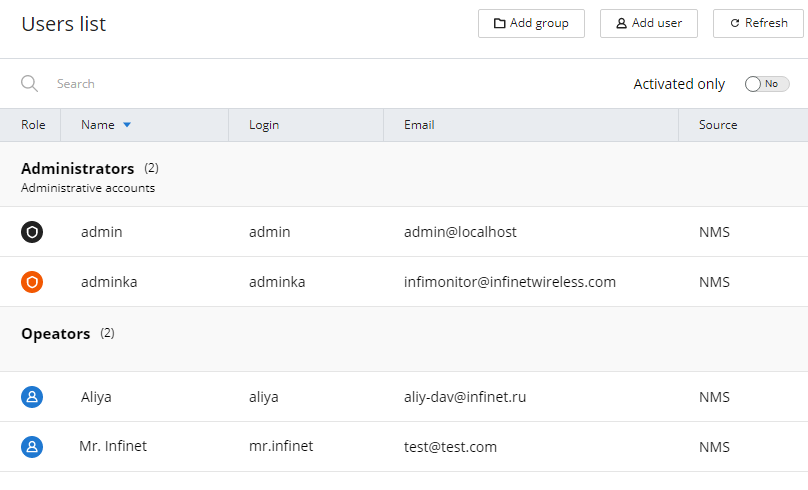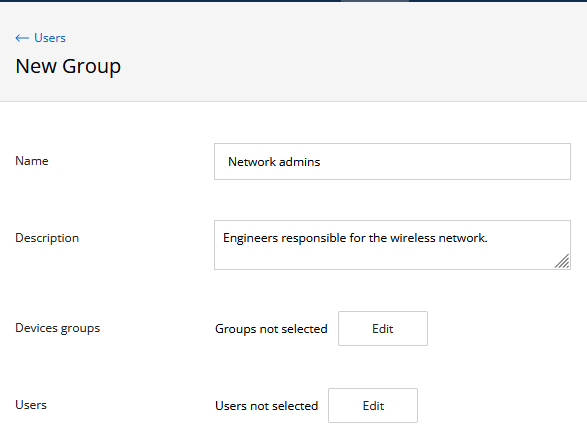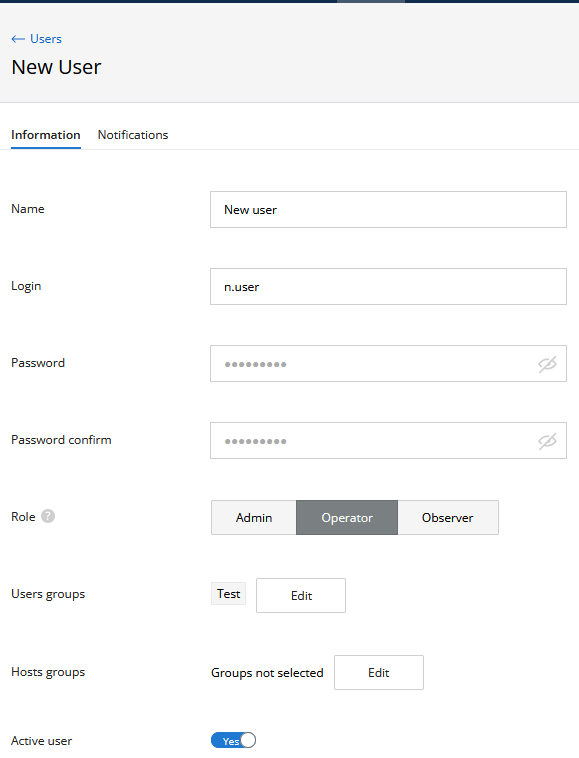...
| Center |
|---|
| Scroll Title |
|---|
| title | Figure - List of users accounts and groups |
|---|
|  Image Removed Image Removed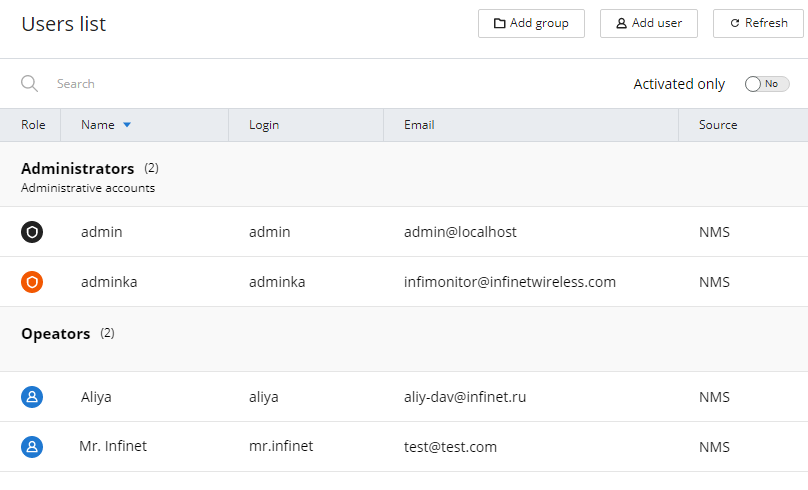 Image Added Image Added |
|
Users groups
Groups are necessary to effectively manage the NEXT users visibility areas. Each user group can be assigned one or more device groups. Thus, the visibility area of the group users will be extended to all devices included in the device groups assigned to this user group.
- Each user must be included in at least one user group.
- By default, in the monitoring system the "Administrators" group is created, and with "admin" user included. This group is required and cannot be removed.
User group creation
Для создания новой группы пользователей нажмите кнопку "Новая группа". На экране появится форма, содержащая следующие поля:
- "Название" - произвольное имя группы пользователей.
- "Описание" - произвольное описание группы.
Заполните эти поля и нажмите на кнопку "Сохранить" для создания новой группыTo create a new user group, click the "New group" button. A form will appear on the screen containing the following fields:
- "Name" - user group name.
- "Description" - arbitrary groups description.
Fill these fields and click on the "Save" button to create a new group.
| Center |
|---|
| Scroll Title |
|---|
| title | Рисунок - Добавление группы пользователей |
|---|
|  Image Removed Image Removed
|
|
Назначение групп устройств на группы пользователей
Назначение групп устройств возможно только для уже созданной группы.
...
| 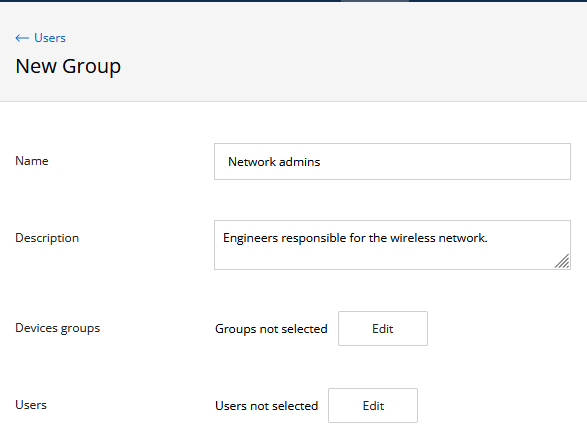 Image Added Image Added
|
|
Assigning device groups to user groups
Assigning device groups is possible only for an already created group.
Select the user group to assign devices groups. A block with information about the selected group and management options will appear on the right. Go to the "Hosts" section, all assigned device groups are displayed here. To assign a new group, click the "Chose Groups" button and in the new menu, check all the groups that should be assigned to the selected user group. To deselect, click on the corresponding device groups again. To apply the changes, click "OK" and then "Save".
| Center |
|---|
| Scroll Title |
|---|
| title | Рисунок - Назначение групп устройствFigure - Assigning devices groups |
|---|
|  Image Modified Image Modified
|
|
Удаление группы пользователей
Удаление группы возможно только при условии отсутствия в ней учетных записей пользователей. Переместите всех пользователей удаляемой группы в другую группу, затем выберите удаляемую группу и нажмите кнопку "Delete".
Создание учетной записи пользователя
Для добавления новой учетной записи пользователя нажмите кнопку "Новый пользователь". На экране появится форма, содержащая две секции:
- Информация - основные параметры учетной записи пользователя:
- "Имя" - произвольное имя пользователя, например, его имя и фамилия.
- "Email" - адрес электронной почты пользователя, на который в дальнейшем будут отправляться уведомления.
- "Логин" - логин пользователя, используемый для аутентификации.
- "Пароль" и "Повтор пароля" - пароль учетной записи и его подтверждения.
- "Роль" - роль учетной записи.
- "Учетная запись активирована" - флаг активации/деактивации учетной записи пользователя. Пользователю с деактивированной учетной записью будет запрещен вход в web-интерфейс NEXT.
- Группы - группы пользователей, в которую включена данная учетная запись. В этой секции отображается список текущих групп. Для исключения учетной записи из группы или включения в новую нажмите кнопку "Выбрать группы", затем выберите или снимите выбор с соответствующих групп и нажмите кнопку "OK".
...
Remove users group
To delete a group, it must not contain user accounts. Move all users of the deleted group to another group, then select the deleted group and click the "Delete" button.
Create user account
To add a new user account, click the "New User" button. A form will appear on the screen containing two sections:
- Information - basic user account settings:
- "Name" - an arbitrary user name, such as his first and last name.
- "Email" - the email address of the user to which notifications will be sent.
- "Login" - user login used for authentication.
- "Password" and "Password confirm" - account password and confirmation.
- "Role" - account role.
- "Active user" - activation/deactivation flag of user account. A user with a deactivated account will be denied access to the NEXT web interface.
- Groups - user groups where this account is included. This section contains a current groups list. To remove an account from a group or include it in a new one, click the "Chose Groups" button and select or deselect the corresponding groups and click the "OK" button.
To apply the changes, click the "Save" button.
| Center |
|---|
| Scroll Title |
|---|
| title | Рисунок - Создание учетной записи пользователя |
|---|
|  Image Removed Image Removed |
|
Назначение групп устройств
Назначение групп устройств возможно только для уже созданной учетной записи.
...
| Figure - Create user account |
| 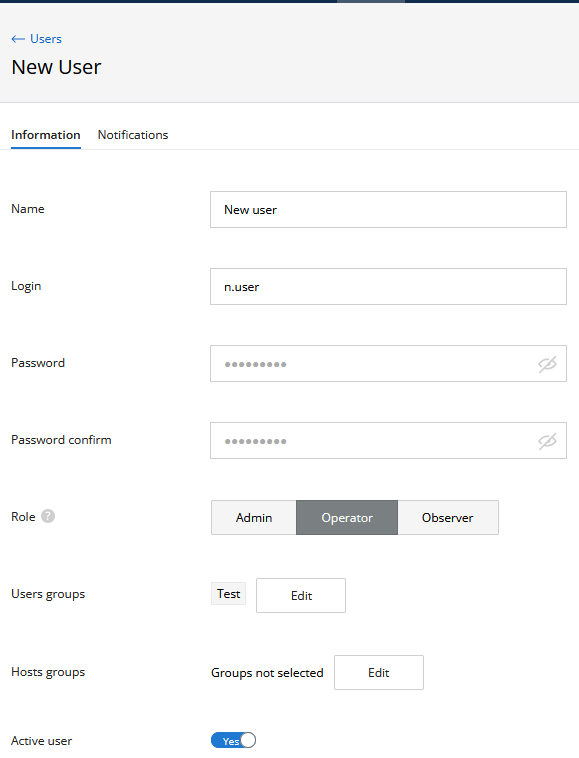 Image Added Image Added
|
|
Assigning devices groups
Assigning devices groups is possible only for an account that has already been created.
Select the account to assign devices groups. A block with information about the selected group and management options will appear on the right. Go to the "Hosts" section, all assigned device groups are displayed here. To assign a new group, click the "Chose Groups" button and in the new menu, check all the groups that should be assigned to the selected user account. To deselect, click on the corresponding device groups again. To apply the changes, click "OK" and then "Save".