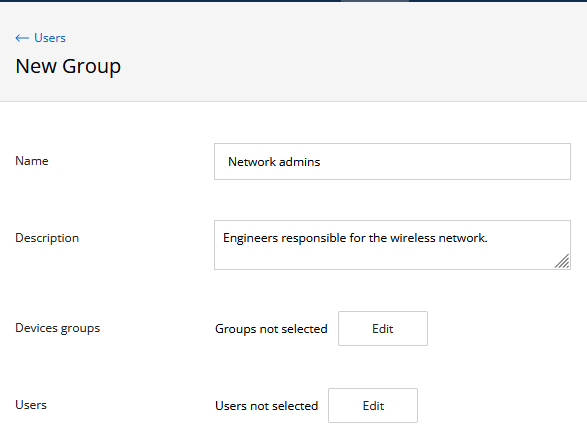...
- "Role" - current user role.
- "Name" - user name.
- "Login" - user login.
- "Email" - user email address.
- "Source" - account source:
- NMS - local user account.
- LDAP - account obtained from the directory server using the LDAP protocol.
...
To create a new user group, click on the "New Add group" button. A form will appear on the screen containing the following fields:
...
Fill these fields and click on the "Save" button to create add a new group.
| Center | |||||
|---|---|---|---|---|---|
|
...
To add a new user account, click on the "New Add User" button. A form will appear on the screen containing two sections:
- Information - basic user account settings:
- "Name" - an arbitrary user name, such as his first and last name.
- "Email" - the email address of the user to which notifications will be sent.
- "Login" - user login used for authentication.
- "Password" and "Password confirm" - account password and confirmation.
- "Role" - account role.
- "Active user" - activation/deactivation flag of the user account. A user with a deactivated account will be denied the access to the NEXT web interface.
- Groups - the user groups to which this account is included. This section contains a current groups list. To remove an account from a group or include it in a new one, click on the "Chose Add Groups" button and select or deselect the corresponding groups and then click on the "OK" button.
...
Select the account to which the device groups should be assigned. A block with information about the selected group and management options will appear on the right. Go to the "HostsDevices" section where all the assigned device groups are displayed. To assign a new group, click on the "Chose GroupsAdd groups" button and in the new menu, check all the groups that should be assigned to the selected user account.
To deselect, click on the corresponding device group again. To apply the changes, click "OK" and then "Save".