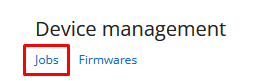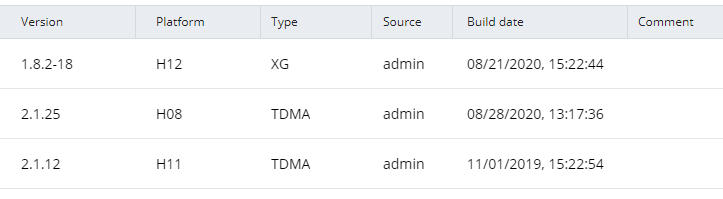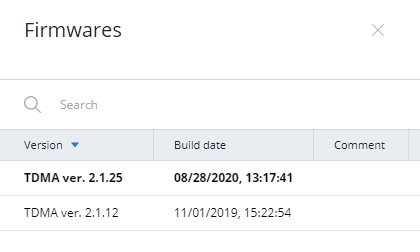...
| Center | |||||
|---|---|---|---|---|---|
|
The section includes two key areas:
...
For each device added to NEXT, the configuration is loaded. If the device's configuration has been changed, it will be reloaded, but the previous configuration will not be deleted. Thus, the monitoring system always stores both the current device configuration and its previous versions.
| Note | ||
|---|---|---|
| ||
Configuration and software management functions are available only for devices monitored via SNMP v3. |
Configuration management is performed in the "Maintenance" section of the device card. To view the device configurations list, click on the "Manage" button:
...
- "Version from" - configuration date and time:
- The date and time of its upload to the monitoring system.
- For the draft, the date and time of the last change.
- "Source" - configuration source, the following values are possible:
- EMS - configuration created applied using NEXT.
- Device - configuration received from the device. Changes Configuration changes were made directly on the device, the monitoring system has detected it and downloaded the updated configuration.
- "Status" - current configuration status, the following values are possible:
- Draft - draft configuration stored in NEXT and not applied to the device.
- Success - the configuration was successfully downloaded from the device or applied to it.
- Error - the applying of the configuration on the device has failed.
...
| Center | |||||
|---|---|---|---|---|---|
|
Software management
The monitoring system provides the ability to update the software, both on one and on a group of devices.
Upload firmware files
To update the software, it must be previously uploaded into a special storage of the monitoring system. In order to do this, go to the "Management" section and click the "Software" button.
| Center | |||||
|---|---|---|---|---|---|
|
Each file in the repository has the following fields:
- "Version" - the software version.
- "Platform" - the hardware platform for which the software is intended. The monitoring system will allow to create an update task using only those files that are suitable for the device selected.
- "Type" - the software type, MINT or TDMA.
- "Source" - firmware files can be uploaded to the repository either manually or automatically from the update center (not available at the moment). Here will be displayed the source of the file.
- "Build date" - date when the software file was built.
- "Comment" - the monitoring system administrators can leave comments to each file.
| Center | |||||
|---|---|---|---|---|---|
|
Software update on one device
The software update is performed via a special update job. In order to do this, go to the "Maintenance" section of the device card. In the "Firmware" line click the "Manage" button. This will open a list of software files suitable for this device.
| Center | |||||
|---|---|---|---|---|---|
|
Select the software version to be applied to the device, then click the "Activate" button. Same to the configuration update jobs, you can run the update immediately or schedule it for a later time.