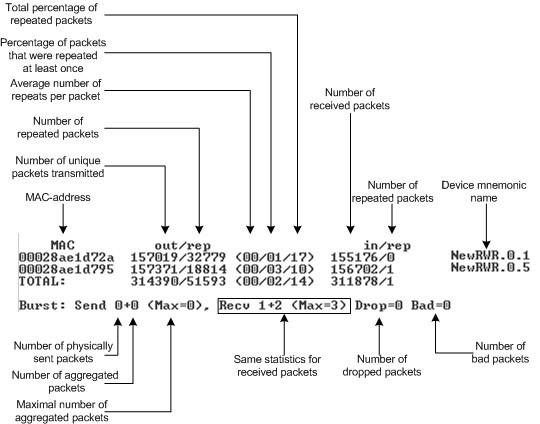The muffer module is used to analyze the electromagnetic environment.
Syntax:
muffer IFNAME [-tXX] [-lXX] [-p]}}{mac[2|3] | mynet | scan}[MAC]
muffer IFNAME sensor [record=SEC] [F1 [F2] [BW STEP]]
muffer IFNAME sensor [replay]
muffer stat [clear]
The "muffer" module makes it possible to rapidly test the electromagnetic environment, visually estimate the efficiency of the utilization of the air links, reveal sources of interference, and estimate their power.
Several operating regimes of the "muffer" module provide for different levels of details in test results.
MAC|MAC2|MAC3|MYNET modes
These regimes perform MAC-addresses analysis to estimate the number of clients with different MAC-addresses and the efficiency of their utilization of the air link. The analysis is carried out for all MAC-addresses at the frequency previously specified by “rfconfig” command. "[MAC]" option allows carrying the air link analysis in MAC|MAC2|MAC3|MYNET modes for the specified MAC-address.
The "mac" mode checks only data packets, while in the "mac2" mode the link-level ACK messages sent by protocol support devices are also taken into account whenever possible. Compared to “mac2” mode, "mac3" mode also includes calculation of impulse noisy signals. It shows number of detected pulses, their average signal level and pulses per second information.
Finally, the "mynet" mode performs the radio testing taking into account only packets from within the given network.
Also available the fllowing modes:
- "-tXX" specifies the duration of time, in seconds, for which the test regime is enabled (2 minutes by default). The value 0 in this field enables a test regime for illimited time
- "-lXX" specifies the number of lines on the screen for displaying test results (24 lines by default).
- "-p" - allows to show the result as plain text (without the cursor control commands). It can be useful in case of including scan results in a diagnostic map or running scan process via web-interface (Remote Commands).
Example,
muffer rf5.0 mac2
The picture below shows the output "mac2" regime.
Scan mode
The scanning regime is enabled by a "muf scan" command, and provides for deep analysis of radio emission sources within the given network's territory. In this regime, the device scans the radio spectrum on all frequencies and for all modulation types.
Information is displayed on any source of irregular (non-repetitive) radio signals.
To obtain information as complete as possible, the scanning process may take significant time.
Example,
muffer rf5.0 scan
For termination of the analyzer operation in any of the above regimes, press <ESC> or <Ctrl/C>.
Statistics module
The statistics gathering is used for estimating link load intensity and per client. The amount of packets sent and received, and the number of retransmissions is shown for each MAC-address participating in the data exchange.
The statistics output is presented in the picture below.
The following decisions can be made by analyzing the outputted parameters:
- If the number of repeated packets is comparable with total number of packets that means that you might have an interference source on the selected frequency. For normally operating link the percentage of repeated packets should not exceed 10%. It is extremely important to obtain a permanent zero value for the average number of repeats per packet. If the value is not zero that means that the link is NOT working properly and requires further improvement
- If total percentage of repeated packets and the percentage of packets that were repeated at least once are close to each other that might mean that you have got a permanent source of interference. Otherwise, it means that a strong interference source appears from time to time breaking your signal
- Concerning the fact that statistics module outputs the information for each MAC-address separately, you can reveal the problem for some specific unit on the wireless network.
The “muffer stat” command shows the statistics only from registered devices.
To view statistics type the following command:
muffer stat
To reset all counters please type
muffer stat clear
Spectrum Analyzer mode
The Spectrum Analyzer mode is enabled by a "muf sensor" command and provides deep analysis of radio emission sources. In this mode the device scans the radio spectrum on all available frequencies.
Information is displayed on the screen in a visual-digital format.
To obtain information as complete as possible, the scanning process may take some time.
NOTE
It is recommended to use Graphical Spectrum Analyzer in Web-interface (please see “InfiNet WIreless R5000-Web GUI" Technical User Manual section "Spectrum Analyzer menu" for instructions).
CAUTION
Running "Spectrum Analyzer" mode disturbs normal operation of the radio module and makes it impossible to access the unit via radio.
Example,
muffer rf5.0 sensor
The picture below shows "muf sensor" output:
Supplementary options for “muf sensor” command:
- "F1" – sets the initial frequency for scanning in MHz. Minimal available frequency for the given equipment model is used by default
- "F2" – sets the ending frequency for scanning in MHz. Maximal available frequency for the given equipment model is used by default. The actual shown ending frequency is limited by the size of the program window
- "BW"– sets bandwidth in MHz. Allowed values are 1/5/10/20 MHz depending on the concrete equipment mode
- "STEP" – sets frequency changing step in MHz. Allowed values are 1/5/10/20 MHz but no more than defined bandwidth value
- "record=SEC" – starts Spectrum Analyzer in the background mode with the specified duration time in seconds. The result is stored in the memory till the unit’s reset
- "replay" – allows viewing the result of the last Spectrum Analyzer scan.
To terminate the analyzer operation in any of the above modes press <ESC> or <Ctrl/C>.