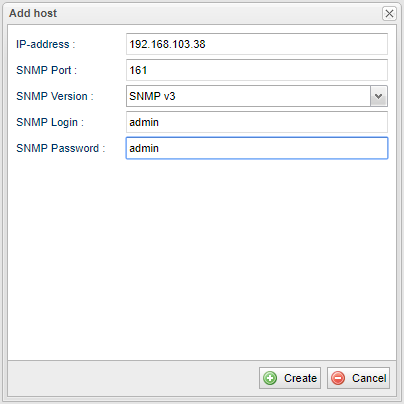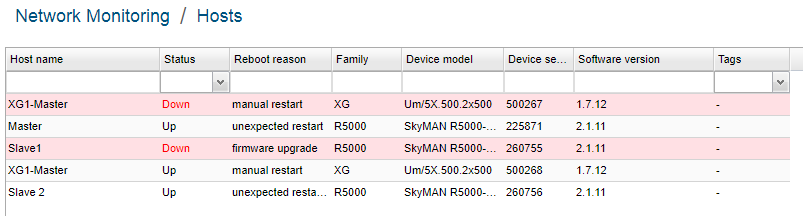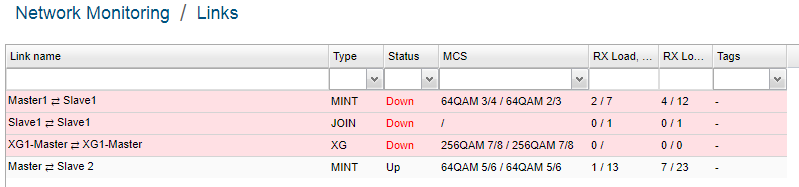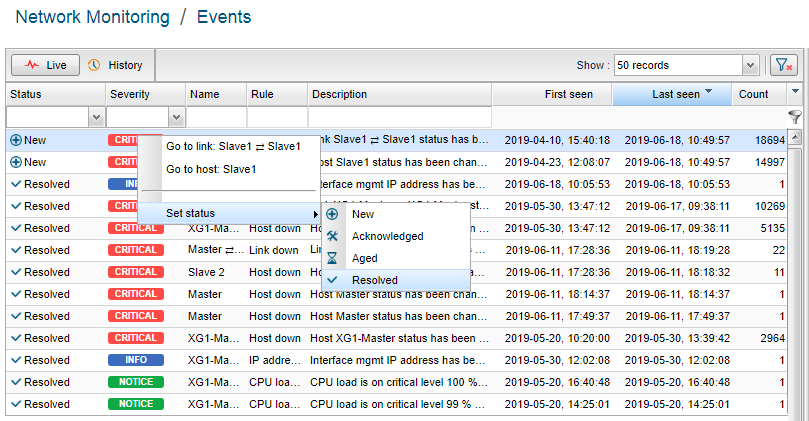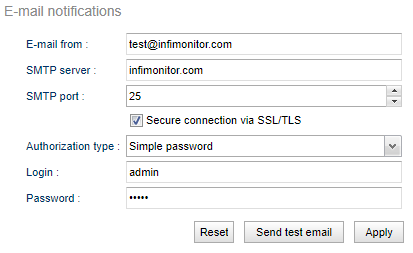InfiMONITOR is a Network Monitoring System that enables the status monitoring for the InfiNet Wireless units from a network operations center. Below are listed its key features:
Reduced system requirements
The installation package is represented by a virtual image with all the software packages preinstalled. Optimal system functionality is ensured with reduced system requirements. For details about the required system resources, please check the Installation of InfiMONITOR.
Automatic discovery
Devices and links could be automatically discovered using the MINT protocol and configured IP address space. All discovered devices and links would be automatically added in the system. The newest auto discovery method used by InfiMONITOR will be based on SNMP and MINT proprietary protocol. After the manual addition of a device the detection subsystem performs the following functions:
- Detect the neigbor device or devices in the same MINT segment as the added device. The neighboring device should have established link to added device and this link is still unknown and has not been added to InfiMONITOR.
- Creates a request for the polling subsystem to poll the neigbor device via the SNMP protocol and use same SNMP authentication data specified by the InfiMONITOR operator for the added device.
- The polling subsystem starts unscheduled poll request for neigbor device via "SNMP Proxy" function. In case the specified authentication credentials do match the device authentication, the neigbor device will be added automatically. In either case, the new poll request would try other authentication credentials specified for the previously added to the InfiMONITOR devices. Requests will be performed until any authentication credentials would match the device authentication or until depletion of authentication credentials variants.
- When detected device has been added to the InfiMONITOR, it's the neigbor devices search will be performed too. This process comes to the end when neigbor devices of all added to InfiMONITOR devices have been found and polled. The devices with no correct authentication credentials, wound not be added, however attempts to their addition would be continued further.
By default, the automatic search function is enabled, to check or disable it, proceed to the section "Settings" -> "Discovering".
Important feature of the detection subsystem is to search only within one MINT segment. In case, there are multiple MINT segments in a wireless network, it is necessary to add at least one device from each segment in order to enable automatic detection in the section "Settings" -> "Hosts management".
Multiple network layouts
Dashboards for links, devices and events.
Hosts section
The Devices view lists all the InfiNet units that are added in InfiMONITOR and provides detailed information about each of them.
Links section
The Links view displays all the links between the units and detailed monitoring parameters, such as status, modulation scheme and current load.
Events section
The Events view allows operator to receive information from all the events generated according to events generation rules. Event status shows the process of the problem resolution, it is set automatically or can be changed by operator.
In case that an event like a link going down occurs, there is an action that can be taken by InfiMONITOR in order to inform about the change: sending e-mail. In order to send a notification via e-mail the monitoring system is connected to a certain SMTP-server and gives it a task for sending. The credentials for connection to this server must be specified in the settings.
Network map section
Network map allows to visually determine the hosts connectivity and to get necessary information about hosts and links status and their active events. There are two possible logical (topology) and geographical (map) views that can be represented with the button on the right top corner. Geographical view works with Google Maps API.
User friendly
The menus are easy to use, clear and intuitive, to obtain full information about InfiMONITOR capabilities please proceed to InfiMONITOR - Technical User Manual.
Graphical features
Automatic creation of graphs for key parameters, analysis tools and unlimited history. The graphs permit configurable views (zoom etc) and export as .csv.