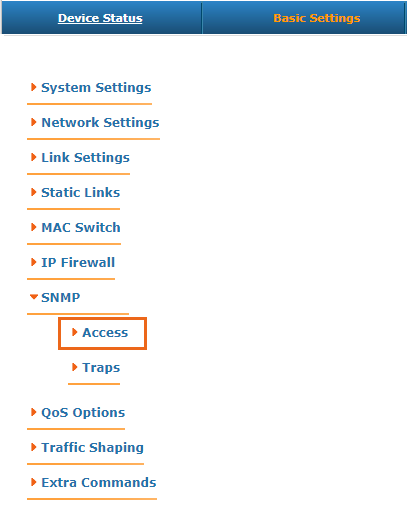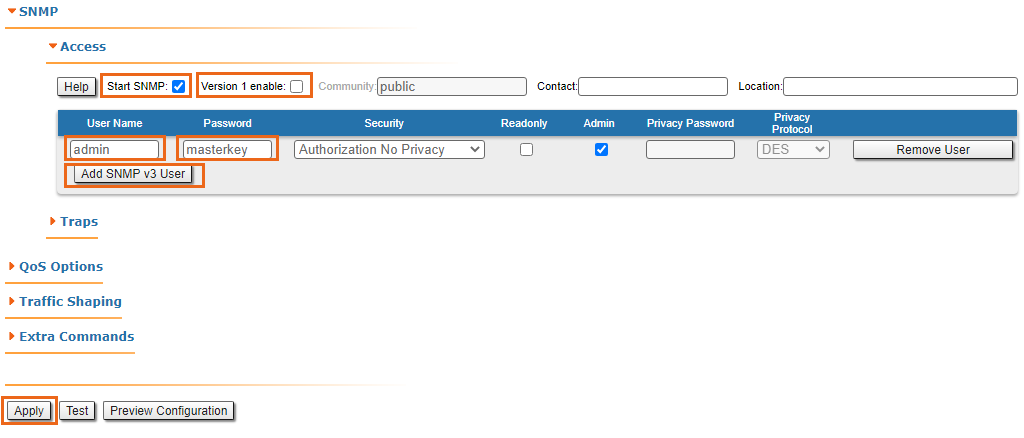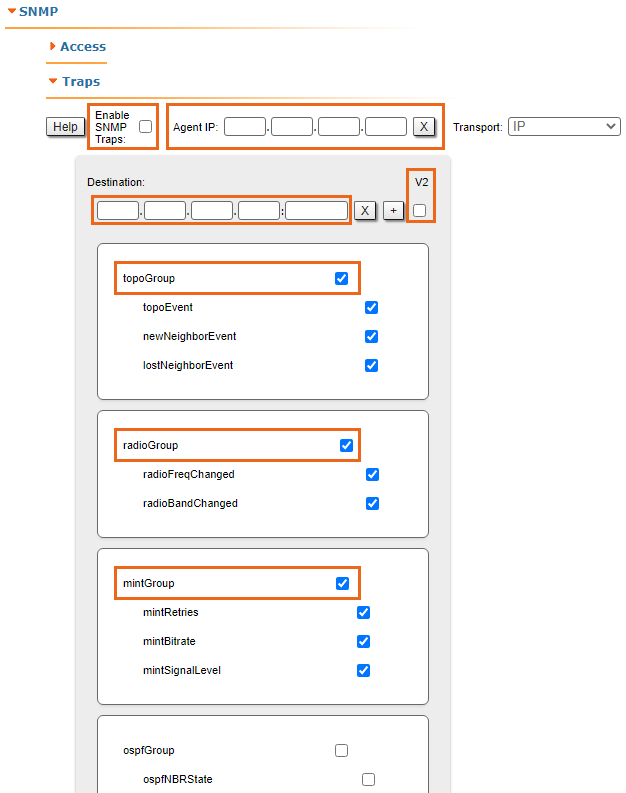NEXT polls network nodes using SNMP. This means that to carry out management and monitoring SNMP agent must be started and configured on each node.
Adding a new network node to a monitored network
NOTE
The example below describes InfiLINK 2x2 and InfiMAN 2x2 family devices configuration. Detailed information about configuring SNMP is provided in the relevant sections of the documentation:
- InfiLINK 2x2 and InfiMAN 2x2 - SNMP menu
- Quanta 5 - SNMP settings
- Quanta 70 - SNMP settings
- InfiLINK XG and InfiLINK XG 1000 - SNMP section
By default, "SNMP Agent" and "SNMP Trap" notifications are disabled. To perform monitor using the NEXT system, make the necessary settings in the device configuration: enable "SNMP Agent" and configure the "SNMP Trap" notification.
There are two ways of configuration:
- Using Command Line Interface (faster way).
- Using Web GUI WANFleX.
Configuration via CLI
Connect to the device using Telnet or SSH protocol and enter the following commands (hereinafter, replace the words USERNAME and PASSWORD with the actual values):
snmpd user USERNAME add pass PASSWORD security authNoPriv accessRights readWrite class admin
NOTE
NEXT monitoring system supports "authNoPriv" protected mode only.
Enable "SNMP Agent" and save config:
snmpd start config save
To enable and configure "SNMP Agent" simultaneously for all CPE devices connected to BS (including BS itself), run the following commands at the Base Station:
mint rf5.0 rcmd -all -self "snmpd user USERNAME add pass PASSWORD security authNoPriv accessRights readWrite class admin" mint rf5.0 rcmd -all -self "snmpd start" mint rf5.0 rcmd -all -self "config save"
To enable "SNMP Trap" notifications simultaneously for all CPE devices connected to BS (including BS itself), run the following commands at the Base Station: (replace "IP ADDRESS" with IP address assigned to NEXT):
mint rf5.0 rcmd -all -self "trapd start" mint rf5.0 rcmd -all -self "trapd dst IP ADDRESS:162/v2" mint rf5.0 rcmd -all -self "trapd type topoGroup enable" mint rf5.0 rcmd -all -self "trapd type radioGroup enable" mint rf5.0 rcmd -all -self "trapd type mintGroup enable" mint rf5.0 rcmd -all -self "trapd type ospfGroup enable" mint rf5.0 rcmd -all -self "trapd type linkEvent enable" mint rf5.0 rcmd -all -self "trapd typetrapdColdStartEvent enable" mint rf5.0 rcmd -all -self "trapd type snmpdAuthenticationFailureEvent enable" mint rf5.0 rcmd -all -self "trapd type syslog enable" mint rf5.0 rcmd -all -self "config save"
Configure agent IP address on each device (replace "IP ADDRESS" with current device IP address):
trapd agent IP ADDRESS config save
Configuration via Web interface
NOTE
You can also use the Command Line section of the web interface to execute the commands described above.
Log in to the device’s web interface. Go to the "Basic settings" page -> "SNMP" at the "Access" section:
Perform the following steps:
- Set the "Start SNMP" flag to enable "SNMP Agent".
- Uncheck "Version 1 enable" flag to disable SNMPv1 version, enabled by default.
- Click the "Add SNMP v3 user" and enter authentication data for accessing the network node via SNMP in the "Username" and "Password" fields.
- For the other parameters available in this section, keep the default values.
Go to the "Traps" section where the following fields are available:
- "Enable SNMP Traps" - enable/disable traps, check the flag.
- "Agent IP" - enter the device IP address.
- "DEstination" - NEXT IP address and UDP port, where the polling subsystem receives notifications, by default is 162:
- "V2" - enable/disable SNMP v2, check the flag.
- "Traps groups" - check flags for all traps groups, which should be sent by the device.
To complete the setup, click the "Apply" button.