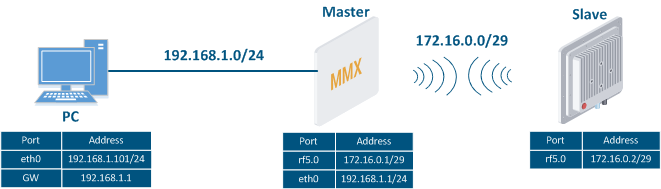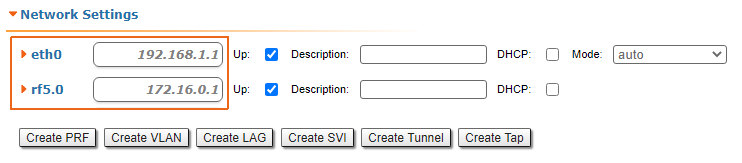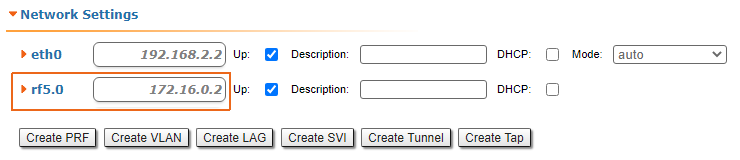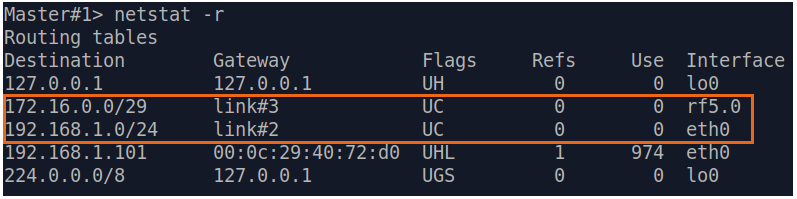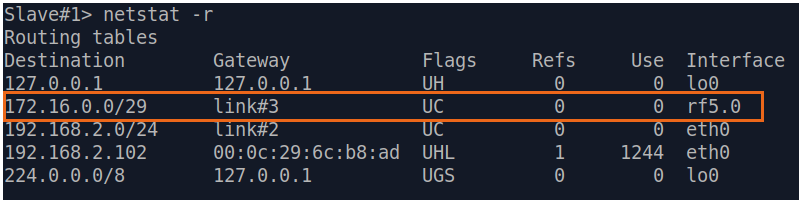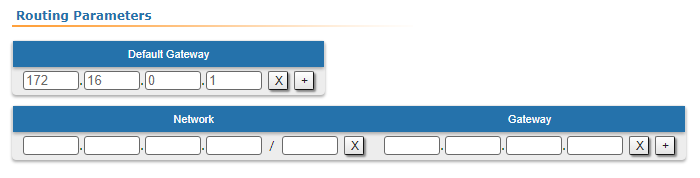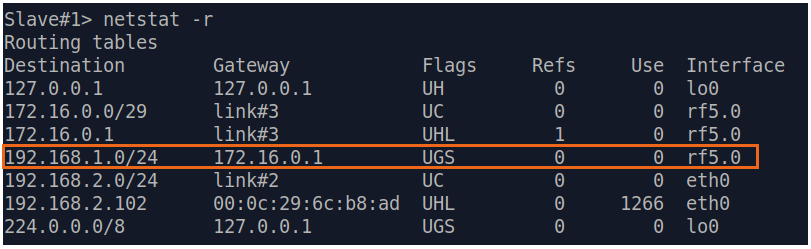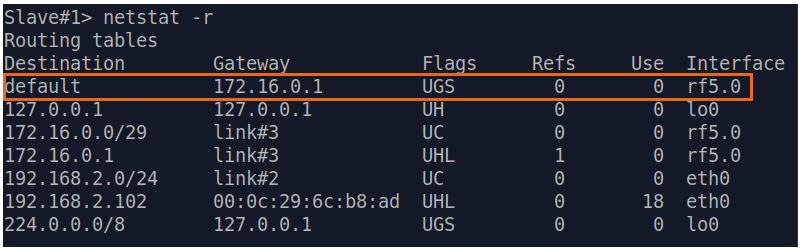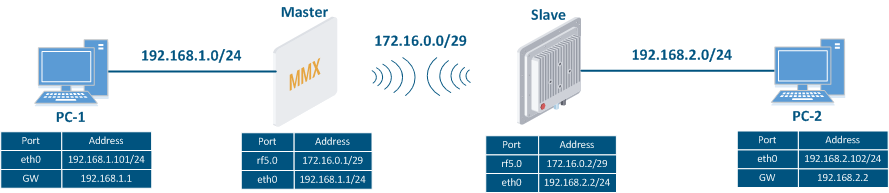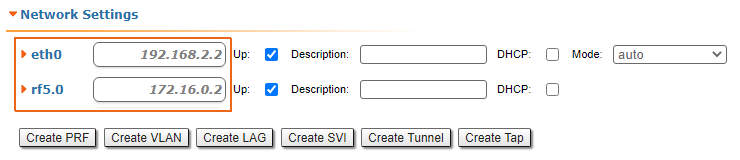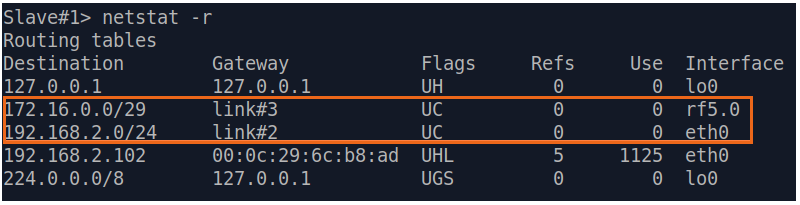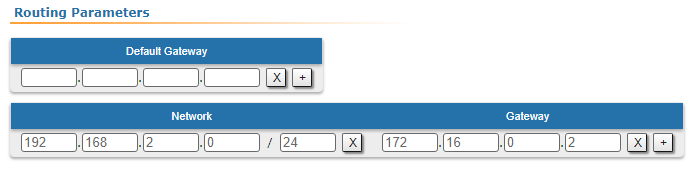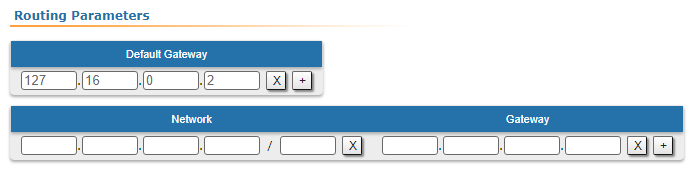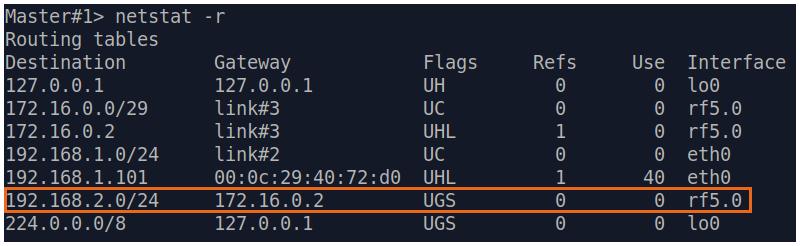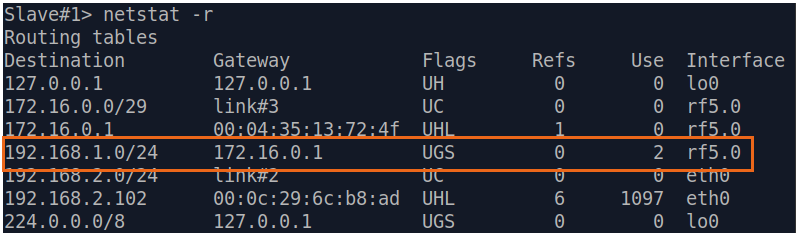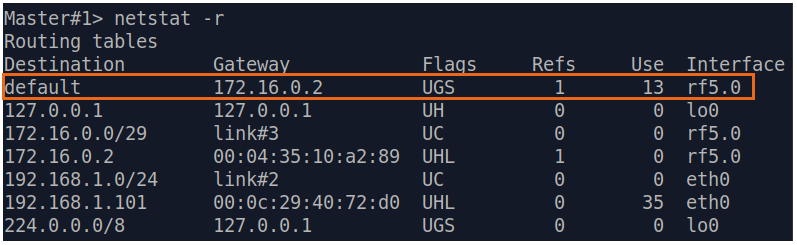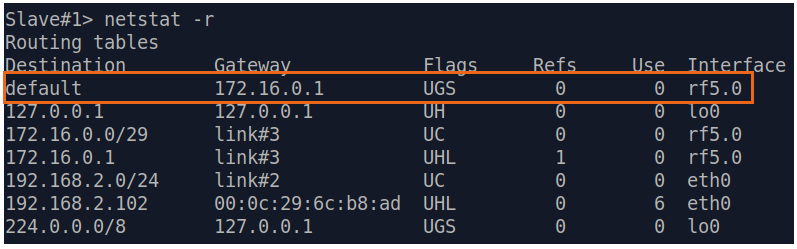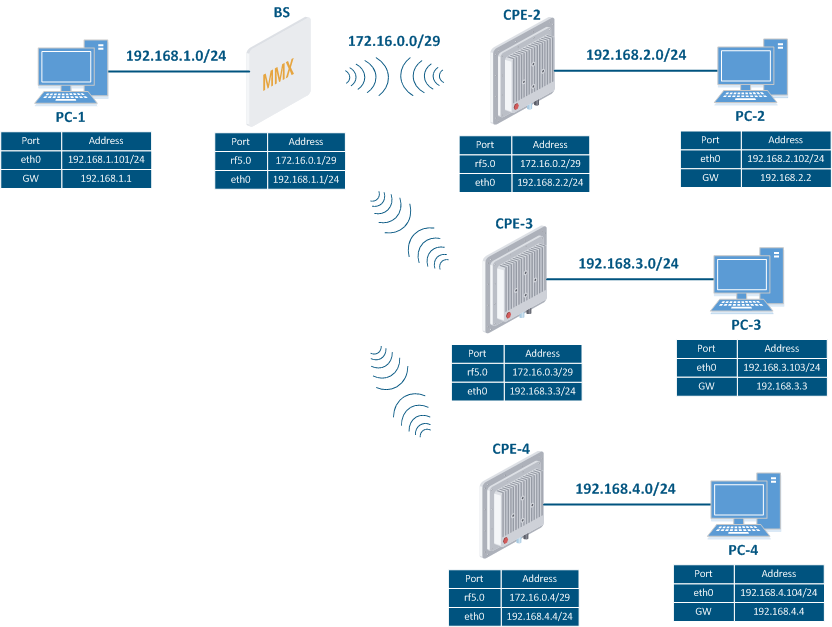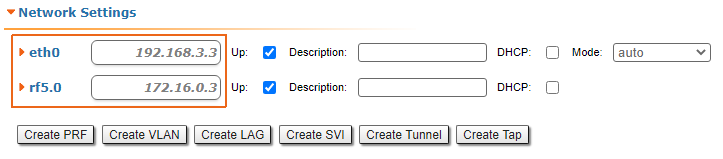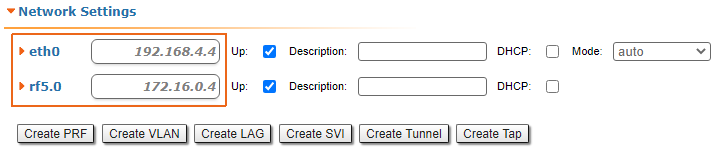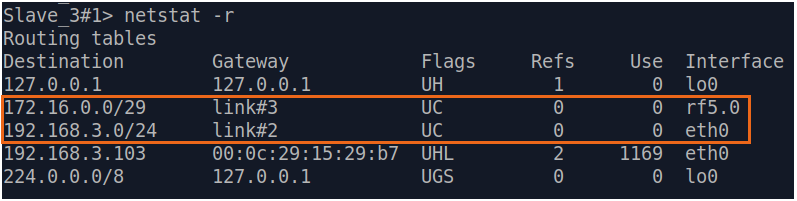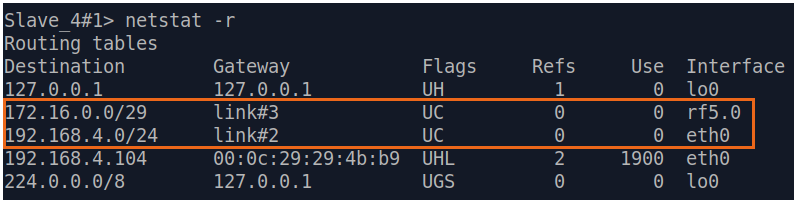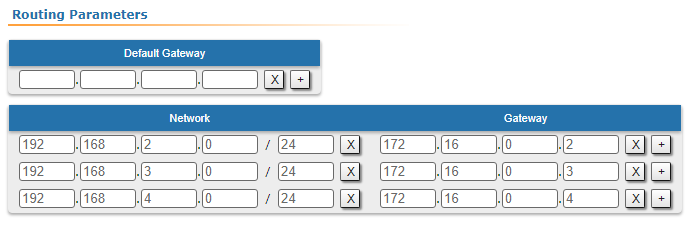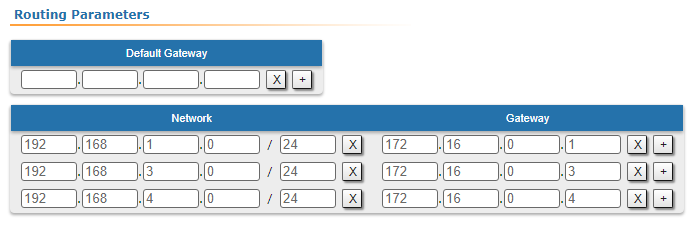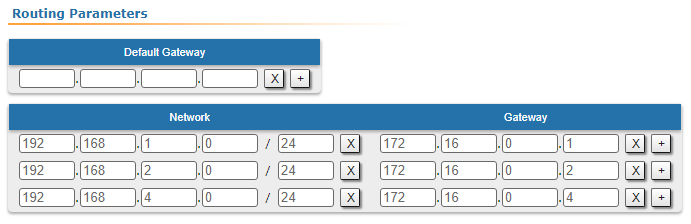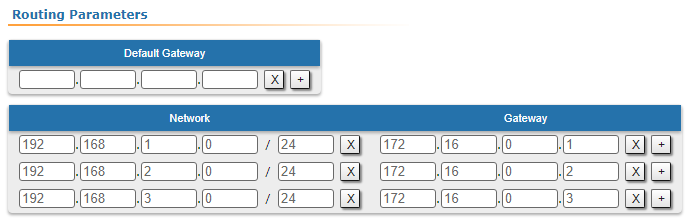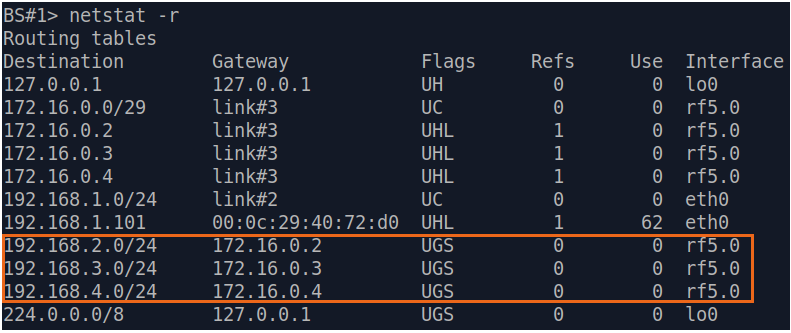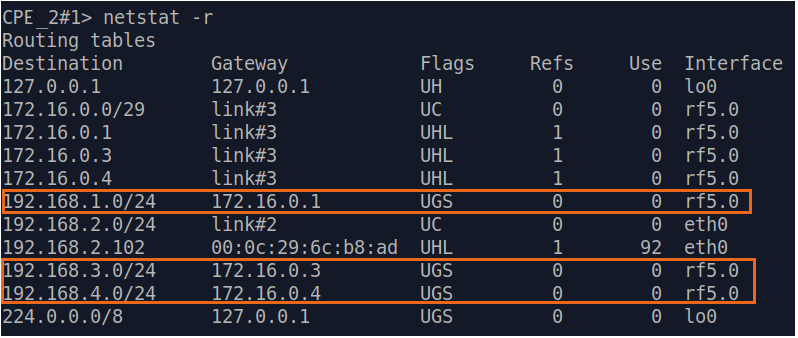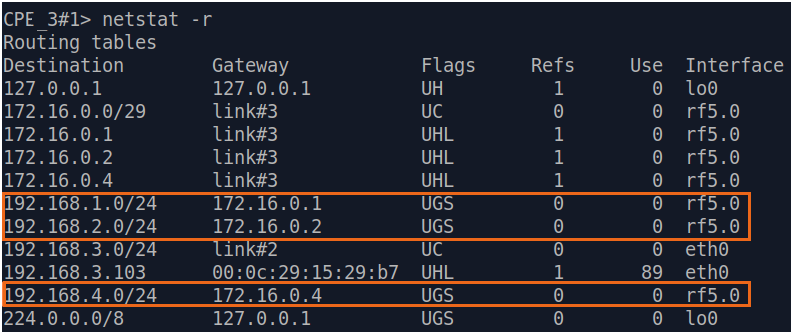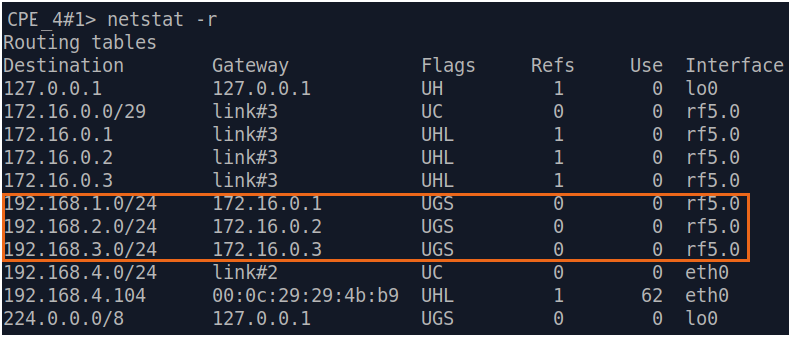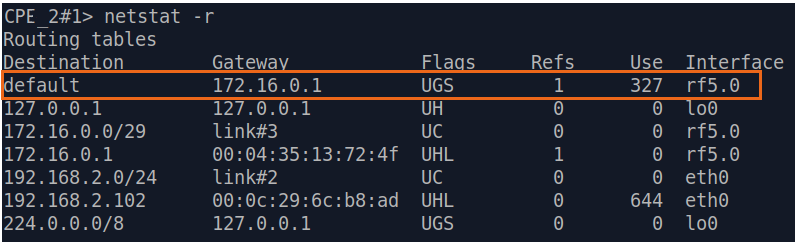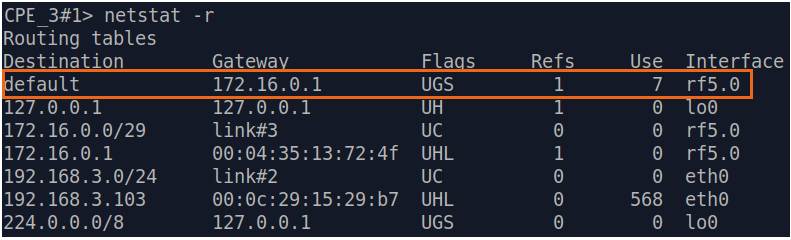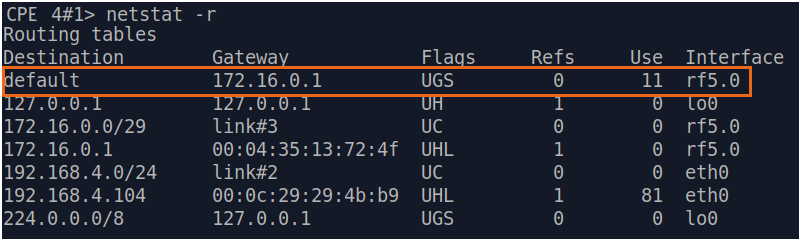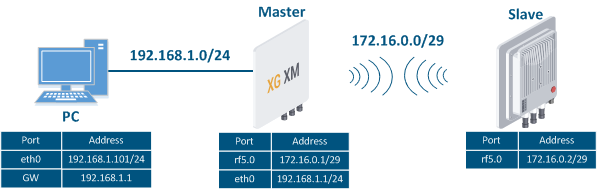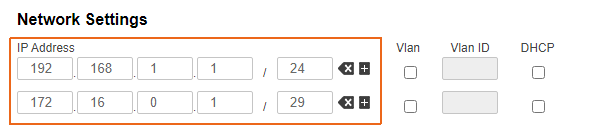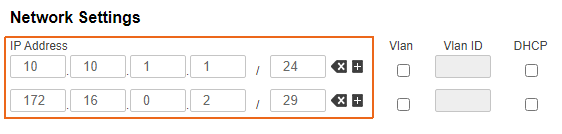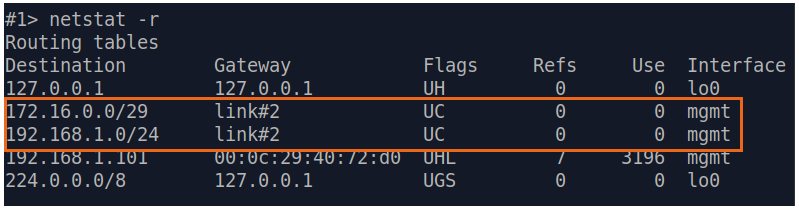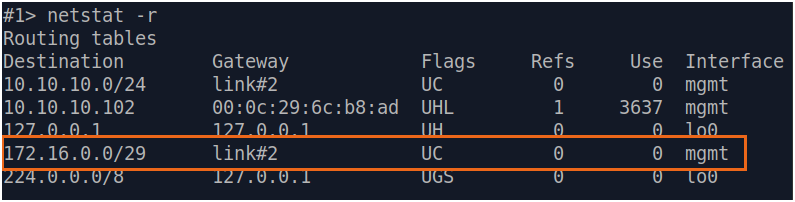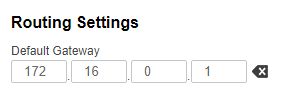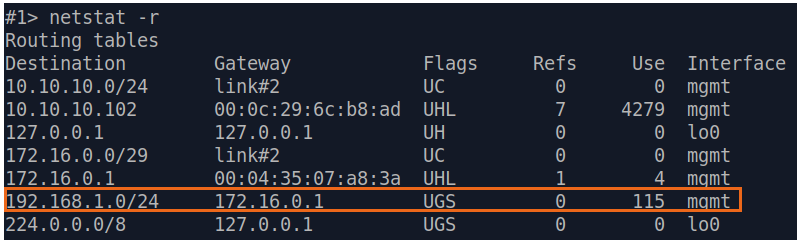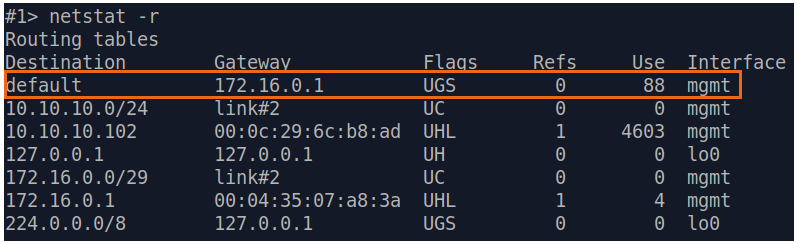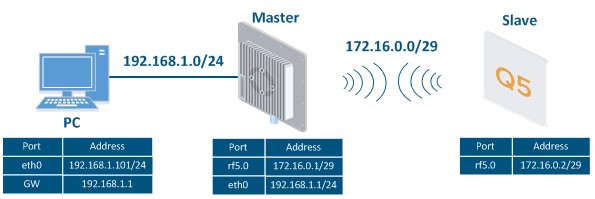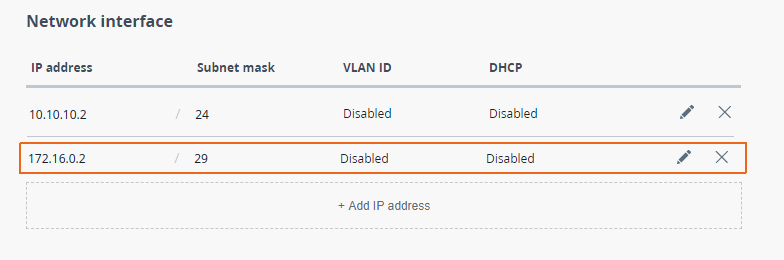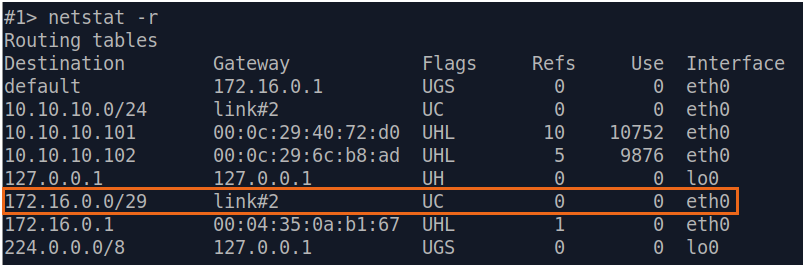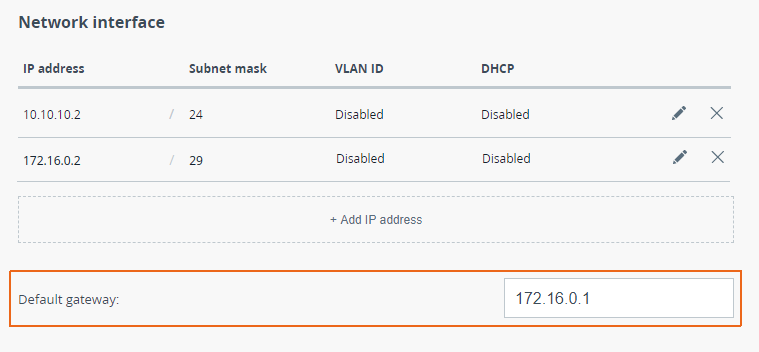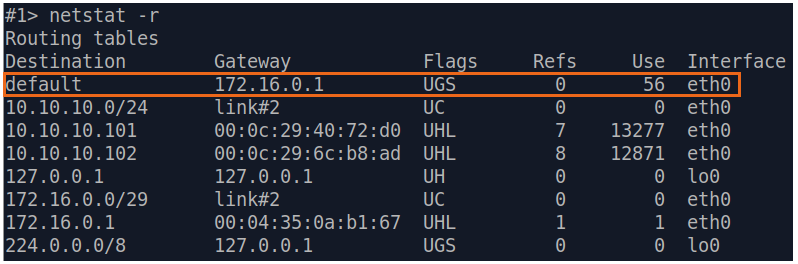Table of contents
This part of the article contains routing configuration scenarios for various tasks. In order to focus on the topic, let's make the following assumptions, which are valid for all scenarios:
- the radio links are established between the wireless devices;
- at the endpoint devices (the PCs), the IP addresses of the wireless devices to which they are directly connected are set as gateway. After specifying the gateway, each endpoint devices adds a default route to its routing table;
- switching is off on the devices of the InfiLINK 2x2 and InfiMAN 2x2 families;
- in the examples for the InfiLINK 2x2 and InfiMAN 2x2 families of devices, the IP addresses are assigned to the physical interfaces, however, virtual interfaces can be used instead, for example, vlan interfaces.
InfiLINK 2x2 / InfiMAN 2x2 families of devices
Routing configuration for the management traffic
Let's look at the task concerning the routing configuration for the management traffic (Figure 1). For this task, the Slave's device management interface must be accessible to the engineer working at the PC, while the PC and the Slave devices belong to different subnets.
Figure 1 - Scheme of the management traffic routing configuration for the InfiLINK 2x2 / InfiMAN 2x2 families of devices
Let's perform a step by step configuration for the Master and the Slave devices using the Web interface:
Step 1
| Description | Add the IP addresses to device's interfaces according to the scheme. |
|---|---|
| Master | |
| Slave |
Step 2
| Description | Analyze the routing table: after adding the IP addresses to the device's interfaces, the routing table was filled up with entries for every new connected network (mark C). |
|---|---|
| Master | |
| Slave |
Step 3
| Description | Add static routes for the connection between the PC and the Slave. |
|---|---|
| Master | The Master device is intermediate on the path of the packets between the PC and the Slave. Routes towards the PC and towards the Slave have been added to the Master's device routing table based on the configuration in the previous steps (see step 2), so there is no need to add static entries at the Master device. |
| Slave | A static route must be added towards PC1's network: |
Step 3a
| Description | A default route can be configured on the Slave device instead of a static route towards the PC's network. |
|---|---|
| Master | No changes required. |
| Slave | Add the IP address of the Master's rf interface as default gateway, so that all the packets will be sent to it by default, if no other specific route is present: |
Step 4
| Description | Analyze the routing table: a static entry (marked with S) has been added to the Slave's routing table. |
|---|---|
| Master | see step 2 |
| Slave |
Step 4a
| Description | If a default route has been added as in step 3a, a corresponding entry (marked with S) will be added to the routing table. |
|---|---|
| Master | see step 2 |
| Slave |
Step 5
| Description | Task accomplished: an engineer working on the PC has access to the management interface of the Slave device. |
|---|
How to perform the same task using CLI commands
Routing configuration for the data traffic using a point-to-point scheme
Let's look at the task of performing the routing configuration for the data traffic using a PtP scheme (Figure 2). For this task, the connectivity between the PC-1 and the PC-2 devices should be established using routing, as PC-1 and PC-2 belong to different subnets.
Figure 2 - Scheme of the data traffic routing configuration for the InfiLINK 2x2 / InfiMAN 2x2 families of devices
Let's look at the step-by-step configuration of the Master and Slave devices using the Web interface:
Step 1
| Description | Add the IP addresses to the interfaces of the devices according to the scheme. |
|---|---|
| Master | |
| Slave |
Step 2
| Description | Analyze the routing table: after adding IP addresses to the devices' interfaces, the routing tables were filled up with entries specifying the directly connected networks (mark C). |
|---|---|
| Master | |
| Slave |
Step 3
| Description | Add static routes for the connection between PC-1 and PC-2. There is no route towards the PC-2's subnet on the Master device, and no route towards the PC-1's subnet on the Slave. Let's add these routes. |
|---|---|
| Master | |
| Slave |
Step 3a
| Description | A default route can be configured on the Master and on the Slave devices instead of routes towards the networks of the PCs. |
|---|---|
| Master | |
| Slave |
Step 4
| Description | Analyze the routing table: a static entry (marked with S) has been added to the Master's and to the Slave's devices routing tables. |
|---|---|
| Master | |
| Slave |
Step 4a
| Description | If a default route has been added in step 3a, a corresponding entry (marked with S) will be added to the routing tables. |
|---|---|
| Master | |
| Slave |
Step 5
| Description | The task has been solved: the connectivity between PC-1 and PC-2 was successfully established. Note that along with the data traffic routing, the management traffic routing was also configured. |
|---|
How to solve the same task using CLI commands
Configuration of data traffic routing at a Point-to-Multipoint scheme
Let's look at the task of routing configuration for data traffic at the PtMP scheme (Figure 3). Within this task, should be organized the connectivity between PC-1, PC-2, PC-3 and PC-4 using routing, all PCs belong to different subnets.
Figure 3 - Scheme of the data traffic routing configuration for InfiLINK 2x2, InfiMAN 2x2 families devices
Let's look at the step-by-step configuration of the wireless devices using the Web interface:
Step 1
| Description | Add the IP addresses to the devices interfaces in accordance with the scheme. |
|---|---|
| BS | |
| CPE2 | |
| CPE3 | |
| CPE4 |
Step 2
| Description | Analyze the routing table: after adding IP addresses to the device interfaces, the routing tables were filled up with entries about connected networks (mark C). |
|---|---|
| BS | |
| CPE2 | |
| CPE3 | |
| CPE4 |
Step 3
| Description | Add static routes for connection between PCs. Three static routes should be added on each wireless devices. |
|---|---|
| BS | |
| CPE2 | |
| CPE3 | |
| CPE4 |
Step 3a
| Description | Since data from any CPE to BS or to each other go through BS, the CPEs routing tables can be optimized. Instead of three static entries, one default route can be added. The routing table on the BS is not possible to optimize, as the BS has connections with each station. |
|---|---|
| BS | - |
| CPE2 | |
| CPE3 | |
| CPE4 |
Step 4
| Description | Analyze the routing table: three static entries (flag S) have been added to the routing table of each device. |
|---|---|
| BS | |
| CPE2 | |
| CPE3 | |
| CPE4 |
Step 4a
| Description | If a default route was added in step 3a, a corresponding entry (flag S) will be added to the routing table. |
|---|---|
| BS | Changes are not required. |
| CPE2 | |
| CPE3 | |
| CPE4 |
Step 5
| Description | The task has been solved: connectivity between PC-1, PC-2, PC-3 and PC-4 was successfully established. Note, along with the data traffic routing, the management traffic routing was also organized. |
|---|
The task solving using the CLI
InfiLINK XG, InfiLINK XG 1000 families devices
Configuration of management traffic routing
Let's look at the task of routing configuration for management traffic (Figure 4). Within this task, the Slave device management interface should be accessible to the engineer working at the PC, the PC and Slave devices belong to different subnets.
Figure 4 - Scheme of management traffic routing configuration InfiLINK XG, InfiLINK XG 1000 devices families
Let's perform step by step configuration of Master and Slave devices using the Web interface:
Step 1
| Description | Add the IP addresses to the devices interfaces in accordance with the scheme. Unlike the devices of the InfiLINK 2x2, InfiMAN 2x2 families, the IP address is not assigned to physical interfaces, but to the virtual management interface (see Switch section). |
|---|---|
| Master | |
| Slave |
Step 2
| Description | Analyze the routing table: after adding IP addresses to the device interfaces, the routing table was filled up with entries about connected networks (mark C). |
|---|---|
| Master | |
| Slave |
Step 3
| Description | Add static routes for the PC and Slave device connectivity. |
|---|---|
| Master | The Master device is intermediate on the path of packets between the PC and the Slave. Routes to the PC and to the Slave have been added to the Master device routing table (see step 2), so there is no need to add static entries. |
| Slave |
Step 3a
| Description | A default route can be configured on the slave device instead of a route to the PC network. |
|---|---|
| Master | Changes are not required. |
| Slave |
Step 4
| Description | Analyze the routing table: a static entry (mark S) has been added to the Slave routing table. |
|---|---|
| Master | See step 2 |
| Slave |
Step 4a
| Description | If a default route has been added in step 3a, a corresponding entry (mark S) will be added to the routing table. |
|---|---|
| Master | See step 2 |
| Slave |
Step 5
| Description | The task has been solved: an engineer working at the PC has access to the Slave device management interface. |
|---|
The task solving using the CLI
Quanta 5, Quanta 70 families devices
Configuration of management traffic routing
Let's look at the task of routing configuration for management traffic (Figure 5). Within this task, the Slave device management interface should be accessible to the engineer working at the PC, the PC and Slave devices belong to different subnets.
Figure 5 - Scheme of management traffic routing configuration Quanta 5, Quanta 70 devices families
Let's perform step by step configuration of Master and Slave devices using the Web interface:
Step 1
| Description | Add the IP addresses to the devices interfaces in accordance with the scheme. Unlike the devices of the InfiLINK 2x2, InfiMAN 2x2 families, the IP address is not assigned to physical interfaces, but to the virtual management interface (see "Switch settings" section). |
|---|---|
| Master | |
| Slave |
Step 2
| Description | Analyze the routing table: after adding IP addresses to the device interfaces, the routing table was filled up with entries about connected networks (mark C). |
|---|---|
| Master | |
| Slave |
Step 3
| Description | Add static routes for the PC and Slave device connectivity. Quanta 5 and Quanta 70 families devices allows to set the default route only. |
|---|---|
| Master | The Master device is intermediate on the path of packets between the PC and the Slave. Routes to the PC and to the Slave have been added to the Master device routing table (see step 2), so there is no need to add static entries. |
| Slave |
Step 4
| Description | Analyze the routing table: a static entry (mark S) has been added to the Slave routing table. |
|---|---|
| Master | See step 2 |
| Slave |
Step 5
| Description | The task has been solved: an engineer working at the PC has access to the Slave device management interface. |
|---|
The task solving using the CLI
See also
The article continue: Dynamic routing.
Additional materials
Online courses
- Quanta 5: Installation and Configuration.
- InfiLINK XG Family Product.
- InfiLINK 2x2 / InfiMAN 2x2: Initial Link Configuration and Installation.