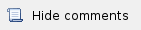
In order to initially setup an operational point-to-point link using InfiLINK XG units, you must run the procedure described below.
Step 1 - Perform site survey
- Determine line of sight conditions and obstacles along the path
- Perform spectrum analysis and figure out spectrum occupation and available channels
- Use InfiNet Wireless link planner tool, InfiPLANNER: https://infiplanner.infinetwireless.com, to estimate link performance and required configuration in terms of antennas, channel width, Tx power, etc.
Step 2 - Pre-configure the units in the lab
The equipment list required for lab configuration and on site installation is:
| Component | Description |
|---|
 | - 2 x InfiLINK XG unit (ODU)
- Available in InfiLINK XG BOM
|  | - 2 x mounting kit
- Available in InfiLINK XG BOM
|  | - 2 x indoor power supply (IDU)
- Available in InfiLINK XG BOM
|  | - 2 x power supply cord
- Available in InfiLINK XG BOM
|  | - 1 x laptop
- Not available in InfiLINK XG BOM
|  | - 3 x Ethernet patch cords
- Not available in InfiLINK XG BOM
|
|
|
In the lab and later on site perform the connections as indicated below:
- Connect the power cord between the GE0 port of the XG unit and the splitter port of the PoE injector
- Connect the Ethernet patch cord between the Laptop and the switch port of the PoE injector
- Connect the PoE injector to an AC power supply using the power cord.
The PoE port of the IDU must be only connected to the "GE0" InfiLINK XG port. |
After the physical connections are completed, access each unit to the default IP-address 10.10.10.1 with mask 255.255.255.0 via web browser. Make sure that the Ethernet port of the Laptop has an IP-address assigned from the same network class as the one for the InfiLINK XG unit (for example, set 10.10.10.50 with mask 255.255.255.0).
Use any letters or numbers for initial authentication, for example:
- User name: "login"
- Password: "password"
After the initial login to the units, it is recommended to change the user and password to more secure permanent values. |
Upgrade the units to the newest firmware available in order to benefit of the latest features implemented. You can directly upgrade to the latest firmware available as described in section "Firmware".
Another option is to download the firmware from the ftp address ftp://ftp.infinet.ru/pub/Firmware/XG/H12 and then the upgrade can be performed via Web interface as described in section "Upload".
The last step is to connect to each unit separately and configure the radio link parameters according to the planning previously performed. Initially the status of the radio link is down like below.
In the Web interface, go to the Radio page and perform the following configuration:
- Set one unit as Master and another one as Slave
- Set the center frequency which should match on both units
- Set the same channel width on both units from the range: 10, 20 or 40 MHz
- Set the air frame period to match on both units (2, 4, 5 or 10 ms); shorter air frame translates into lower latency and longer air frame means higher throughput
- Set the link ID between 0 and 15 to match at both ends of the links
- Set the maximum distance in kilometers from 1 to 100 (initial setting is recommended to exceed more the actual distance)
- Set the transmit power for each unit between 0 and 27 dBm
The detailed description for each radio setting in the "Radio" page can be found in the section "Radio". |
Please note that the following parameters must have the same values at each of the two units in the PtP link; otherwise the wireless link between them won’t be established: - Center Frequency
- Channel Width
- Frame Period
- Downlink Quota
- Max Distance
- Short Cyclic Prefix
- Link ID
|
Units setting can be performed via CLI. Commands description is given in the section "Commands for modem configuration" - "InfiLINK XG - CLI commands - Technical User Manual". In order to synchronize the units settings, copy from one unit and paste to another the "Peer exported config" line shown in the "xg config -peer-exported" command output. See the configuration example below: #Peer exported config:
xg -v3-start
xg -v3 a01b833402f59907abdcb812d5de20fd.Ko7ClHTRVps/8oyNjnucBcSqUlcCJbOae9Kf4OZ
xg -v3 zRU7tYm1REMTUyHWYTaGGuuooDp2DWkcxyFGLmEb5yx45wFImL5Nx72XK6bnl9AzRdZjWVSN
xg -v3 xCrliSUfn7JZazn1yTEKE90fKLIK/HKNJXYN7vg4lEocgBWguYdFc/u8fEwENtJYBSKNGbu3
xg -v3 HQ0HvIdTqAwOz5vXM89CkhL5ZZmDuYN3FFSo6wV+h//zBuSfuJ5QVb6fv2Do6tPIE4kuZSsB
xg -v3 UXLavUriPtSlRxzIYUO7+9XSMggomrf7NZtM37PxQkUYIZ116K3++w5HPVXXq8Po7xVmotnq
xg -v3 px1uDbYtSjs2O9yx6h6Z0HGp8GLAEY7Ka5ZRoyAvyfA73pobYrEhzZ+hdwWnDDJYM3DmAhuW
xg -v3 yAUgtVHJ4hC9u6BP5IAlQXsm5QSbuRwihWdmrwiThwSGmXiZWCXOmxzg1IA==
xg -v3-end |
|
Save the configuration, reboot both units and check if they link up after reboot.
The link status should be “UP” and the radio statistics should indicate the capabilities and quality of the link.
Step 3 - Perform initial alignment on site
- Install both units on the masts and roughly direct them at each other (the detailed installation steps can be checked at section Installing the Outdoor Units during InfiLINK XG Installation of this document)
- Turn them on and check that the wireless link will be established using RF link led indicator
- Perform coarse alignment using built-in signal strength indicators
- Perform fine alignment using the "Alignment tool" available in the Web interface or "xginfo stat" output in the CLI. Try to maximize CINR and RSSI readings. Please follow the detailed indications from section Antenna alignment for a proper antenna alignment.
If “Absolute RSSI” value goes above -40 dBm, decrease "Tx power" at the opposite side in order to keep it within -40...-50 dBm for the best performance. |
Step 4 - Optimize the link performance
- Adjust maximal link distance parameter based on the measured distance.
Check measured link distance from the "Status" page or using "xginfo stat" command output and set the parameter in the "Max Distance" field or with "xg -max-distance" command. |
- Monitor air block error rate by checking the Acc TBER parameter in the "Status" page or in "xginfo stat" output and adjust the AMC strategy if necessary.
Acceptable error rate depends on the application. See some examples in the table below. |

| Application | Acceptable error rate |
|---|
| TCP-based applications (web, FTP, etc.) | 10-4 | | Voice-over-IP | 10-5 | | UDP video (CCTV, IPTV, etc) | 10-6 | | TDM-over-IP | 10-7...10-9 |
|
|
- “normal” AMC strategy is enabled by default.
- “aggressive” AMC strategy has been designed to maximize the throughput by utilizing higher-order modulation schemes and reducing SNR margins.
- “conservative” AMC strategy increases SNR margins, so that lower order MCSs are used in order to keep error rates to the minimum.
It is recommended to use “normal” strategy initially and adjust it based on target and actual TBER values.
- Fine tune the "Tx power" in order to optimize the CINR and RSSI values. These parameters can be monitored in real time from the "Status" page and the recommendation is to keep the RSSI between -40…-60 dBm and the CINR higher than 30 dB
- Select the most appropriate air frame period
The system supports a number of different frame periods between 2 and 10 ms. |
2 ms frame period gives the lowest latency (from 500 µs one-way), while 10 ms frame period has lowest overheads and thus maximum throughput will be by approximately 12% better for the same MCS. Due to overheads, 2 ms frame period has significantly higher distance penalty compared to 10 ms: at 100 Km maximum throughput decreases by 7% at 10 ms and by 35% at 2 ms. So air frames higher than 2 ms allow using the link at higher distances.