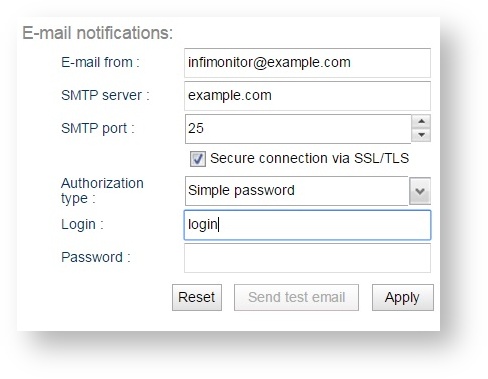Successfully pass the free certification exam at IW Academy and become an Infinet Certified Engineer.
Notification mechanism is necessary to specify an email server which should be used by InfiMONITOR to send notifications, like communication loss between hosts.
NOTE
Conditions, defining the necessity of email notification should be determined in event generation rules. More information you can find in the section Events management.
In order to send notification e-mail, the monitoring system should connect to a SMTP-server and provide the task to send. The credentials for connection to this server should be specified in the settings, for this, go to the section "Settings"-> "System", find the section "E-mail notification" with the following fields:
- "E-mail from" - an email address notifications will be sent from
- "SMTP server" - the IP-address or domain name from which the SMTP-server is available
- "SMTP port" - SMTP - server network port, by default 25
- "Secure connection SSL/TLS" - the checkbox indicating the necessity of a protected connection to the SMTP-server using the SSL/TLS protocols
- "Authorization type" - authorisation parameters:
- "No password" - select in case SMTP-server allows InfiMONITOR to send an email without preliminary authentication
- "Simple password" - select in case SMTP-server requires additional authorization, where the login and password are sent in clear text
- "Encrypted password" - select in case SMTP-server requires additional authorization, where the login and password are sent in ciphered text
- "Login" - authentication login for the SMTP-server is mandatory, in case the SMTP-server requires authentication
- "Password" - the authentication password for the SMTP-server.
After the configuration have been completed, click the "Apply" button.
It is recommend strongly to check configuration by sending test letter. For this click the "Send test email" button, it will offer to specify the address to send the letter. If the email would be received by the specified email, then the configuration is correct. Otherwise, If the letter has not been received, check the configuration. Please don't hesitate to contact InfiNet Wireless technical support service, in case you will experience difficulties with configuration.