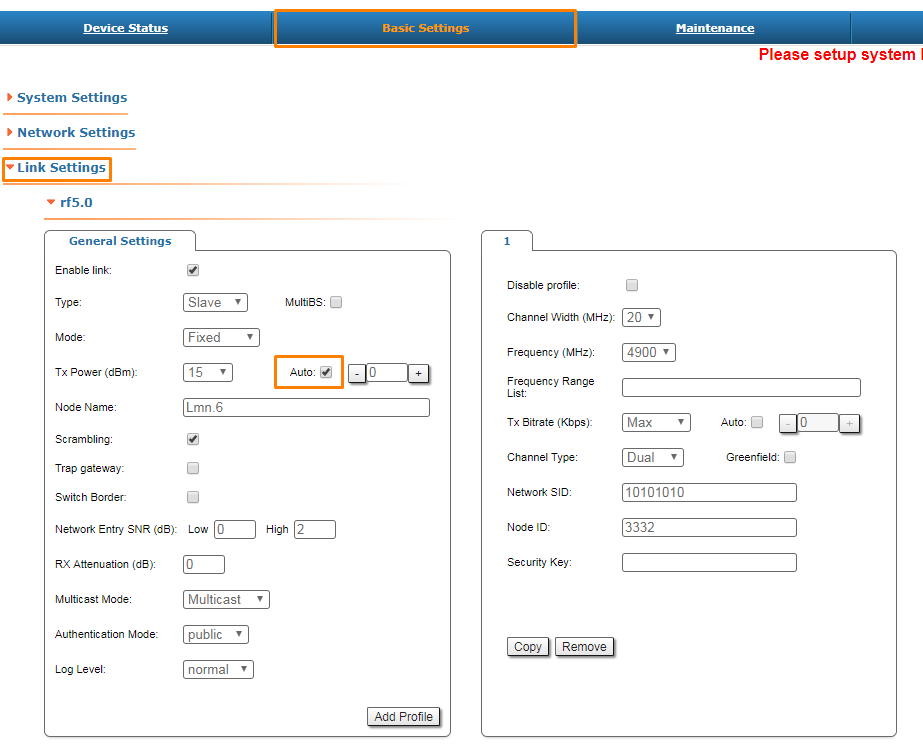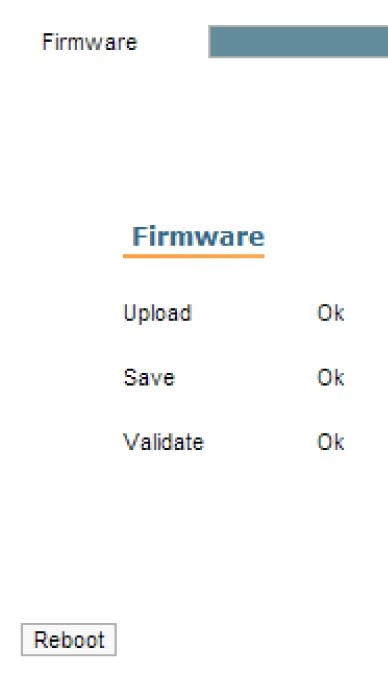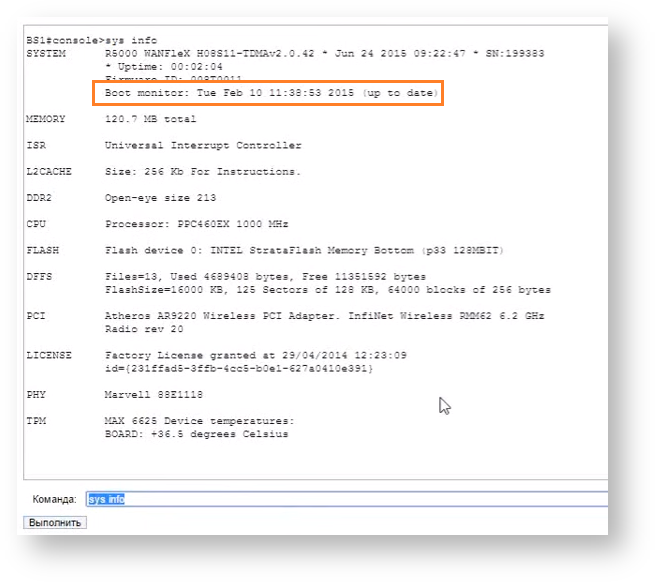Successfully pass the free certification exam at IW Academy and become an Infinet Certified Engineer.
This section describes the firmware with time-division multiple access technology support (TDMA) and provides a procedure how to upgrade the firmware with Polling technology to TDMA .
Firmware versions are identified using the corresponding abbreviation in the name:
- MINT - firmware with Polling technology support. For example, R5000-H08S01-MINTv190. 54.
- TDMA - firmware with TDMA technology support. For example, R5000-H08S11-TDMAv201. 34.
NOTE
The Polling and TDMA firmware versions are not compatible. The upgrade from Polling to TDMA is recommended starting from the "MINTv1. 90. 25" version.
TDMA limitations
- Supported hardware platforms: H05, H06, H07, H08, H11.
- It works only with MIMO devices.
- "transient" mode is not supported.
- It is recommended to use the same firmware version on all devices in the network.
- All synchronized master devices in sync mode with AUX-ODU-SYNC must have the following equal parameters:
- Frame Size
- DL/UL ratio.
- There are the following conditions of use in various channel width:
- 5, 10, 20, 40 MHz - fully supported.
- 3.5, 7, 30 MHz - operates, but there may be minor frame deviations (with "Greenfield" mode enable).
- 14, 15, 30 MHz - not recommended for use.
- 28 MHz - fully inoperable.
- Recommended channel width in PtMP topology: 20 and 40 MHz. This is due to large overhead for the service information transmission in narrow channel width.
Upgrade from Polling to TDMA procedure
TDMA firmware must be installed on all involved in a radio connection devices. This process is better to start with the most distant from the access point devices.
Before starting:
1) Check the device configuration and ensure that the switch group with SVI is used for access and remote management.
2) On CPE devices enable:
- Automatic transmit power control ("ATPC" option).
In order to do this go to the section "Basic Settings" -> "Link Settings" in web-interface and check the box "Auto":
- Set the maximum possible transmit power in the field "Tx Power" and click "Apply".
3) Download TDMA firmware from the ftp server: https://ftp.infinet.ru/pub/Firmware/beta/TDMA/ for the appropriate hardware platform.
4) Upload firmware on all devices: go to the section "Maintenance" -> "Upload", click "Choose File" in the field "Firmware", followed by the «Upload» button after the file has been picked up.
5) After clicking the «Upload» button, the system performs three operations: uploading, saving and validating the new file uploaded and indicates if each of the operation succeeded or failed. In case that the process succeeded, you have to reboot the unit in order to apply the new changes.
NOTE
Please note, that service on the CPE units will be suspended until firmware updates on the base station.
NOTE
All devices after upgrading to TDMA version becomes a Slave. The only exception will be a device with the enabled "Polling" option (command "mint pollstart"), which becomes the Master and has the following parameters by default:
- Frame Size: 5 ms
- Max Distance: 70 km
- DL/UL: Auto
- STA RSSI: -20 dBm.
After upgrade set the actual value of the "Max. Distance" parameter.
7) Upgrade the device boot monitor for hardware platform "H08" (R5000-Omx/R5000-Mmx models) via command.
_upgrade -q
NOTE
Information about hardware platform type is available in the section "Maintenance" -> "Firmware".
NOTE
"_upgrade -q" command is available starting with firmware version "MINTv1.90.17". It is recommended to install the firmware version not lower than "MINTv1.90.25" before the boot monitor upgrade. The command can be executed via a web interface in the section "Command Line".
In order to make sure that the boot monitor has been updated, enter the command.
sys info
8) Set appropriate radio parameters. Setting should be performed on the Master device.
NOTE
Radio parameters setting is described in the section "Radio link settings in the time division access networks (TDMA technology)".
NOTE
In the case of synchronization with AUX-ODU-SYNC, please perform settings described in the section "Connection to the synchronization unit".