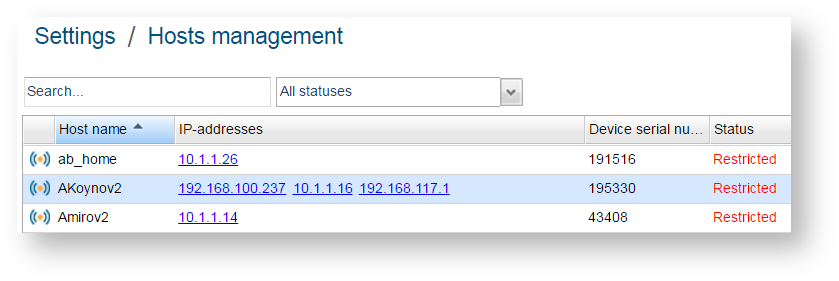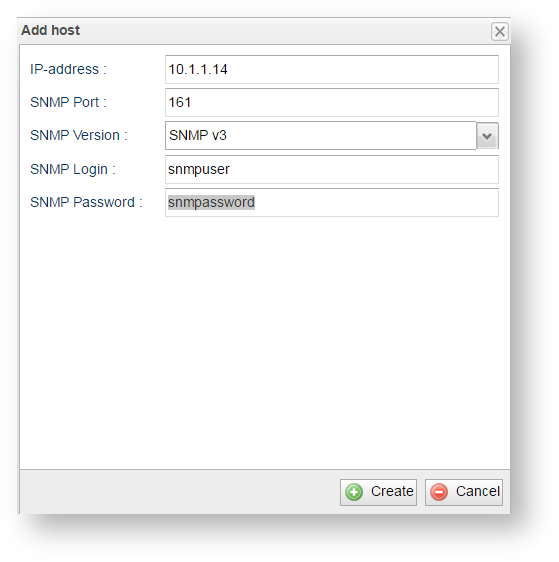In order to start wireless devices monitoring by InfiMONITOR it is necessary to add them to the system, first. There are two methods:
- The manual - each wireless device should be added to the monitoring system manually
- The automatic - it is sufficient to add at least one or several devices, depending on a network structure afterwards InfiMONITOR will automatically add all the rest connected devices.
NOTE
Please note, before adding devices to the system SNMP parameter must be enabled on them. This process is described in the section "SNMP configuration".
Devices auto-discovering
InfiMONITOR performs automatic devices search via the MINT technology (see Description and working principles of InfiMONITOR). By default, the automatic search function is enabled, to check it, proceed to the section "Settings" -> "Discovering".
In order to disable the automatic devices search and addition function, click the "Disable Auto-Discovering" button. It possible to re-enable at any time.
Adding devices
In order to add the devices go to the section "Settings" -> "Devices". Here is the list of all devices added earlier with the following parameters:
- Host name
- IP address
- Device serial number
- Unable to render {include} The included page could not be found.
In order to add devices click the "Add host" button, the window with the following fields will appear:
- "IP Address" - the added device IP-address which InfiMONITOR will use to poll the device
- "SNMP Port" - the network port for the SNMP service to be is available on the device. By default, 161
- "SNMP Version" - the SNMP protocol version, which has to be used by the monitoring system for data receiving from the device. By default, v3
- SNMP protocol authentication data:
- "SNMP Community" - the group name for versions authentication. It is applicable for the following SNMP Versions: v1, v2c
- "SNMP Login" - the SNMP protocol user's account name. It is applicable for the following SNMP Version: v3
- "SNMP Password" - the SNMP protocol user's account password. It is applicable for the following SNMP Version: v3.
Сlick the "Create" button аfter filling all the fields.
Adding device procedure
The device would not be added instantly, only after its polling. The procedure to add the device consist from the following steps:
- The device is put into the polling pending queue after being added by the user. At this stage it has not yet been added to the monitoring system and will not be displayed in the common list
After a short period of time InfiMONITOR will start the device polling
- If access to the device via the SNMP protocol has been received, the monitoring system will receive all the necessary information and then perform its addition
- If InfiMONITOR could not get access to the device via the SNMP protocol, the polling will be postponed until the next polling cycle. This process will continue until gaining access to the device.
To see the pending devices click the "Pending hosts" button
NOTE
If the device is pending for a long time, it can indicate the authentication credentials are incorrectl and/or the SNMP server has not been started on the device. Check the settings and correct them if necessary.
Adding links
InfiMONITOR automatically defines wireless links between the devices therefore there is no need for their manual addition.